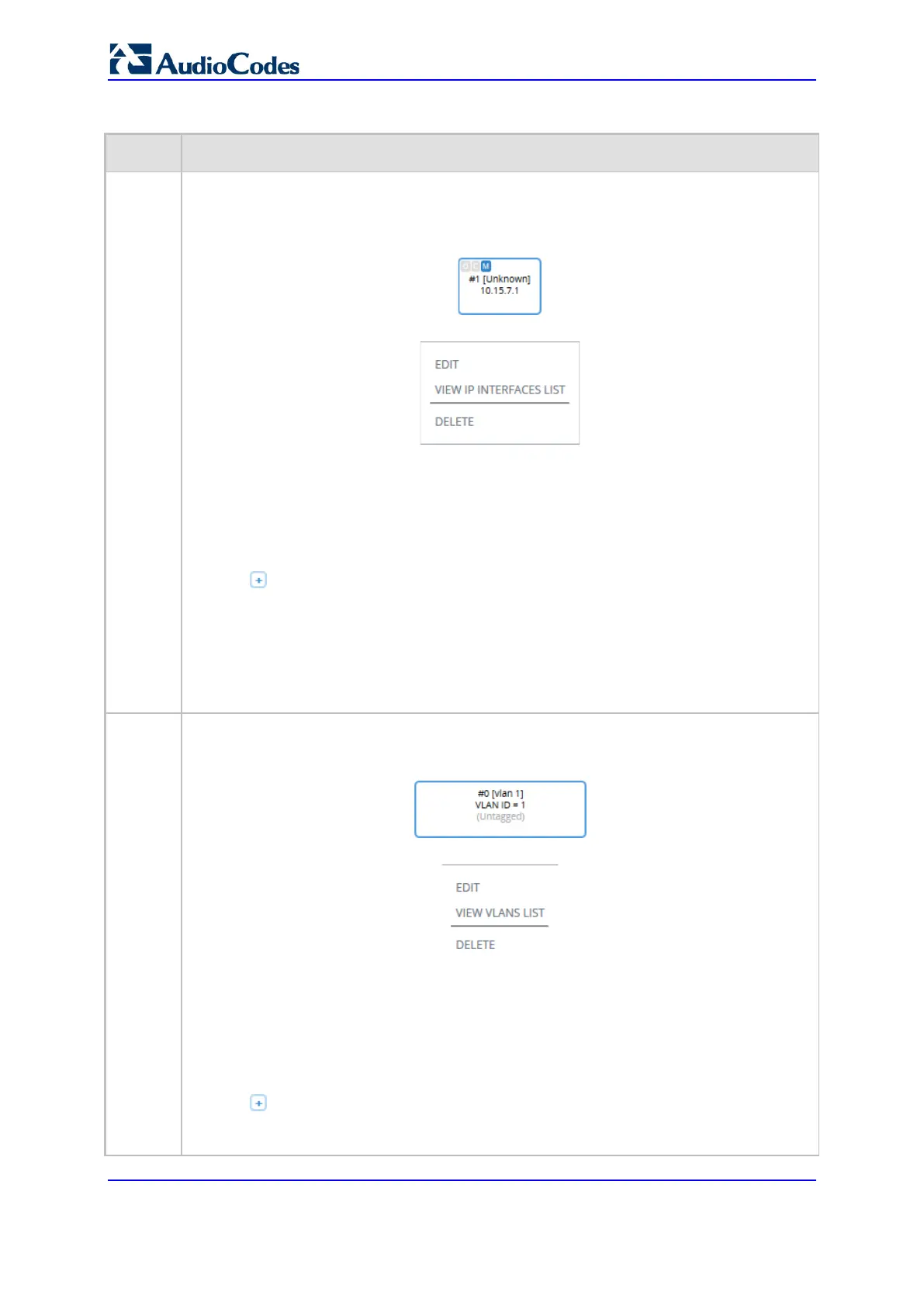User's Manual 126 Document #: LTRT-27045
Mediant 1000B Gateway & E-SBC
Table 12-1: Description of Network View
Item # Description
1 Configures and displays IP Interfaces.
The IP Interface appears as an icon, displaying the application type ("OCM" for OAMP, "C"
for Control, and "M" for Media), row index number, name, and IP address, as shown in the
example below:
If you click the icon, a drop-down menu appears listing the following commands:
Edit: Opens a dialog box in the IP Interfaces table to modify the IP Interface.
View IP Interfaces List: Opens the IP Interfaces table, allowing you to configure IP
Interfaces.
Delete: Opens the IP Interfaces table where you are prompted to confirm deletion of
the IP Interface.
To add an IP Interface:
1 Click Add IP Interface; the IP Interfaces table opens with a new dialog box for
adding an IP Interface to the next available index row.
2 Configure the IP Interface as desired, and then click Apply; the IP Interfaces table
closes and you are returned to the Network View, displaying the newly added IP
Interface.
For more information on configuring IP Interfaces, see ''Configuring IP Network Interfaces''
on page 135.
2 Configures and displays Ethernet Devices.
The Ethernet Device appears as an icon, displaying the row index number, name, VLAN
ID and whether its tagged or untagged, as shown in the example below:
If you click the icon, a drop-down menu appears listing the following commands:
Edit: Opens a dialog box in the Ethernet Devices table to modify the Ethernet Device.
View VLANs List: Opens the Ethernet Devices table, allowing you to configure all
Ethernet Devices.
Delete: Opens the Ethernet Devices table where you are prompted to confirm deletion
of the Ethernet Device.
To add an Ethernet Device:
1 Click Add VLAN; the Ethernet Devices table opens with a new dialog box for adding
an Ethernet Device to the next available index row.
2 Configure the Ethernet Devices as desired, and then click Apply; the Ethernet Devices
