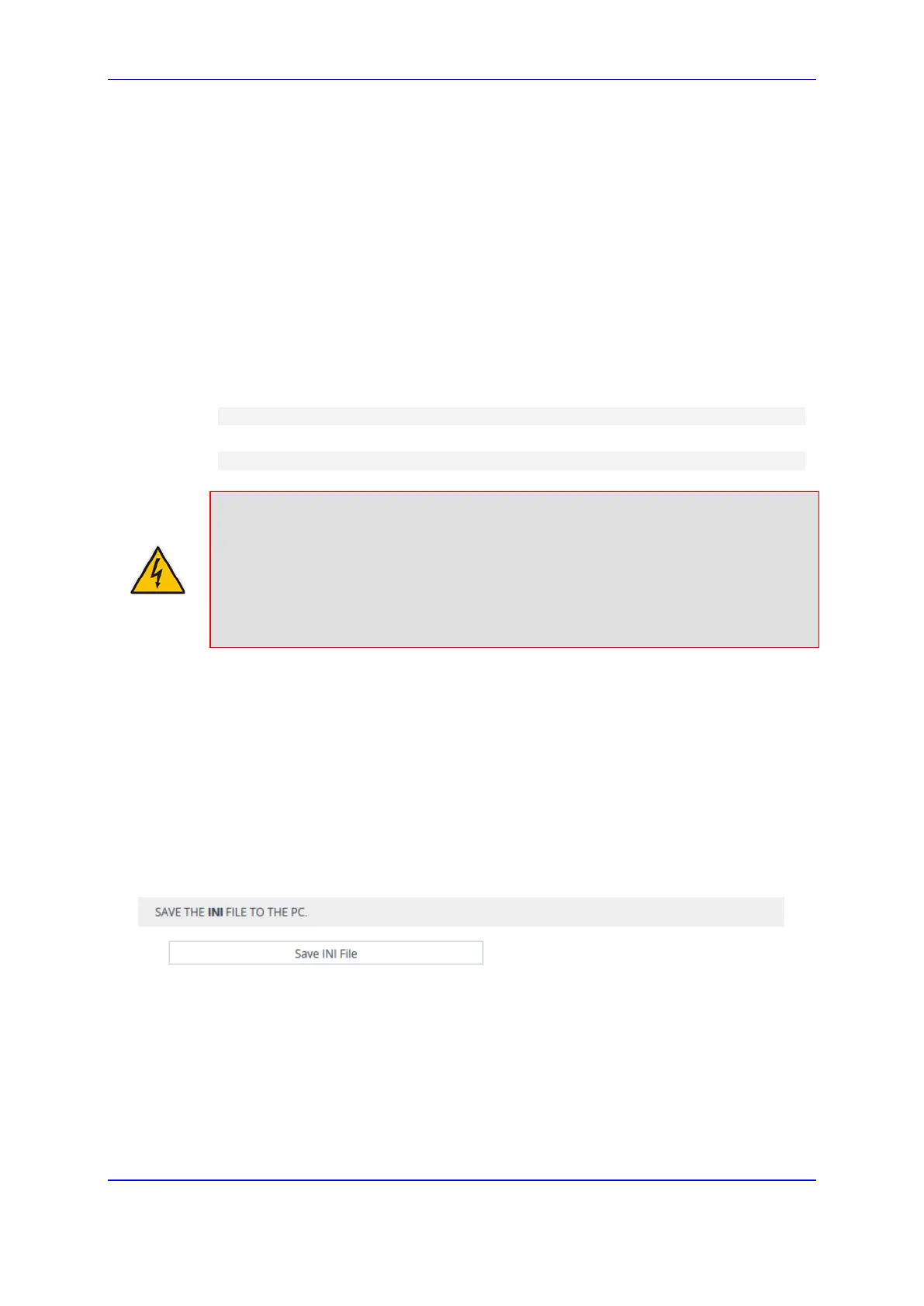Version 7.2 773 Mediant 1000B Gateway & E-SBC
User's Manual 44. Backing Up and Loading Configuration File
44 Backing Up and Loading Configuration
File
You can save a copy of the device's current configuration settings as a file on a local PC
(ini file), remote server. This can be used as a backup file for your configuration. If needed,
you can then load the file to the device to restore your configuration settings. The saved file
includes only parameters that were modified and parameters with other than default
values.
You can also save (create) the current configuration as a configuration file on the device's
flash memory and then send it to a user-defined URL of a remote server (TFTP or HTTP/S)
. The configuration settings in the file are based only on CLI commands. This is done
through CLI:
Creating a Configuration file and saving it on a remote server:
# write-and-backup to <URL path with file name>
For example:
# write-and-backup to tftp://192.168.0.3/config-device1.txt
Warning:
• When loading an ini file using the Configuration File page, parameters excluded
from the ini file return to default settings. If want to keep the device's current
configuration settings and apply the settings specified in the ini file, load the file
through the Auxiliary Files page, as described in ''Loading Auxiliary Files through
Web Interface'' on page 738.
• When loading an ini file, the device resets for the settings to take effect.
To save or load an ini file:
1. Open the Configuration File page:
• Toolbar: From the Actions drop-down menu, choose Configuration File.
• Navigation tree: Setup menu > Administration tab > Maintenance folder >
Configuration File.
2. To save the ini file on your computer:
a. Click the Save INI File button; a dialog box appears.
b. Select the 'Save File' option, and then click OK.
Figure 44-1: Saving Configuration File using Configuration File Page
3. To load an ini file to the device:
a. Click the Browse button, navigate to and select the file, and then click Open; the
file name is displayed next to the Browse button.
