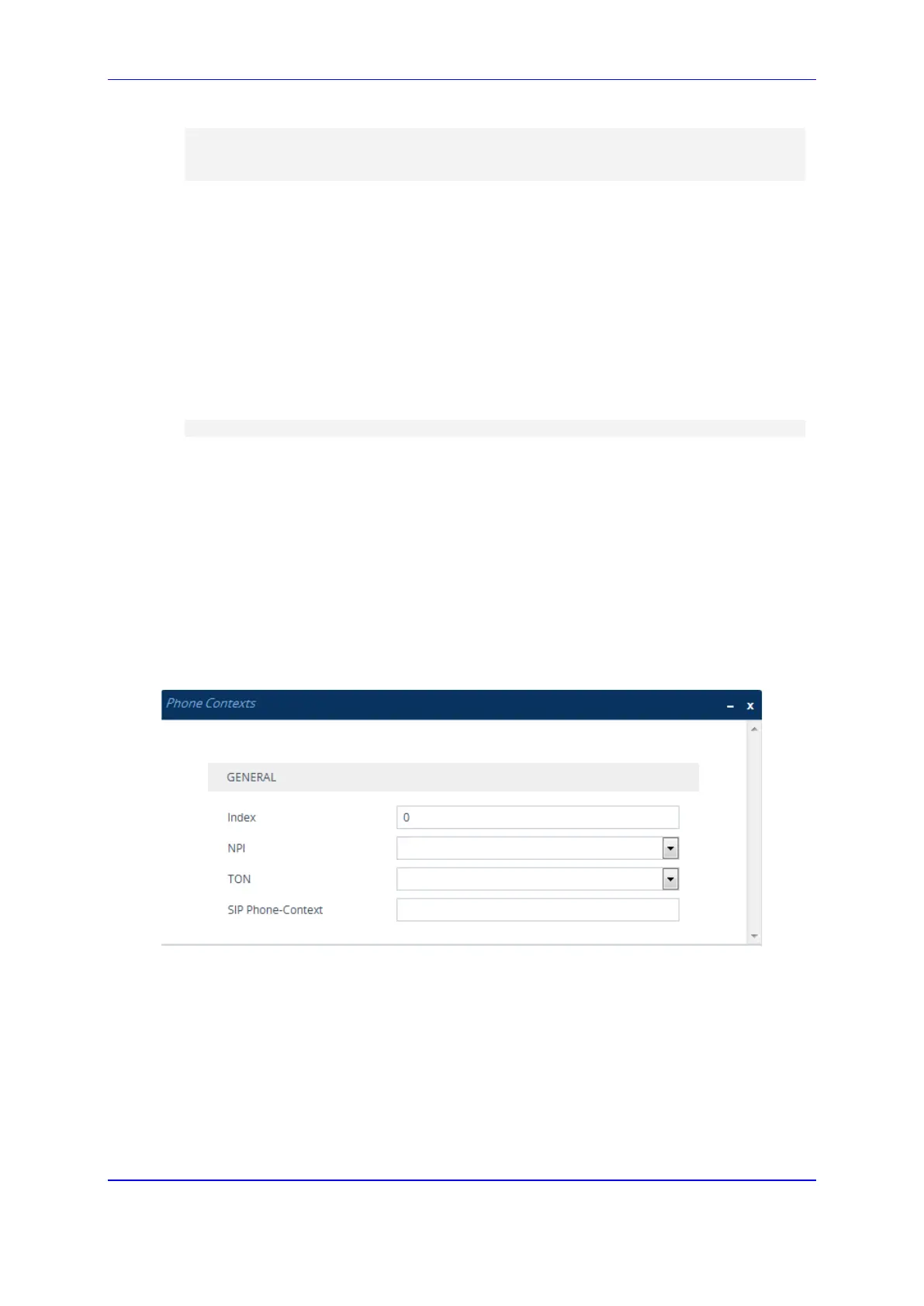Version 7.2 519 Mediant 1000B Gateway & E-SBC
User's Manual 24. Manipulation
Server: Audiocodes-Sip-Gateway-IPmedia 260_UN/v.7.20A.000.038
Reason: SIP ;cause=302 ;text="302 Moved Temporarily"
Content-Length: 0
24.7 Mapping NPI/TON to SIP Phone-Context
The Phone Contexts table lets you configure rules for mapping the Numbering Plan
Indication (NPI) and Type of Number (TON) to the SIP 'phone-context' parameter, and vice
versa. The 'phone-context' parameter appears in the standard SIP headers where a phone
number is used (i.e., Request-URI, To, From, and Diversion). When a call is received from
the ISDN/Tel side, the NPI and TON are compared against the table and the matching
'phone-context' value is used in the outgoing SIP INVITE message. The same mapping
occurs when an INVITE with a 'phone-context' parameter is received.
For example, for a Tel-to-IP call with NPI/TON set as E164 National (values 1/2), the
device can send the following SIP INVITE URI:
sip:12365432;phone-context= na.e.164.nt.com
For an IP-to-Tel call, if the incoming INVITE contains this 'phone-context' (e.g. "phone-
context= na.e.164.nt.com"), the NPI/TON of the called number in the outgoing Setup
message is changed to E164 National.
The following procedure describes how to configure NPI/TON-SIP phone-context mapping
rules through the Web interface. You can also configure it through ini file (PhoneContext)
or CLI (configure voip > gateway manipulation phone-context-table).
To configure NPI/TON-SIP phone-context mapping rules:
1. Open the Phone Contexts table (Setup menu > Signaling & Media tab > Gateway
folder > Manipulation > Phone Contexts).
2. Click New; the following dialog box appears:
Figure 24-5: Phone Contexts Table - Add Dialog Box
3. Configure a mapping rule according to the parameters described in the table below.
4. Click Apply.
