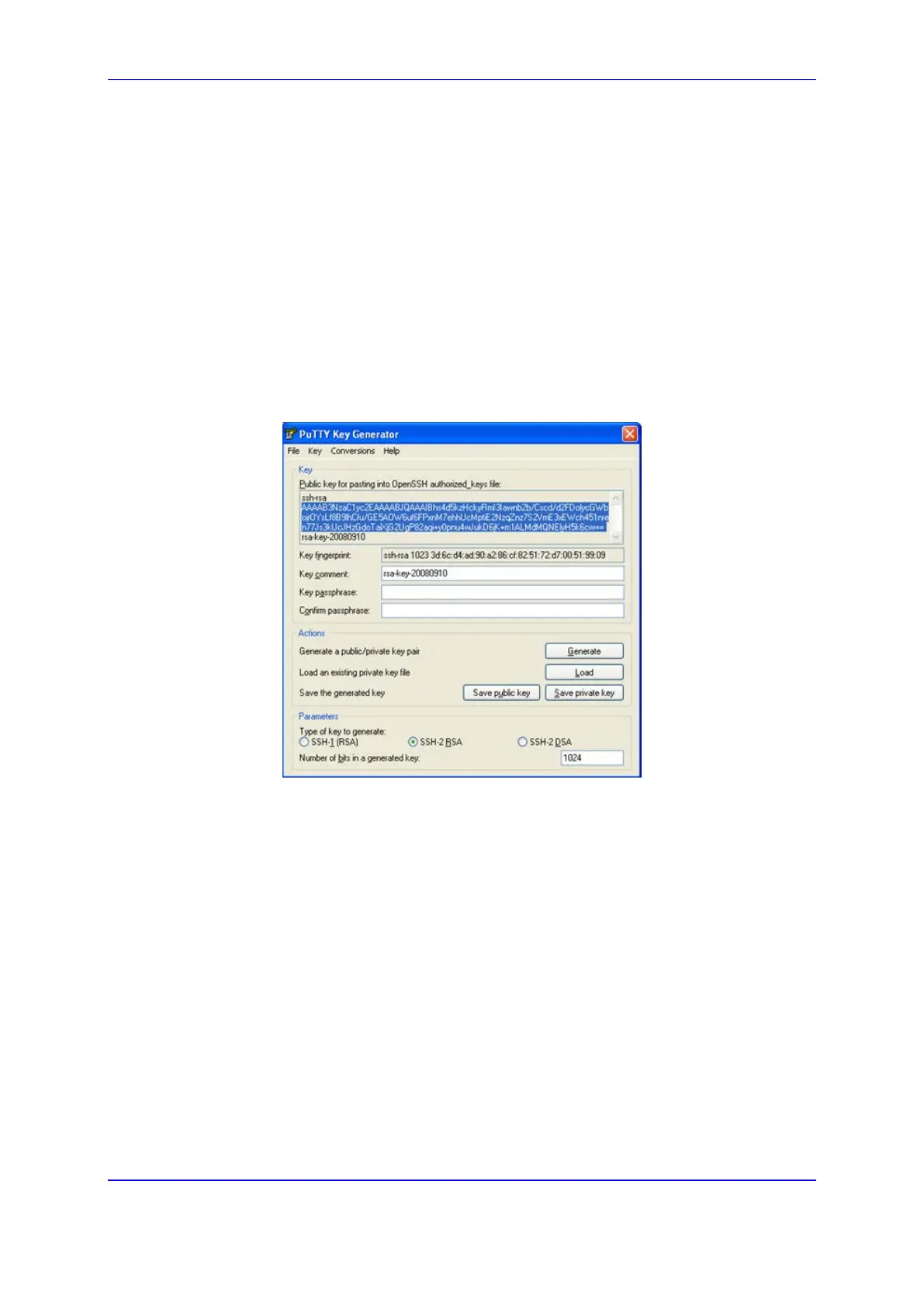Version 7.2 81 Mediant 1000B Gateway & E-SBC
User's Manual 7. CLI-Based Management
To enable SSH and configure RSA public keys for Windows (using PuTTY SSH
software):
1. Start the PuTTY Key Generator program, and then do the following:
a. Under the 'Parameters' group, do the following:
♦ Select the SSH-2 RSA option.
♦ In the 'Number of bits in a generated key' field, enter "1024" bits.
b. Under the 'Actions' group, click Generate and then follow the on-screen
instructions.
c. Under the 'Actions' group, click Save private key to save the new private key to a
file (*.ppk) on your PC.
d. Under the 'Key' group, select the displayed encoded text between "ssh-rsa" and
"rsa-key-….", as shown in the example below:
Figure 7-1: Selecting Public RSA Key in PuTTY
2. Open the CLI Settings page (Setup menu > Administration tab > Web & CLI folder >
CLI Settings), and then do the following:
a. From the 'Enable SSH Server' drop-down list, select Enable.
b. Paste the public key that you copied in Step 1.d into the 'Admin Key' field, as
shown below:
