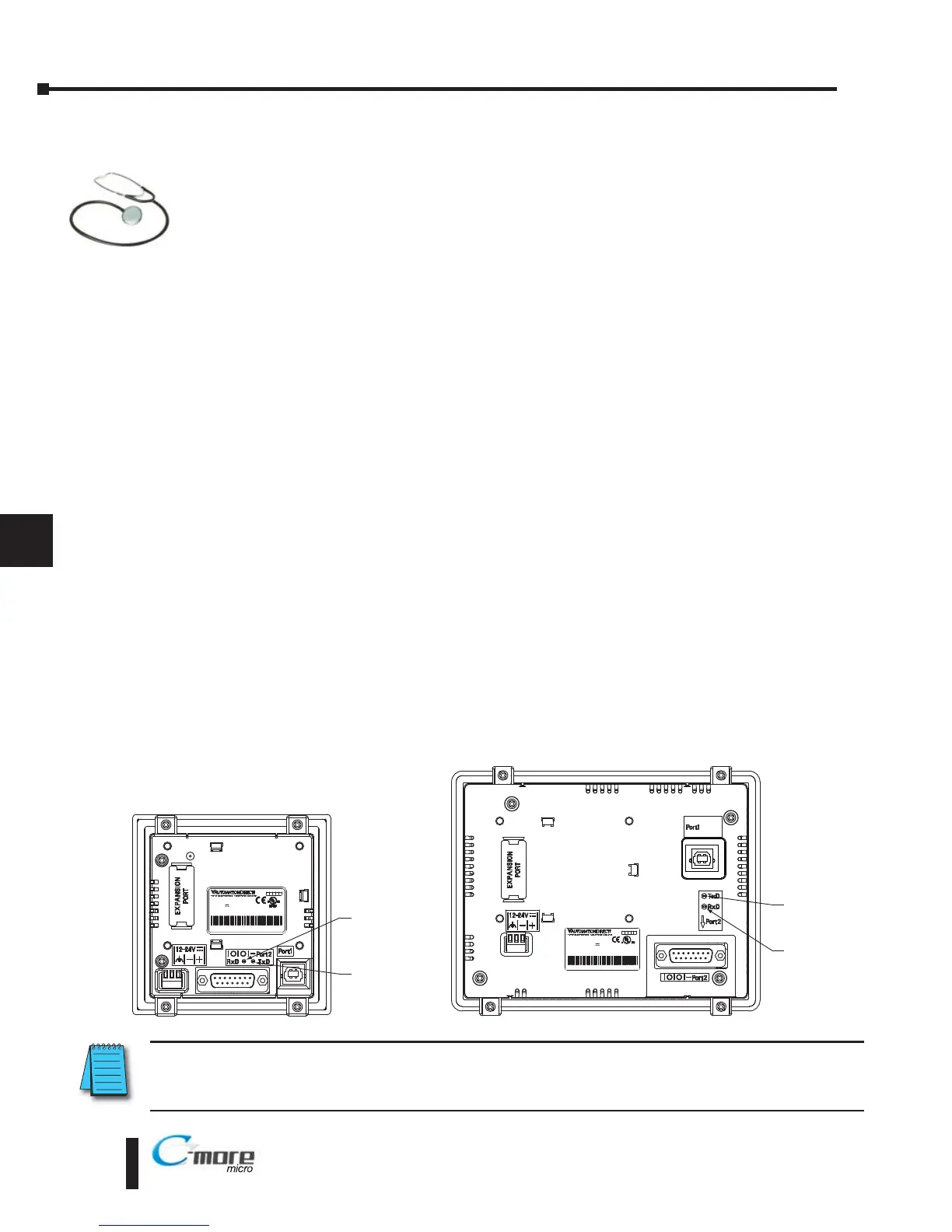Troubleshooting
The following are some problems that may be encountered during the installation and
operation of your C-more
®
Micro-Graphic panel. We have made some suggestions on
what to check in order to correct the problem.
C-more Micro-Graphic Panel does not Power up
1. Powered from 5 VDC:
a. If the panel’s display is blank, not responding, and the panel is powered from the PC via
the USB programming cable, power the panel from a 12-24 VDC power source.
2. Powered from 12-24 VDC:
a. If the panel’s display is blank, not responding, and the panel is powered from a 12-24
VDC power source, check the incoming DC voltage level to the adapter with a voltmeter.
The DC voltage level to the adapter should be in the range of 10.2-26.4 VDC.
b. If the incoming DC voltage is zero, check any fusing that may be in the circuit. If the
fuse is open, determine cause and replace.
Display is Blank
1. If the panel’s display is blank, but the panel has power, check the TxD and RxD indicators
on the back side of the panel while the panel is communicating with the PLC. The LED
indicators should be on or flashing at a fast rate. Indicator activity shows that the panel is
communicating with the PLC.
2. If there is communication activity, but the display is still blank, there is the possibility the
program in the PLC is controlling the display. press the F1 and F5 keys simultaneously for 3
seconds. The panel will change to the System Setup Screen menu even if the screen is being
forced to display a blank screen by the PLC program.
3. If the setup screen displays, check the PLC program. The screen will be in the off state if a 0
has been placed in the current screen tag.
8–2
Chapter 8: Troubleshooting
