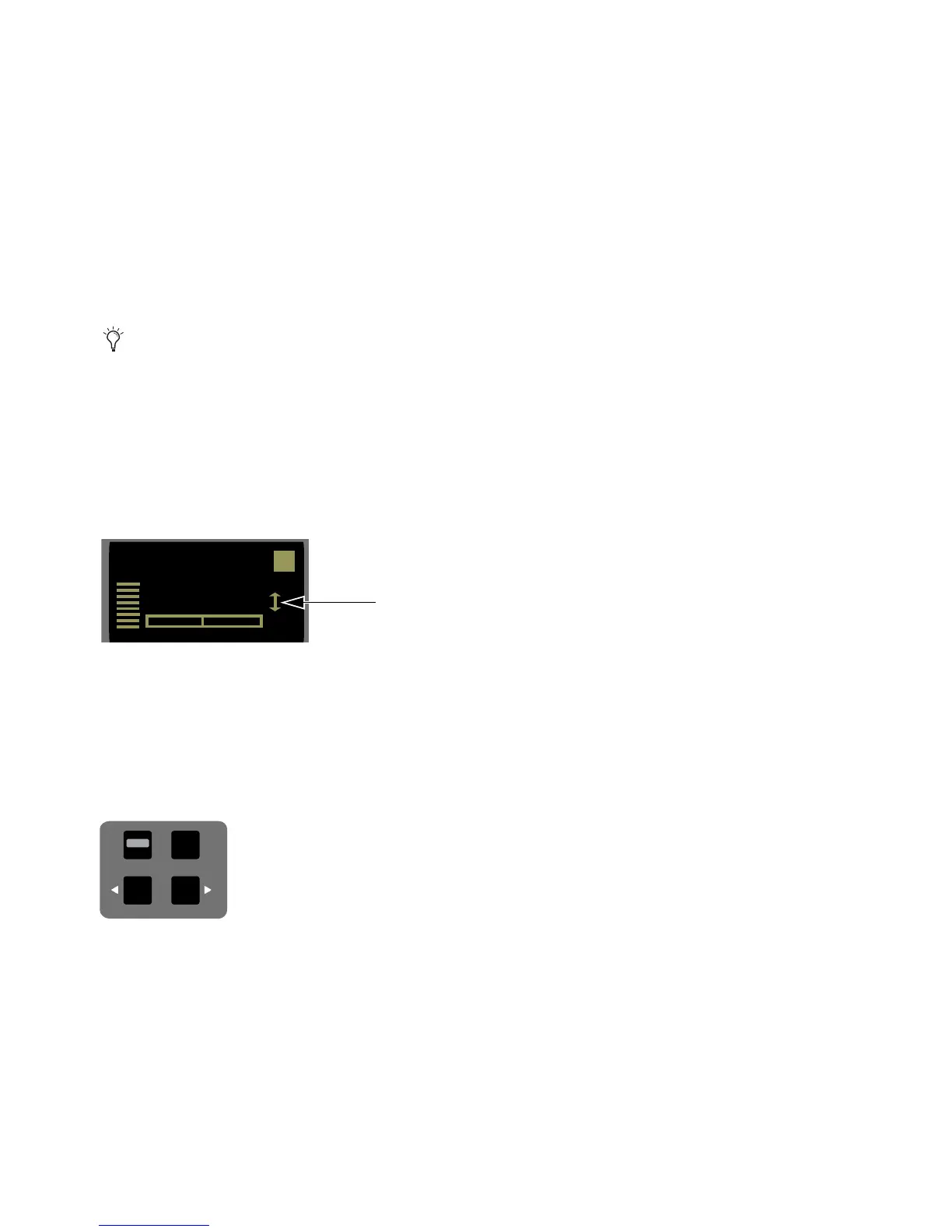S3 Surface Controls Overview 19
Aux
Assigns sends on the Channel Encoders.
In Normal Mode, the first send is displayed, and pressing the Page > Channel Encoder Navigation switch assigns the next set
of sends to the encoders.
In Channel Mode, up to 16 sends for the currently selected channel can be accessed at once.
Group
Displays the Group Knob Set to configure group or control group (VCA) membership.
In Normal Mode, the first group is displayed, and pressing the Page > Channel Encoder Navigation switch displays the next
group if applicable.
In Channel Mode, up to 16 groups for the currently selected channel can be accessed at once.
EQ
Assigns the top-level EQ Knob Set to the Channel Encoders. Operation is similar to the Inserts Knob Set, except only the first
inserted EQ plug-in on the channel is displayed and accessed.
Pan
Displays the Pan Knob Set to configure stereo or surround panning. Pan controls are not available for tracks with mono or no
output path assignments.
Mix (Surface SHIFT + Pan/Mix)
Displays the Mix Knob Set to configure track output routing.
Flip
Toggles what is currently assigned to the knobs (such as pan or send parameters) to the faders. A vertical double arrow appears
in the channel strip display when the faders and knobs are flipped. Press
Flip again to toggle the faders and knobs back to normal.
You can use Flip mode with Aux sends, for example, to quickly set up headphone mixes using the faders.
Channel (Surface SHIFT + Flip/Channel)
Toggles the Channel Encoders between Normal Mode (unlit Channel switch) and
Channel Mode (lit
Channel switch). In Normal Mode, the attentioned track name is underlined to show which track’s parameters
will be expanded in Channel Mode.
Channel Encoder Navigation Switches
Since a Knob Set may have more parameters than encoders, use these switches to navigate through available parameters.
Back
Returns to the previous Knob Set. Press Back repeatedly to back out of all sub-menus and display the top of the current Knob
Set.
Source
Shows the input sources for the currently banked channels in the channel strip displays.
< Page, Page >
Assigns the previous or next set of parameters to the Channel Encoders. The switches light when there is a previ-
ous or next set to go to. For example, if Send A is assigned to the Channel Encoders, pressing
Page > assigns Send B to the Channel
Encoders.
In the EQ Knob Set, parameter mappings to the Channel Encoders are standardized across EQ plug-ins. For example, high
band gain controls for two EQ plug-ins from different manufacturers appear on the same encoder.
Flip indicator in OLED display
Channel Navigation Switches