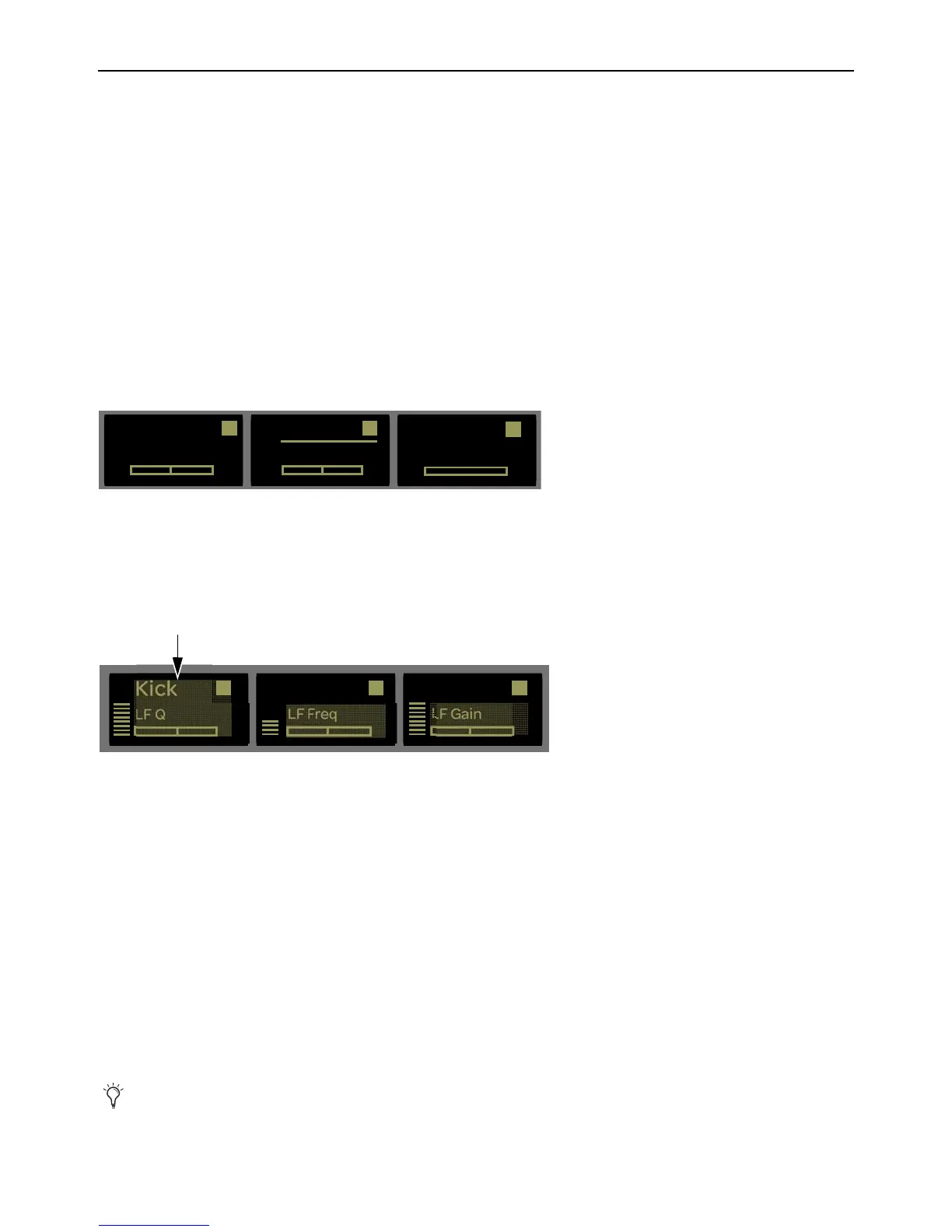S3 Surface Controls Overview 17
Assignable Channel Encoders
Each channel strip has one touch-sensitive, continuously rotating encoder for adjusting parameters as assigned by the Channel En-
coder Assignment switches (see
Channel Encoder Assignment Switches). Each encoder can also be pressed, which is typically
used to access sub-menus. Each encoder also has corresponding
Sel and In switches.
• A Channel Encoder
Sel switch assigns a secondary function of the displayed parameter to the corresponding Channel En-
coder. For example, engaging the
Sel switch for an encoder controlling EQ frequency assigns Q (bandwidth) to that encoder.
• A Channel Encoder
In switch toggles two-state parameters, such as turning an individual EQ Band on/off.
Channel Encoder Modes
The Channel Encoders operate in either Normal Mode or Channel Mode. The channel displays shows the current channel mode.
Normal Mode
In Normal Mode, each Channel Encoder controls the same parameter for every track on the channel strips. A line appears under the
attentioned track’s name in the display.
Channel Mode
In Channel Mode, the 16 Channel Encoders control up to 16 different parameters for the attentioned track. In Channel Mode pa-
rameter names and value are highlight in each channel display. For the attentioned track, track name as well as parameter and value
are highlighted.
Channel Mode is useful for editing EQs and plug-ins that have many parameters.
Basic Channel Encoder Use
When S3 is first powered on, the Channel Encoders are in Normal Mode and Pan is assigned to the Channel Encoders by default.
Each Channel Encoder controls pan for its corresponding track on the strip.
To quickly access pan control on the Channel Encoders in Normal Mode:
Press the Pan Channel Encoder Assignment switch.
To enable Channel Mode:
1 Press a Channel Sel switch to attention that track, then press SHIFT + Flip.
2 Press the desired channel Encoder Assignment switch
3 To exit Channel Mode, press Shift + Flip again.
Channel displays in Normal Mode, showing “Snare” as the attentioned track
Channel displays in Channel Mode, showing “Snare” as the attentioned track
Pressing the EQ Channel Encoder Assign Switch automatically enables Channel Mode as well.
Kick
Pan
1
Snare
Pan
2
rw
Hats
Pan
3