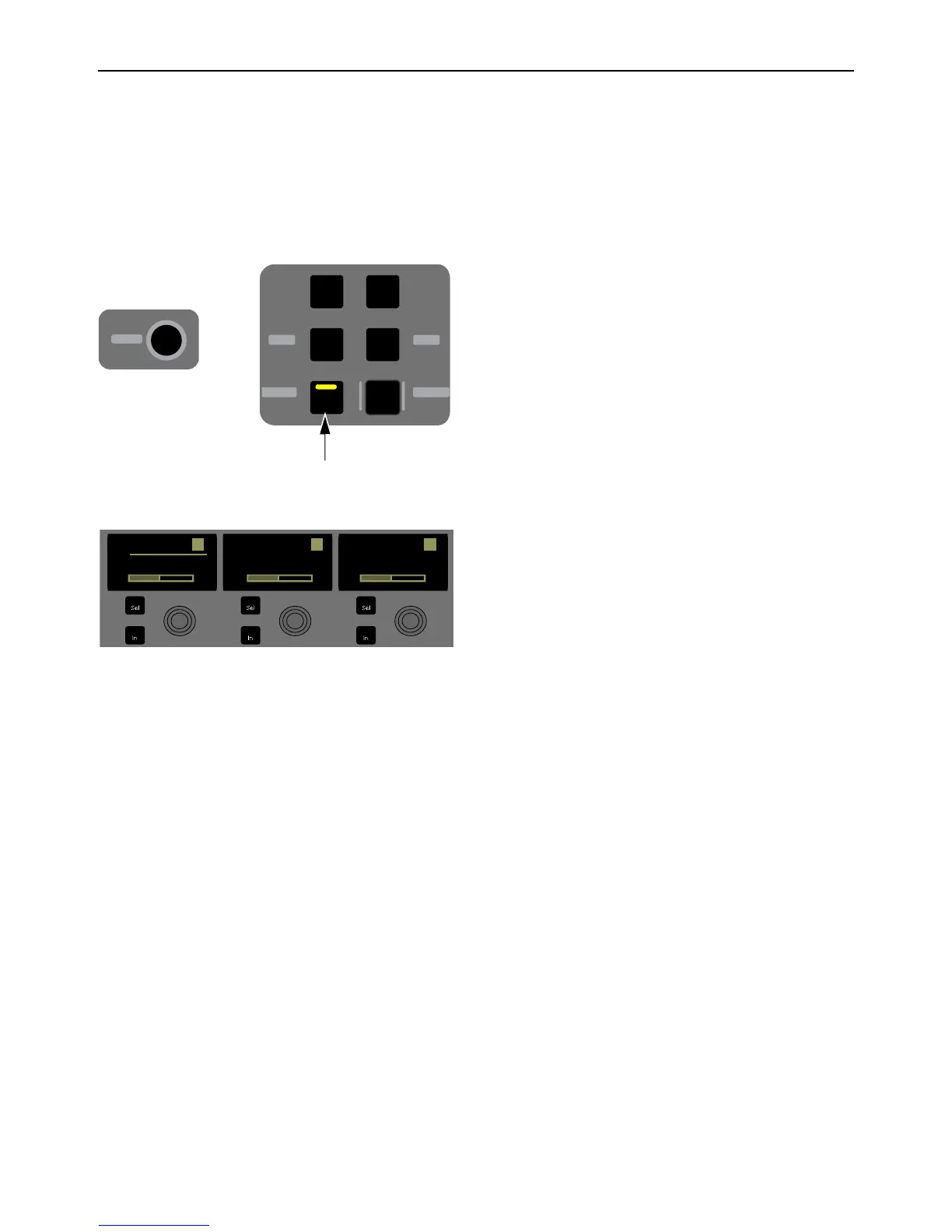Using S3 with Pro Tools 35
Working with Track Groups
You can add and remove tracks to Pro Tools track Groups, and suspend or enable Groups using the Channel Encoders or Channel
Control on S3. Groups must be created in Pro Tools before they can be accessed and modified on the S3.
Using the Channel Encoders
To add or remove tracks from a Group using the Channel Encoders:
1 Press Surface SHIFT + Aux/Group.
The display shows
<All> above each encoder (or the letter designation of the last edited group). All tracks are members of the <All>
group by default.
2 Press the lit Page > Channel Encoder Navigation switch to show other available Groups across the display. As you navigate to
other Groups, Channel Encoder
In switches light to indicate track membership in the currently displayed Group.
3 To add a track to the currently displayed Group, press the Channel Encoder under the displayed Group name. The corresponding
Channel Encoder
In switch lights green showing that track is now a member of the currently displayed Group.
4 To remove a track from a Group, press the Channel Encoder again so that the Channel Encoder In switch is unlit.
To enable or suspend a track Group:
1 Press Surface SHIFT + Aux/Group. The display shows <All> in every fader display (or, the letter designation of the last edited
group).
2 Press the lit Page > switches to show other available Groups across the display. As you navigate to other Groups, the Channel
Encoder
Sel switches (in the encoder row) light to indicate an active (enabled) Group.
3 To enable a Group, press any unlit Channel Encoder Sel switch so it is lit.
4 To suspend a Group, press any lit Channel Encoder Sel switch so it is unlit.
Group Channel
Dyn
Mix
Insert Pan
Aux Flip
Input EQ
Gain
HPF
Comp
Pan
Aux
Flip
Kick
!: <All>
1
Snare
!: <All>
2
Hats
!: <All>
3
