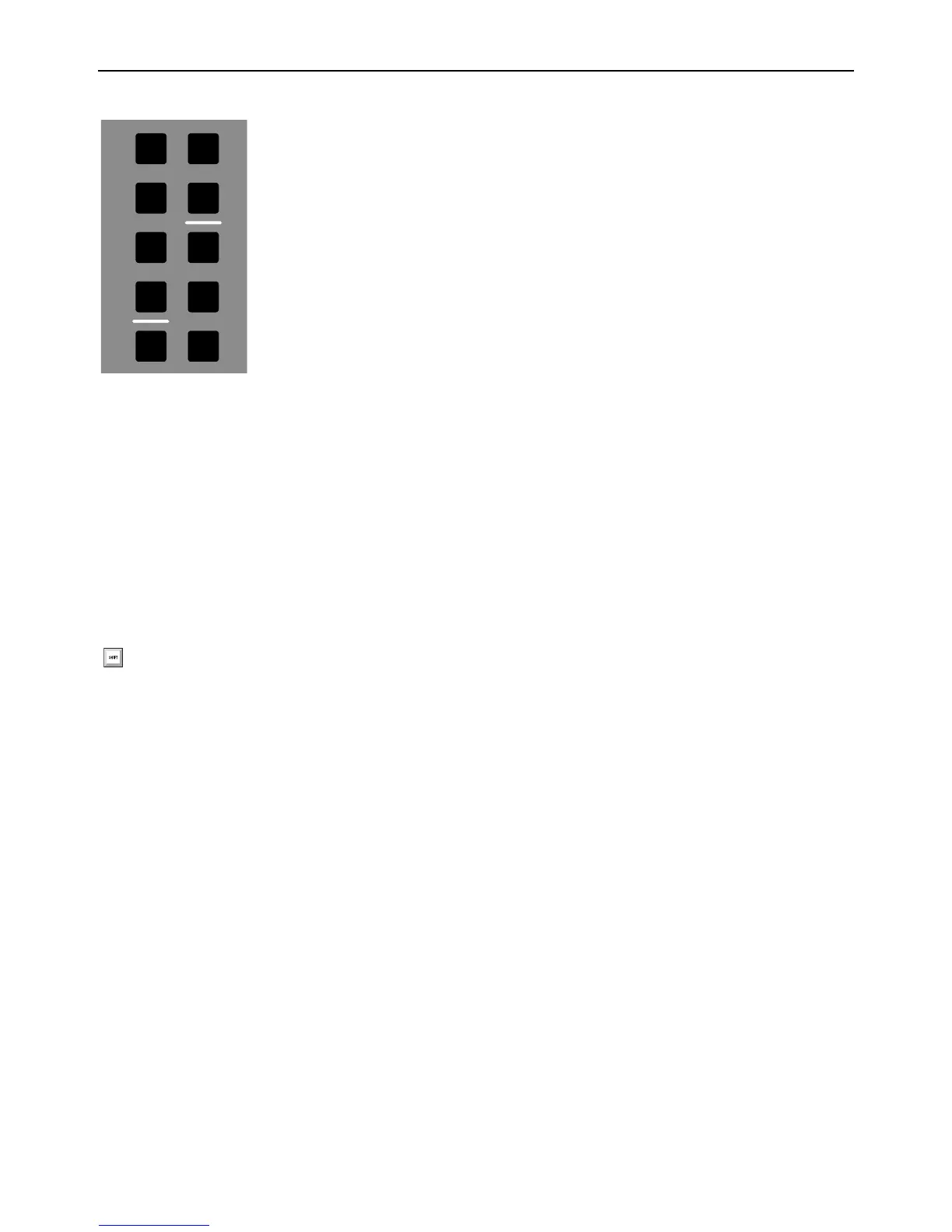S3 Surface Controls Overview 21
Left Control
Switches A–F
By default, these switches let you recall custom fader banks and layouts, as created and stored using the Layouts and Assign tabs
of the EuControl Settings application. You can recall up to 12 custom fader layouts using switches
A–F. A–F recall mixer layouts
1–6. The Shift layer (
Surface SHIFT + Bank A–F) recalls layouts 7–12. See Storing and Recalling Custom Layouts for more
information.
You can also customize these switches in EuControl. See
Soft Keys for more information.
OK and Cancel Switches
Multi Assign
Performs the Do to Selected command. For example, use this to create a send or insert a plug-in on all selected tracks.
See
Assigning Sends for an example.
OK
Confirms and closes dialogs, and is the equivalent of pressing the Enter key on a computer keyboard.
Cancel
Closes dialogs without making any changes, and is the equivalent of pressing the Escape key on a computer keyboard.
User
Saves the current session.
To save the current session:
1 Press User.
2 Press User again to confirm, or press Cancel to not save.
Left Control
Pressing and holding Surface SHIFT + Multi Assign performs the Do to All command. Use this to create a send or insert a
plug-in on all tracks in the session.
Multi
Assign
User
OK
Cancel
A
B
C
D
E
F