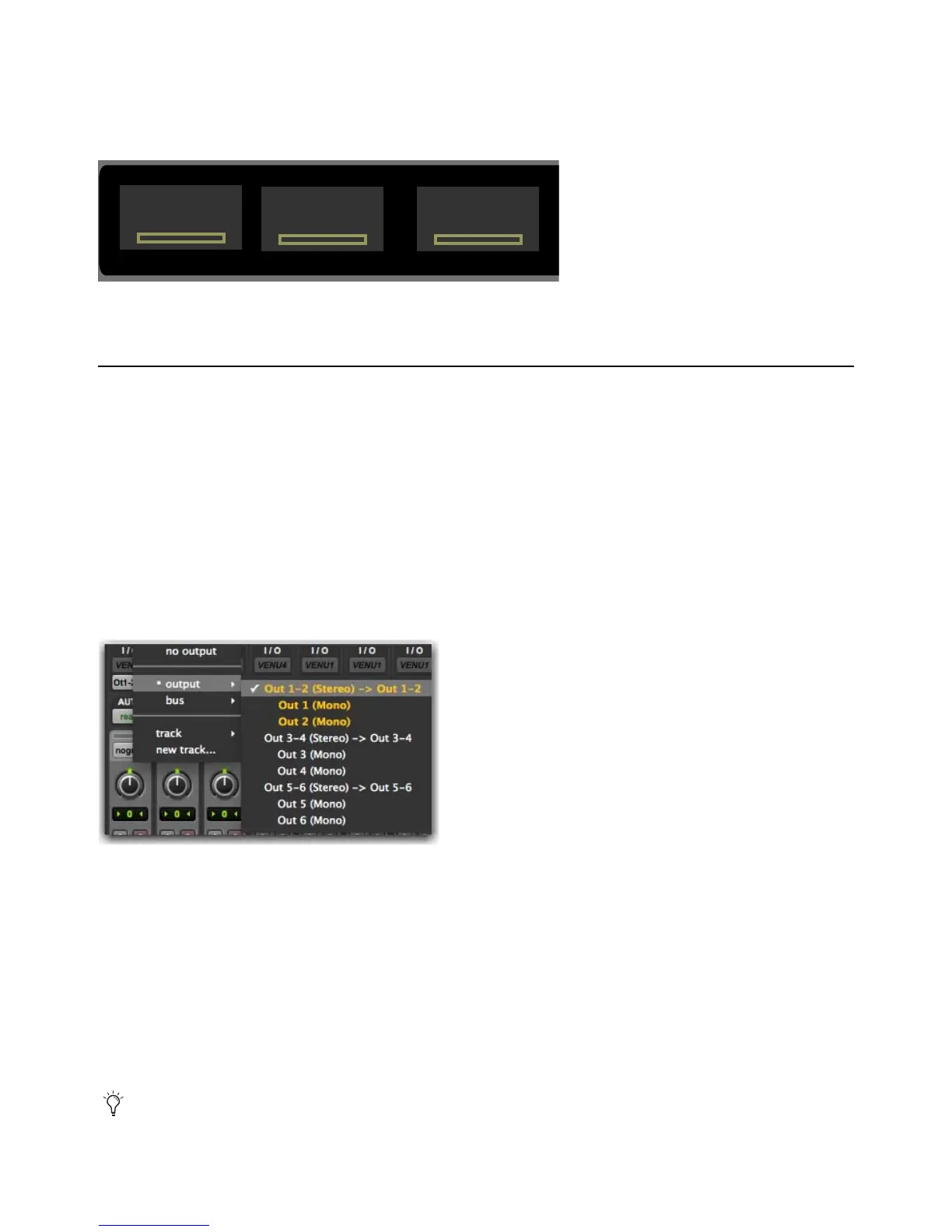S3 Audio I/O Connections 49
To link and unlink input pairs:
1 To link input pairs 1–2 or 3–4, press and hold Multi-Select/SHIFT
2 Press the Encoder under the display showing In 1 or In 2 to link 1–2, or In 3 or In 4 to link 3–4.
3 To unlink an input pair, press Multi-Select/SHIFT + the encoder under the display showing In 1-2 or In 3-4.
Connecting and Adjusting Outputs
You can toggle the monitor source between Outputs 1–2 (MAIN) and Outputs 3–4 (ALT), adjust the monitor level, and dim and
mute (Cut) the outputs using the Channel Control Encoders. The default source for S3 Outputs 1–4 (and the Headphone output if
MON to HP is selected) is Out 1–2. However, you can also assign tracks to S3 outputs independently.
You can also sum an output pair to mono and change the monitor source for the outputs.
To connect and route and outputs
1 Connect an audio destination such as audio monitors to Outputs 1–2 (Main) or Outputs 3–4 (Alt).
2 In your audio/video application, assign track outputs to the desired S3 hardware output(s). In the Pro Tools Output Path selector,
Out 1–2 corresponds to S3 Outputs 1–2 (MAIN), Out 3-4 corresponds to S3 Outputs 3–4 (ALT), and Outs 5–6 correspond to
the S3 Headphone output
.
To adjust outputs:
1 If necessary, access Audio Control by simultaneously pressing the < Page and Page > Channel Control Navigation switches.
2 To adjust an output pair, do any of the following under the display showing the output you want to adjust:
• To make an output pair (
Main or Alt) active, press the corresponding encoder Sel button so it is lit. Select is highlighted in
the corresponding display, and the LED above the display is lit green for the currently selected output pair.
• To toggle an output pair on/off, press the corresponding encoder
In switch. The output pair is off (Cut) when the button is lit.
Cut is highlighted in the corresponding display, and the LED above the display is flashes red.
• To adjust the output level, rotate the encoder. The relative level in dB is indicated in the display.
• To dim the output, press the encoder.
Dim is shown in the display, and the LED above the display is lit orange.
Encoder displays showing linked Input controls
Choosing S3 Outputs in Pro Tools
To make both output pairs active, press Multi Select/SHIFT + Encoder Sel of the unselected pair. To make only one output pair
active, press the desired output pair's Sel switch.
48v
Pad
In 1-2
10dB
48v
Pad
In 3-4
10dB