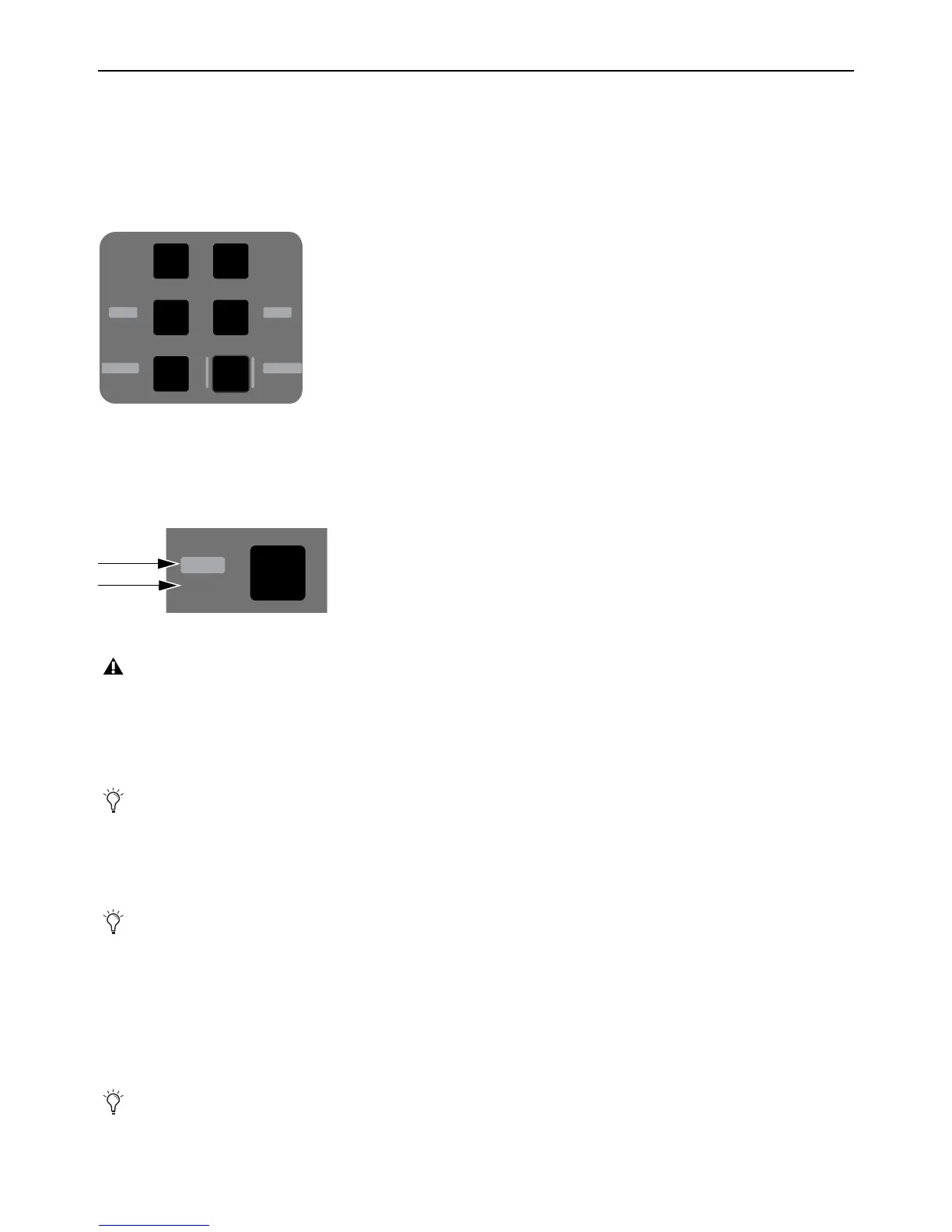S3 Surface Controls Overview 18
Channel Encoder Assignment Switches
The Channel Encoder Assignment switches assign sets of adjustable parameters, called Knob Sets, to the Channel Encoders. A
Knob Set is an array of controls used by EuControl-compatible applications to control plug-ins, EQs, dynamics, aux sends, and
other processing functions using the controls on the S3. Some of these Knob Sets also have sub-menus.
One of the switches is always selected, and the associated parameters are assigned to the Channel Encoders until another Channel
Encoder Assignment switch is pressed. When S3 is first powered on,
Pan is selected by default.
The labels next to each Channel Encoder Assignment switch indicate the parameters that can be assigned to the Channel Encoders.
The text in white represents a switch’s primary function, and the text in black represents a switch’s secondary function. Secondary
functions are accessed by pressing and holding the Surface
SHIFT switch (see Surface SHIFT) then pressing the desired Channel
Navigation switch.
The following switches are provided:
Input
Assigns hardware input parameters such as input routing, mic gains, phantom power, and other application-specific param-
eters to the Channel Encoders.
Insert
Assigns the top-level Insert Knob Set to the Channel Encoders. When Insert is pressed, in each channel display for all cur-
rently banked tracks the first insert slot (
a) is shown, or a plug-in is shown if one is inserted. Pressing a Channel Encoder under the
display showing the plug-in you want to adjust enables Channel Mode on the Channel Encoders, and the Knob Set for the selected
plug-in is assigned to the 16 Channel Encoders for editing.
Press the Page > Channel Encoder Navigation switch to access the next plug-in.
Press the Back Channel Encoder Navigation Switch to return to the Channel Encoders to the top-level Inserts Knob Set. Or, you
can simply press another Channel Encoder Assignment switch to navigate directly to another Knob Set.
Dyn
Assigns the top-level Dynamics Knob Set to the Channel Encoders. Operation is similar to the Inserts Knob Set, except only
the first inserted Dynamics plug-in on the channel is displayed and accessed.
Channel Encoder Assign switches
Primary function (Insert) and the secondary function (Dyn)
The text on the switch itself indicates the parameter that can be assigned to the Channel Encoders when using S3 as part on
an S3L live system.
Use the Audio Control Encoders to control the S3’s built-in I/O. See
S3 Audio I/O Connections for more information.
In the Insert Knob Set, parameters are mapped to the Channel Encoders according to the manufacturer’s specifications. Pa-
rameter mapping can vary between plug-ins, even of the same type.
In the Dyn Knob Set, parameter mappings to the Channel Encoders are standardized across dynamics plug-ins. For example,
the threshold controls for two compressor plug-ins from different manufacturers appear on the same encoder.
Group Channel
Dyn
Mix
Insert Pan
Aux Flip
Input EQ
Gain
HPF
Comp
Pan
Aux
Flip