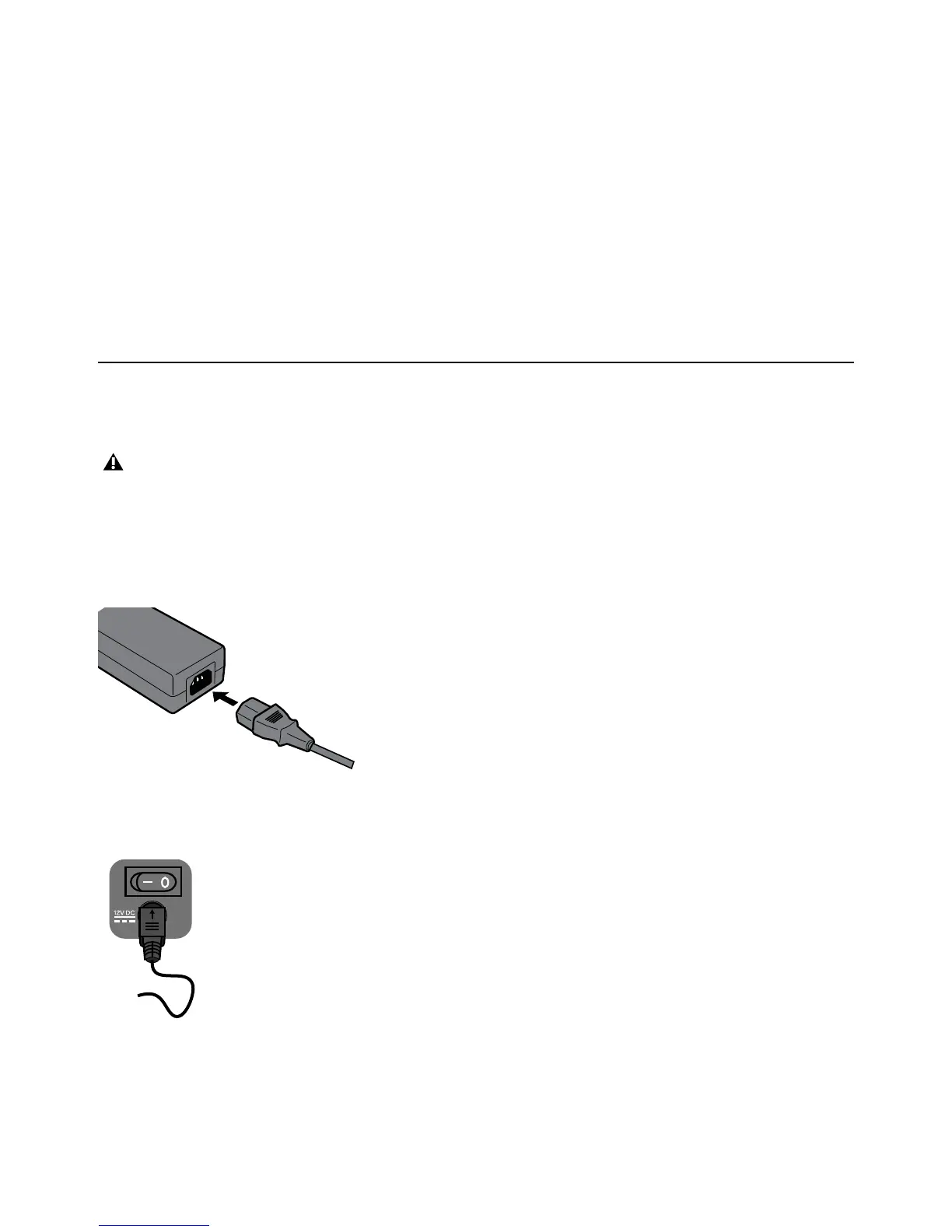Installation and Setup 5
Installation and Setup
This chapter shows how to get your S3 set up as a studio controller, and consists of the following steps:
Connecting S3
First, connect your S3 directly to your workstation computer (the computer running Pro Tools or other DAW), or connect to a
router that is then connected to your workstation computer, then power on S3.
To connect your S3 to your workstation computer:
1 Connect the female end of the AC power cord into the power adapter and the male end into a power outlet. Make sure the AC
power cord is pushed all the way into the adapter.
2 Connect the DC output cable from the power adapter to the DC In jack on the back panel.
•
Connecting S3
• Installing EuControl Software
• Enabling EUCON in Pro Tools
• Confirming EUCON
Standard routers and switches can be used if you are using the S3 only as a control surface. However, to use the built-in AVB
audio I/O on the S3, the S3 must be connected directly to the computer or to an AVB-compatible Ethernet switch. Visit
www.avid.com/compatibility for information on compatible peripherals.
Connecting the AC power cable to the power adapter
Connecting the DC power output cable to the DC In jack