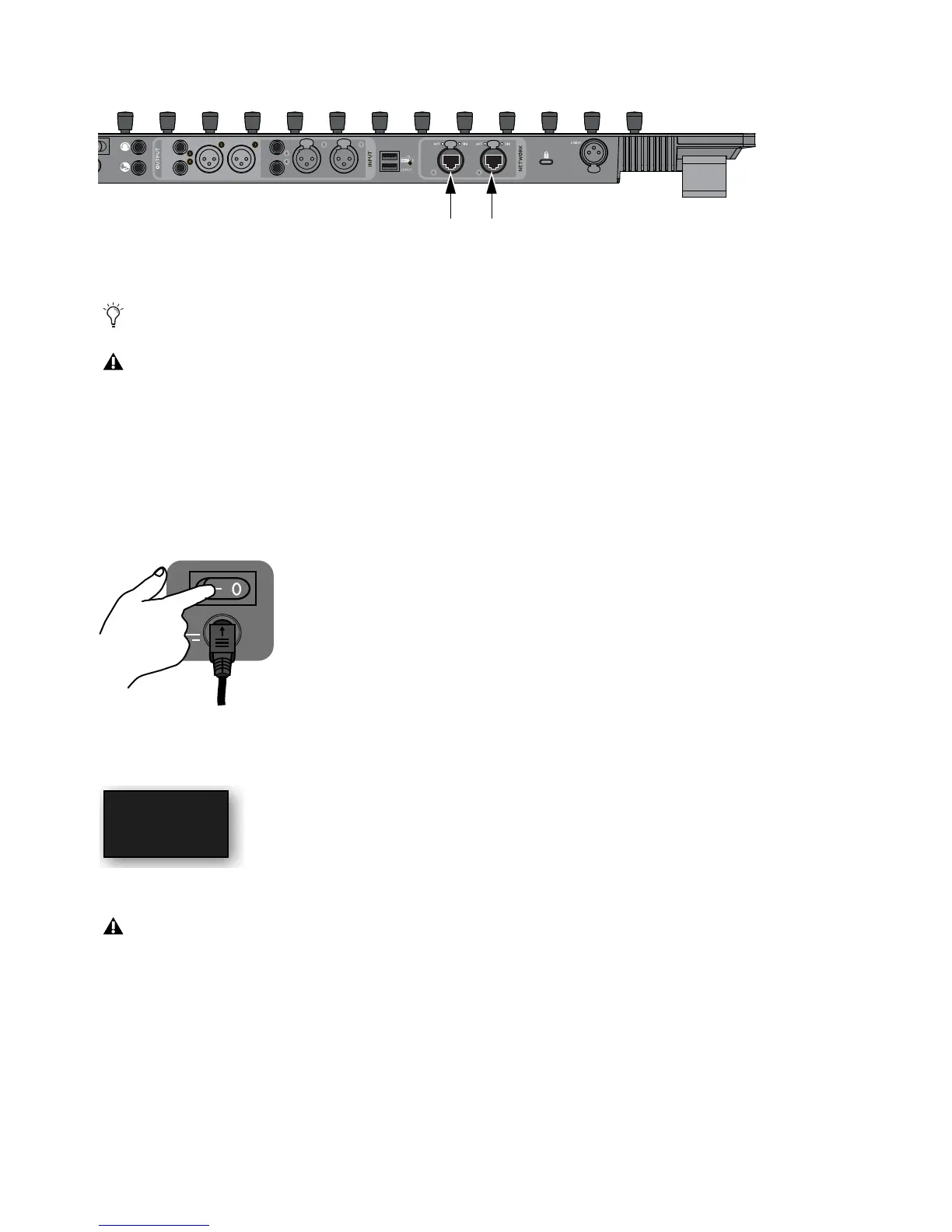Installation and Setup 6
3 Connect one end of an Ethernet Crossover cable into either of the Network ports on the back panel of the S3.
4 Connect the other end of the Ethernet cable to an available Ethernet port on your computer, or to the computer’s Thunderbolt
port using an Ethernet-to-Thunderbolt adapter.
5 If you want to connect the S3 to a local area network, or to connect an Artist Transport, connect the Ethernet cable to an Ethernet
router or switch, and make sure the router or switch is powered on before powering on the S3.
6 If you are connecting to a Mac with two Ethernet ports, we recommend you use Ethernet 1 rather than Ethernet 2. However, if
you want to use Ethernet 2, do the following on your computer:
• On the workstation computer, go to
System Preferences > EUCON.
• Click the
Network Interface pop-up menu and choose Ethernet 2.
7 Press the power switch on the back of the S3 to the “on” position. The faders jump and the LEDs blink during initialization.
8 When the S3 is finished initializing, confirm that the S3 is in Studio Mode, indicated by Studio Mode appearing in the 15th
top-row encoder display
.
9 Do one of the following depending on the S3’s current mode:
• If the S3 is in Studio Mode, proceed to
Installing EuControl Software.
• If
Live Mode is shown in the display instead of Studio Mode, proceed to Toggling Studio and Live Modes.
Network ports on the back panel of the S3
An Ethernet-to-USB adapter may also be used, but audio I/O to and from the S3 is not supported.
S3 cannot connect to your workstation computer using a wireless connection. A hard-wired network connection is required.
Top-row encoders showing Studio Mode enabled
If the S3’s current mode does not appear in the two encoder displays after the S3 is powered on, the firmware on your S3 must
be updated via VENUE Software 4.5 or higher. Connecting the S3 to an E3 engine with VENUE 4.5 or higher installed and pow-
ering on both devices automatically updates the firmware on the S3. See the What’s New in VENUE 4.5 Guide for more infor-
mation.