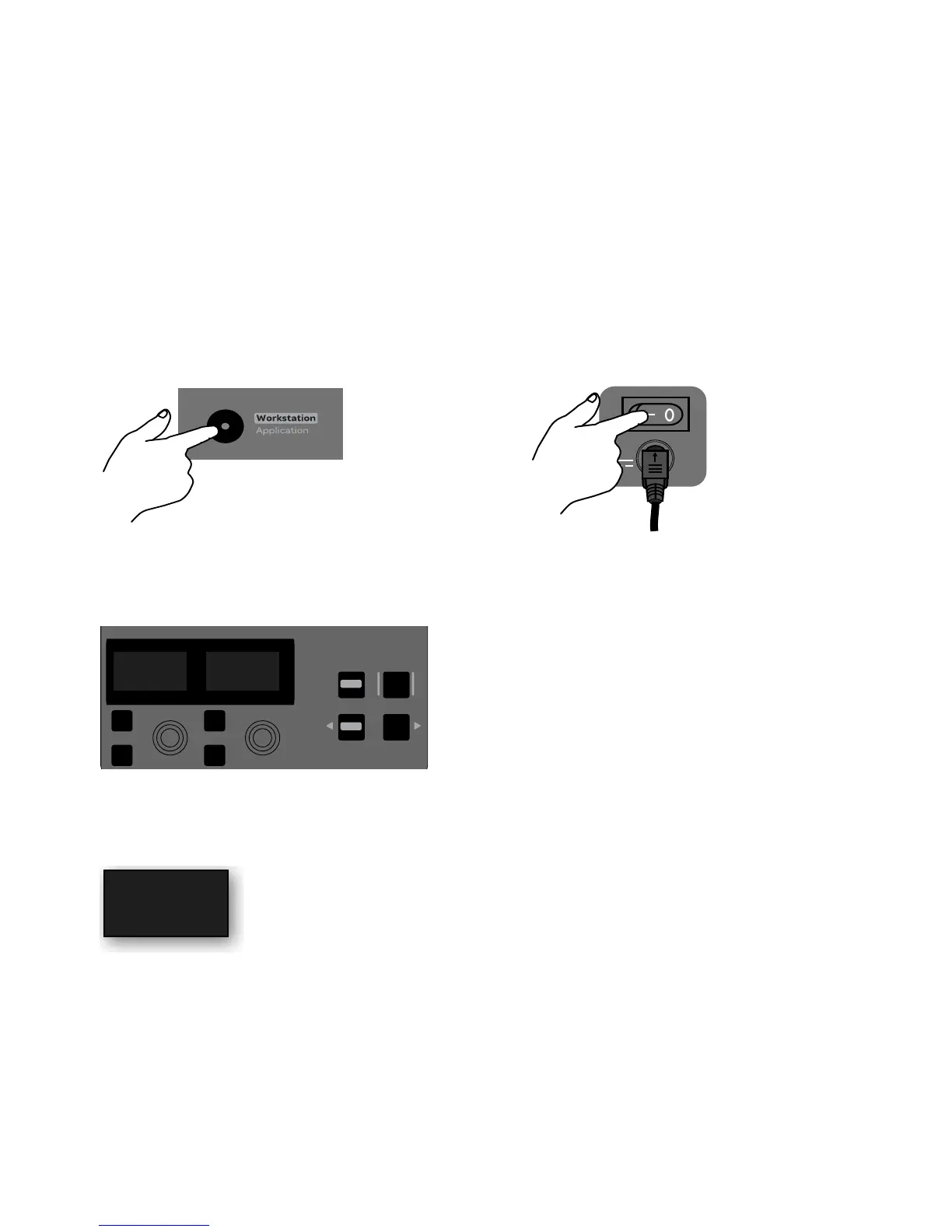Installation and Setup 7
Toggling Studio and Live Modes
The S3 operates in one of the two following modes:
Studio Mode
Lets you use the S3 with your workstation computer after EuControl software has been installed. If the S3 is in Stu-
dio Mode and is connected to an E3 engine (for use in an S3L live mixing system), the S3 will not be recognized by any E3 engines
in the network.
Live Mode
Lets you use the S3 with an E3 engine as part of an S3L live mixing system. If the S3 is in Live Mode and is connected
to a workstation computer with EuControl software installed, the S3 will not be recognized by EuControl on the workstation com-
puter.
You can toggle the S3 between modes using the
Application/Workstation switch.
To toggle between Live and Studio modes:
1 Power off your S3.
2 Press and hold the Application/Workstation switch, then press the power switch on the back of the S3 to the “on” position.
3 Keep holding the Application/Workstation switch until the two rightmost top row encoder displays (encoders 15 and 16)
show
Live Mode/Studio and OK, respectively.
4 Press the encoder under the display showing Live Mode/Studio once, so that the desired mode appears above and in larger text
than
the other mode in the display.
5 Press the encoder under the display showing OK. The S3 restarts automatically in the selected mode.
Top-row encoder displays showing mode toggle controls
Encoder display showing Studio Mode enabled
...then press the S3 power switch to “On”Press and hold the Application/Workstation switch...
Top
In
Sel
In
Sel
Config
Back
Page
Expnd
Page
Live Mode
Studio
OK