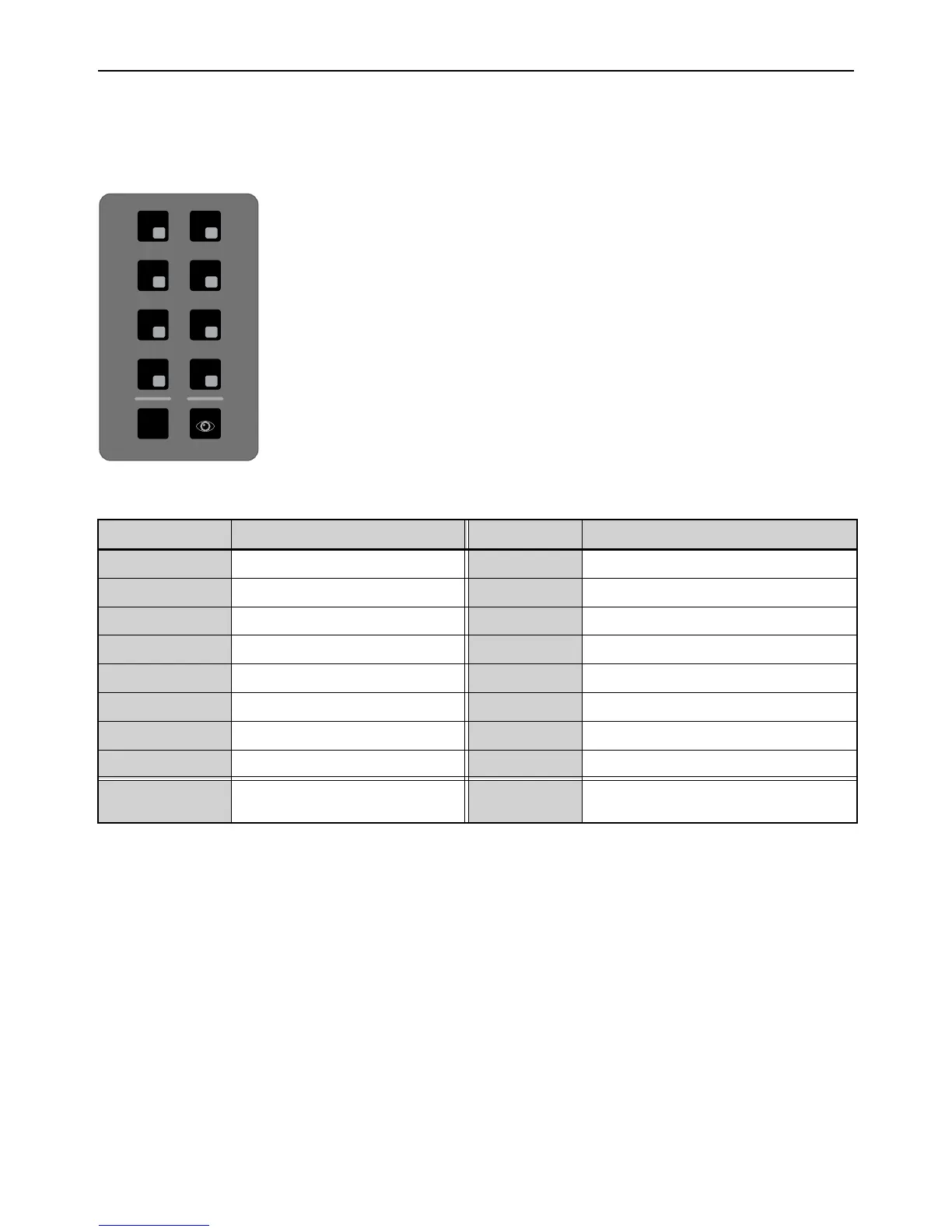S3 Surface Controls Overview 25
Right Control
By default, switches F1–F8 (F9–F16) provide control over the automation mode for one or more selected tracks in two banks of
switches. For more information on working with automation on the S3, see
Working with Automation.
You can also customize these switches in EuControl. See
Soft Keys for more information.
The following table shows the default function of each switch in this section.
To set the automation mode on a single track:
Press and hold the Function switch for the desired Automation Mode, then select a channel.
To set the automation mode on multiple tracks:
1 Select multiple channels.
2 Press and hold Multi-Select/SHIFT+ ALT, then press the switch for the desired Automation Mode.
The Function Switch LED lights whenever its respective automation mode is selected. In certain automation modes such as Write,
the LED flashes.
Automation Controls
Switch Automation Function Switch Automation Function
F1
Write F2 Read
F3 Touch F4 Automation Off
F5 Latch F6 Automation Match
F7 Trim F8 Automation Window
F9 Preview F10 Write to All/Selected
F11 Punch Preview F12 Write to Start
F13 Capture F14 Write to End
F15 Punch Capture F16 Write to Next
9–16
Toggles switches between banks
F1-F8 and F9-F16
Show Me
(Eye Icon)
Opens EuControl Settings > Soft Keys >
Right Control section
1
9
2
10
3
11
4
12
5
13
6
14
7
15
8
16
9-16