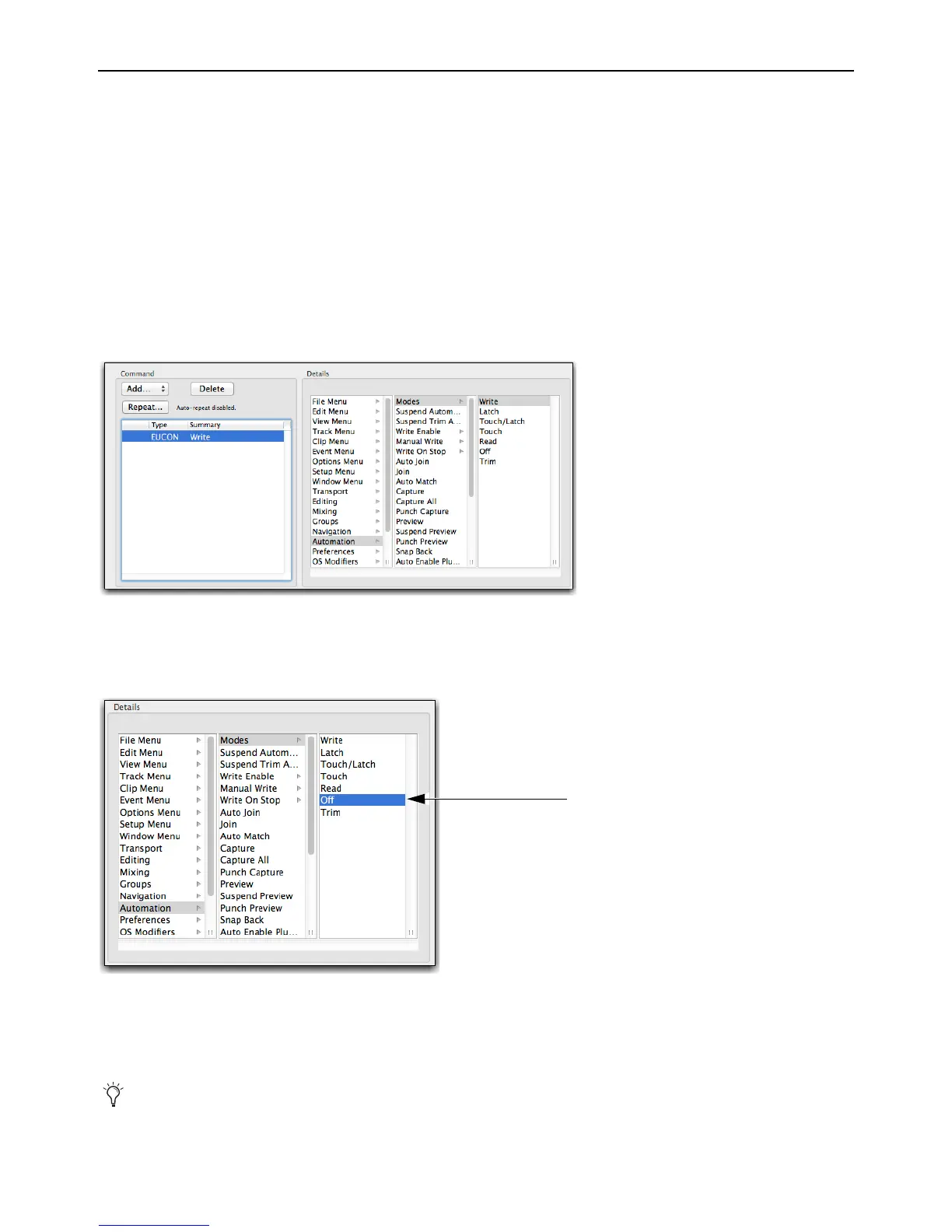Soft Keys 54
Using the Soft Key Editor
The Soft Key Editor lets you reassign a switch from its default Soft Key assignment (if applicable), add a new command to an un-
assigned switch, revert (undo) all recent assignment, and restore to factory default assignments. You can also add a key command
to a switch to invoke a keyboard shortcut.
To reassign a Soft Key for Pro Tools:
1 Launch Pro Tools and confirm that EuControl is connected to the S3, indicated by a lit EuControl icon in the Menu Bar (Mac)
or the System Tray (Windows).
2 Press the Show Me switch.
3 Click the Section selector and choose the section of switches containing the switch you want to reassign.
4 On-screen double-click the switch you want to reassign. The Soft Key Command Editor window opens, showing the switch’s
current assignment.
5 To reassign the currently selected switch, click a different command. For example, click Off in the third (right-most) list in the
Details area. You can also click to make a new selection in the first (left-most) or middle Details list (such as File Menu, Edit
Menu
, and so on) to access other choices, as available.
6 Close the Soft Key Command Editor and return to the EuControl Settings window.
7 If desired, click the Save button in the Soft Keys tab to save the assignments. The next time you launch EuControl, your custom
assignments are recalled.
Soft Key Command Editor
A new assignment shown in the Command Editor
If you do not save assignments, EuControl software retains your assignments until you Quit (Mac) or Exit (Windows) the EuControl ap-
plication. EuControl then recalls the default Appset the next time you launch EuControl.