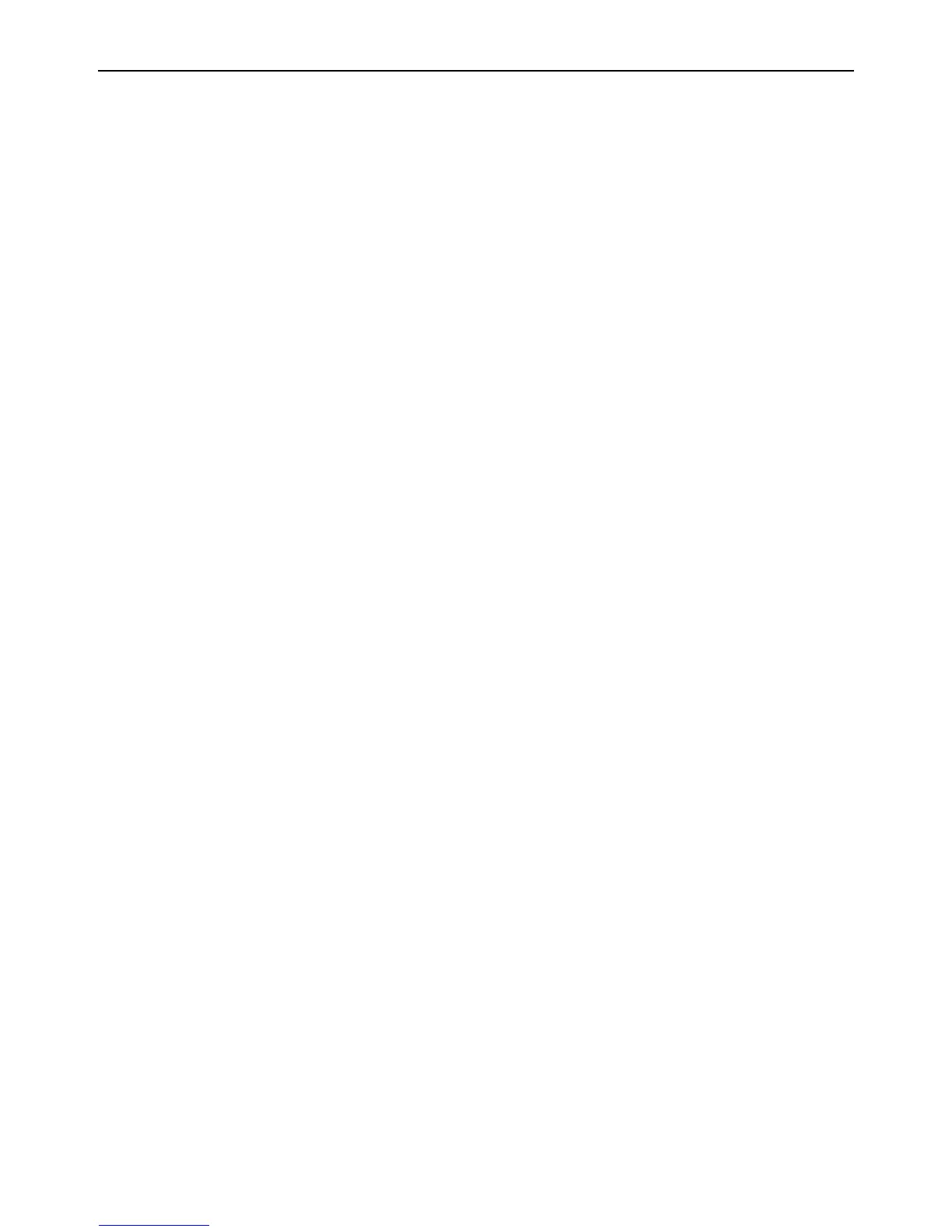Installation and Setup 13
Optimizing EuControl After a Pro Tools Update
If you have recently updated Pro Tools (for example, from Pro Tools to 11.3.1 to Pro Tools 12.x) and were using S3 or other Artist
series devices with the previous version of Pro Tools, perform the tasks in this section to make sure you get the latest Appset func-
tionality when using S3 with Pro Tools.
To optimize EuControl after an update:
1 On your computer, go to the following locations:
• On Mac, go to:
/Library/Application Support/Euphonix/UserSets/MC2User/MC_USER_SET_Root
• On Windows, make sure “Show hidden files and folders” is enabled, and go to:
C:\Users\<enter your username here>\AppData\Roaming\Euphonix\UserSets\MC2User\MC_USER_SET_Root\
2 If an XML file is located in this folder, do one of the following:
• If you did not modify the XML file, move the file to the Trash (Mac) or delete it (Windows).
• If you modified XML file and want to retain the edits, move the file to a different location.
3 On your computer, go to the following locations:
• On Mac, go to:
/Library/Application Support/Euphonix/DYN_APPSETS
• On Windows, make sure “Show hidden files and folders” is enabled, and go to:
C:\Users\<enter your username here>\AppData\Roaming\Euphonix\DYN_APPSETS
4 Locate the file called Pro Tools xxMac.xml, and move the file to the Trash (Mac) or delete it (Windows).
5 In Pro Tools, do the following:
• Go to
Setup > Peripherals and click the Ethernet Controllers tab.
•Disable
Enable EUCON.
• Reenable Enable EUCON, making sure it is enabled before you close this window.
