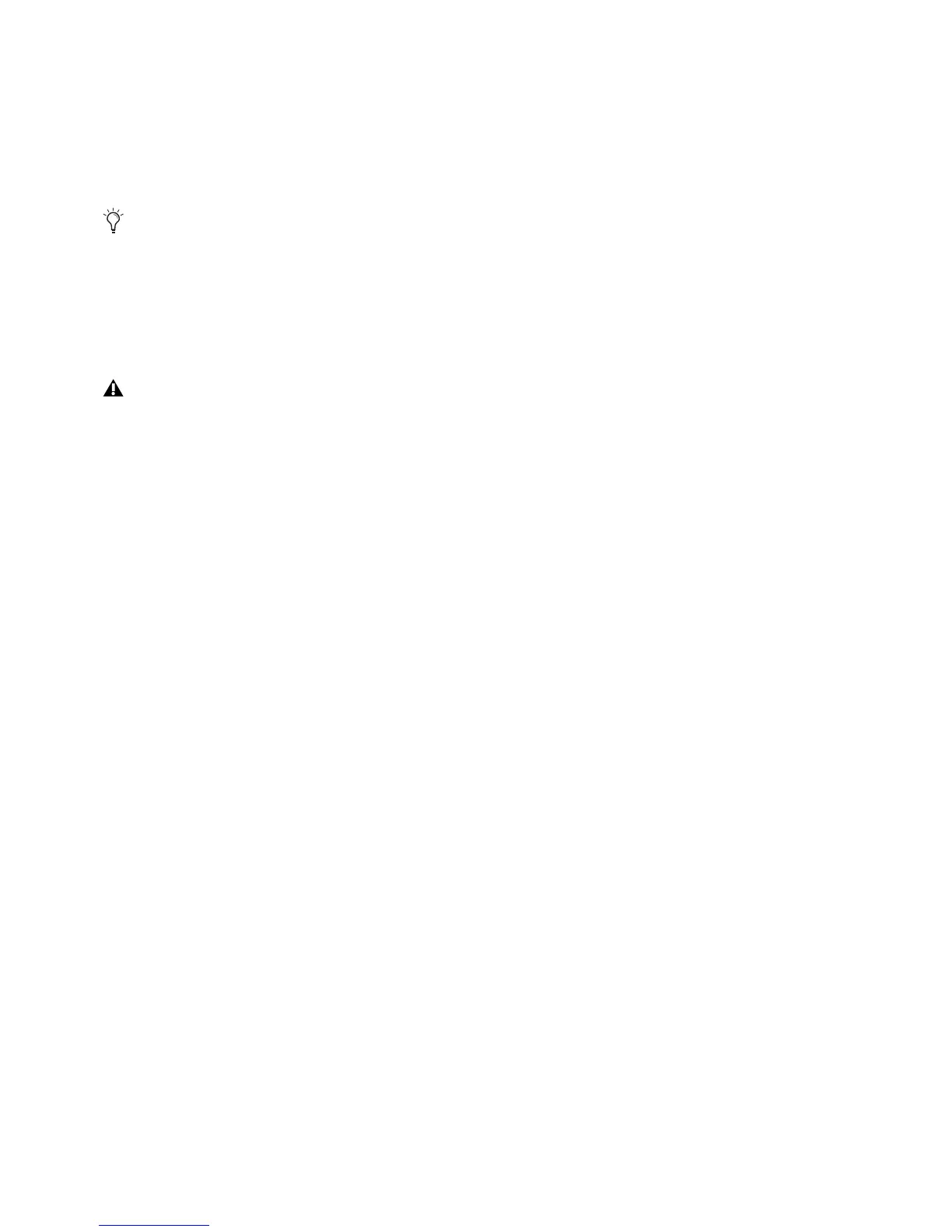EuControl Software 58
My Surfaces
My Surfaces shows the media controllers connected to your instance of EuControl.
The top-to-bottom order corresponds to the left-to-right order of the surfaces, respectively. The leftmost surface is assigned to fader
strip 1. Use the
+ and – buttons to reorder the list.
Each media controller can be renamed by double-clicking the existing name and typing a new name.
Add
Click Add to add the selected All Surfaces entry to My Surfaces. This connects the selected Avid media controller to your instance
of EuControl. You can also click and drag an Avid media controller from All Surfaces to My Surfaces.
Add is disabled if all media controllers in All Surfaces are connected to any instance of EuControl.
Remove
Click Remove to remove the selected surface from My Surfaces and make it available to other instances of EuControl.
Remove is disabled if no surface is selected.
Automatically Add
The Automatically Add menu has two settings that control what happens to stored Surfaces between shutdown and startup.
All Surfaces (Default)
This setting is best used when you are the only person running EuControl in your home or studio. It provides an easy plug-and-play
experience by automatically adding your All Surfaces list to your My Surfaces list so you never have to manually edit the My Sur-
faces list.
My Surfaces Only
This setting is useful in facilities where other EuControl users are on your network. When EuControl starts, only the surfaces from
your My Surfaces list are added. Because a surface can only be claimed by one user at a time, this avoids claiming another user’s
surfaces.
Update Firmware
Each time a new version of EuControl is installed, it checks each media controller in your system to determine if any firmware up-
dates are required. The firmware is embedded in EuControl so an Internet connection is not required.
Select each media controller in the My Surfaces list. Click
Update Firmware to update their firmware. If a dialog displays a mes-
sage that the firmware is up to date, no further action is necessary.
Follow the instructions in the EuControl dialog box.
• The media controllers must be plugged into a working power source.
• Do not power off any media controllers during the update or attempt to interrupt the update.
• The status for each media controller being updated is displayed on that device as well as in the EuControl dialog.
Show Info
Select a media controller and click Show Info to display the name of the unit, and hardware and software information.
If you changed the name of the S3 in VENUE software, that name will appear in the My Surfaces list. Likewise, if you changed
the name in the My Surfaces list, it will appear as such in VENUE software.
One S3 and one Artist Transport can be added to My Surfaces and used simultaneously with Pro Tools or other EUCON-
enabled DAWs.