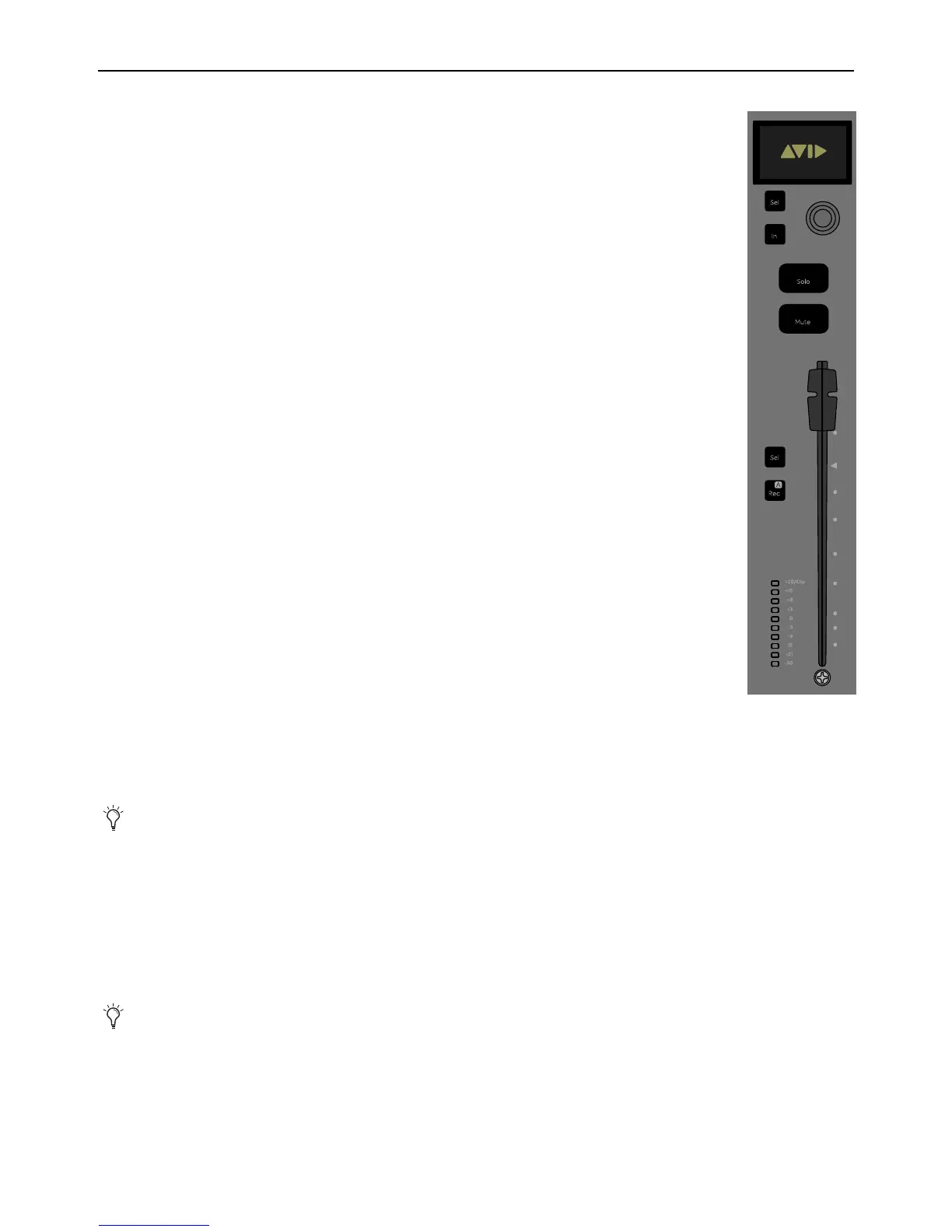S3 Surface Controls Overview 15
Channel Strips
S3 provides 16 channel strips, each with a display, an Assignable Channel Encoder (each with its own encoder
Sel and In switches), a Solo switch, a Mute switch, a 100mm motorized touch-sensitive fader, a channel select
(
Sel) switch, a record engage (Rec)/Automation Mode (A) switch, and a level meter.
Channel Strip Display
See Channel Strip Displays.
Assignable Channel Encoder
See Assignable Channel Encoders.
Solo
The Solo switch lights yellow when that track is soloed.
Mute
The track is muted (off) when the strip Mute switch is lit, and is on (unmuted) when not lit.
Fader
The fader controls the level for the track assigned to the channel strip, or the parameter assigned to the Channel
Encoder if Flip to Faders is engaged. It is motorized so it reflects changes made in the application, such as au-
tomation. It is also touch sensitive, which some applications use for automation.
When the Select by Touch General preference is selected in the EuControl Settings application (see Select
by Touch
), touching a fader selects that track in the application and attentions it on that strip. This is the same
as pressing the fader
Sel switch.
Holding down the Default/ALT switch and touching a fader sets it to unity gain.
Channel Sel and Rec Switches
Each channel strip features a channel Sel, a channel Rec switch, and an automation mode switch (A), which operate as follows:
Sel
Selects that track in the application, and attentions it for editing in the Channel Encoders when Channel Mode is enabled (see
Channel Encoder Modes), and in Channel Control (see Channel Control). A line under the track name in a channel strip display
indicates the track is attentioned.
.
Rec
Record-enables a track in the application.
• In Pro Tools, the
Rec switch flashes red to indicate that track is enabled (armed) for recording, and is lit solid when recording
is in progress.
• Pressing a lit
Rec switch disables that track for recording.
A (Surface SHIFT + Rec)
Changes the automation mode for a track.The desired automation mode appears in the bottom
right-hand corner of the channel strip display or on-screen.
.
In Pro Tools and other applications, multiple tracks can be selected, but only one channel can be atten-
tioned. In this case, the attentioned track is the last one selected.
You can also use the Function (F1–F16) switches to change track automation modes. See
Working with Automation.