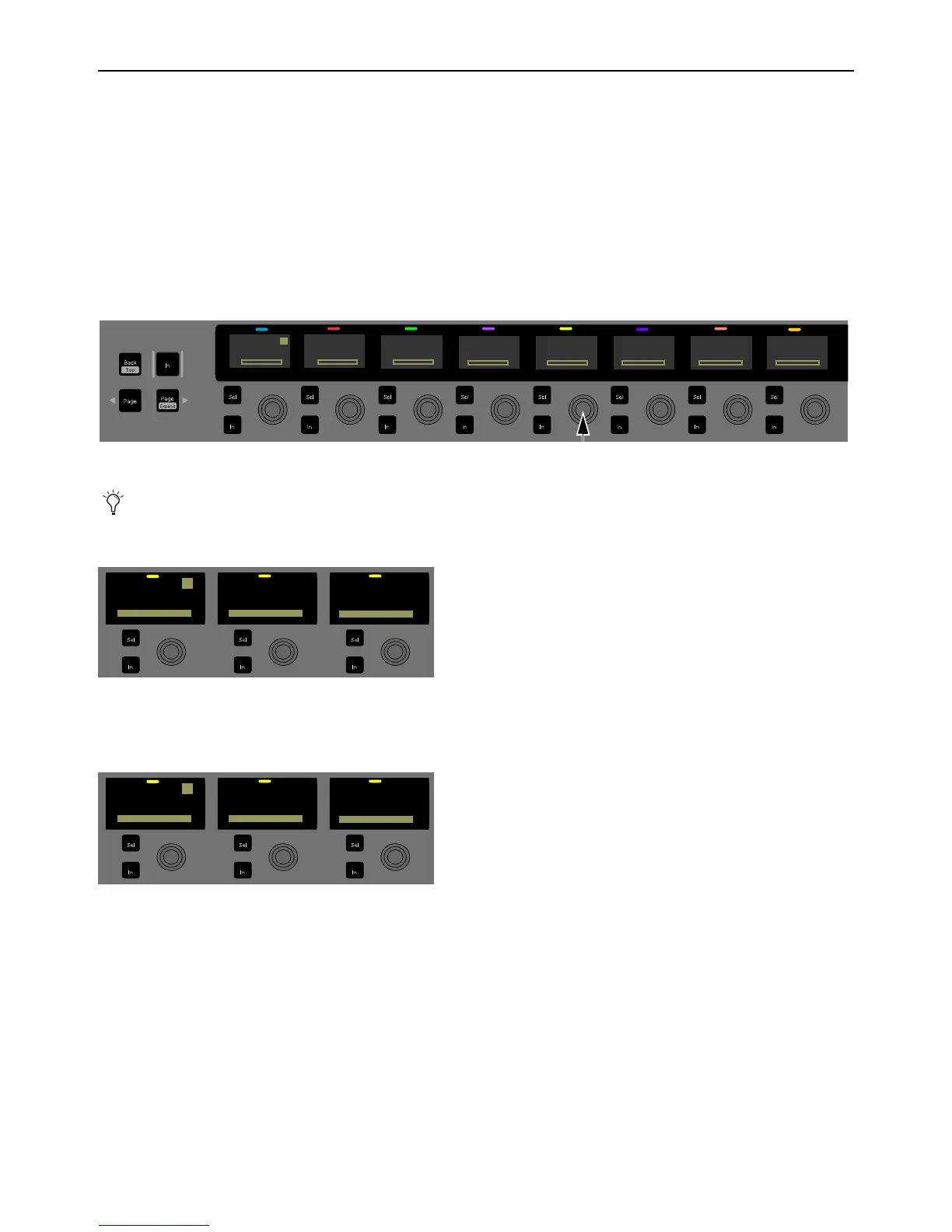Using S3 with Pro Tools 41
Working with Sends
This section shows how you can assign and adjust Pro Tools sends.
Assigning Sends
Use Channel Control to assign sends. You can assign a send to multiple tracks at once using the Multi Assign switch (Do to Se-
lected and Do to All).
To assign sends using Channel Control:
1 Select one or more tracks.
2 From the Channel Control top-level Knob Set, press the Sends Channel Control Encoder.
The Channel Control displays now show available Sends slots
a–j.
3 Press Config so it is lit. CFG appears in the Channel Control displays.
4 Press a Channel Control Encoder under the display showing the send you want to assign. The leftmost Channel Control Encod-
ers now display the available send types (
output or bus).
5 Under the display showing the type of send you want to assign, rotate the Channel Control Encoder until the desired send ap-
pears in the display (such as
Bus1-2).
6 To assign the same send to multiple selected tracks (Do to Selected), press Multi Assign so it is lit.
7 To assign the same send to all tracks in the session (Do to All), press and hold Surface SHIFT + Multi Assign.
8 Press the corresponding Channel Control Encoder In switch so it is lit to assign the send to the selected track(s).
9 Press Config so it is unlit to exit Config mode.
If the top-level Channel Control Knob Set is not shown, press the Back Channel Control Navigation switch until it is shown.
Sends top-level Knob Set in Config mode
Available send types in Channel Control
Inserts
1
Kick
Input Dyn
EQ Sends Pan Groups Mix
