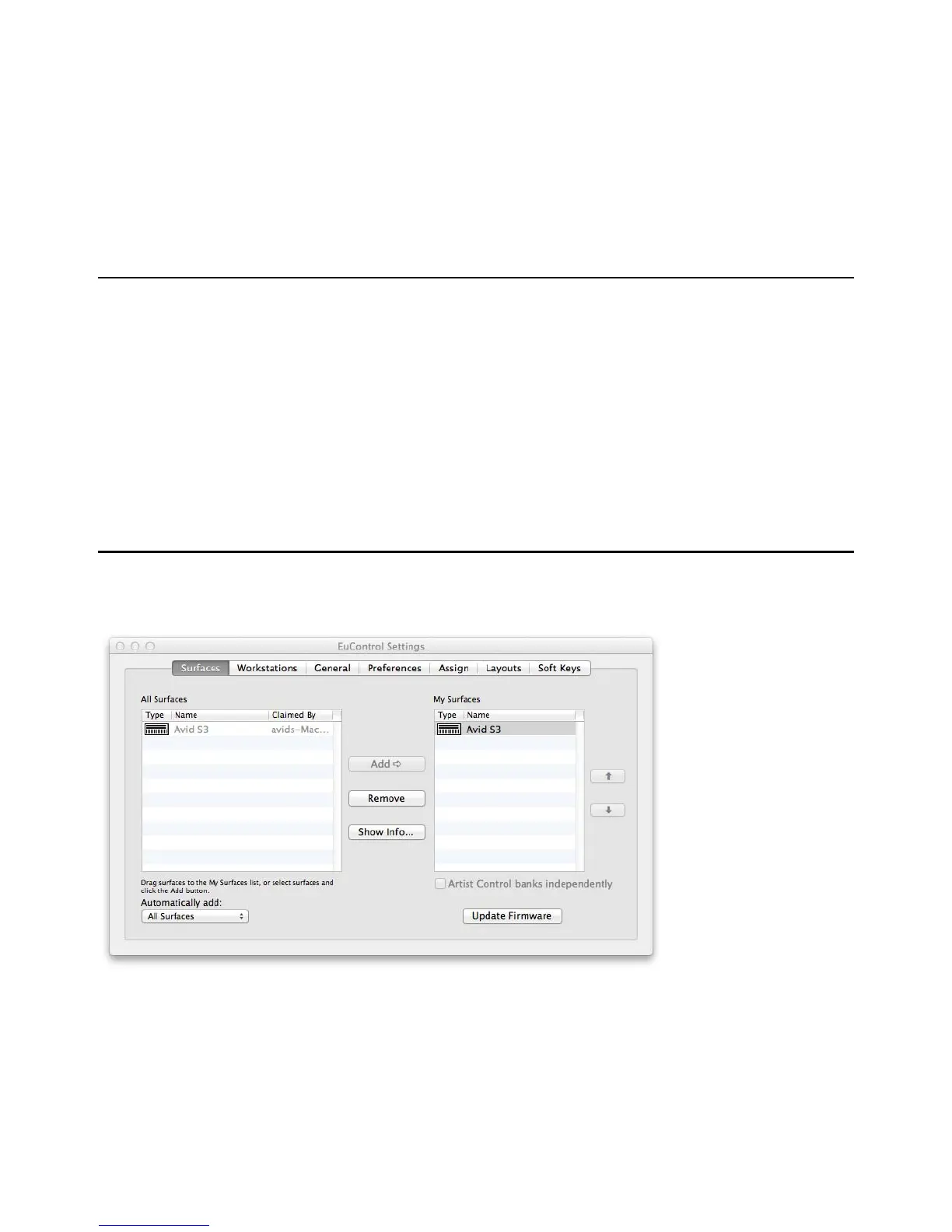EuControl Software 57
EuControl Software
EuControl is launched automatically upon starting your computer and runs in the background. EuControl is responsible for finding,
linking, and communicating with all Avid media controllers on the network.
Accessing EuControl Settings
To open the EuControl Settings window, do one of the following:
• On Mac, click the EuControl icon on the taskbar and select EuControl Settings.
• On Windows, double-click the EuControl icon in the system tray and select
EuControl Settings. If you don't see the EuCo-
ntrol icon, it could be automatically hidden by Windows. Click on the small white arrow to show hidden icons, then dou-
ble-click the EuControl icon.
Only one instance of EuControl can run on a workstation. However, multiple workstations on a single network can each run Eu-
Control. Each EuControl-equipped workstation can connect one S3 on the network.
In this chapter, the tabs in the EuControl software are discussed in the order (left to right) as they appear at the top of the EuControl
Settings dialog.
Surfaces
The Surfaces tab shows all EUCON controllers on your network and those connected to your instance of EuControl.
All Surfaces
All Surfaces shows all Avid media controllers on the network. A device shown in light gray is already connected either to your own
or another instance of EuControl running on a different workstation. In both cases, it is not selectable.
Surfaces tab
