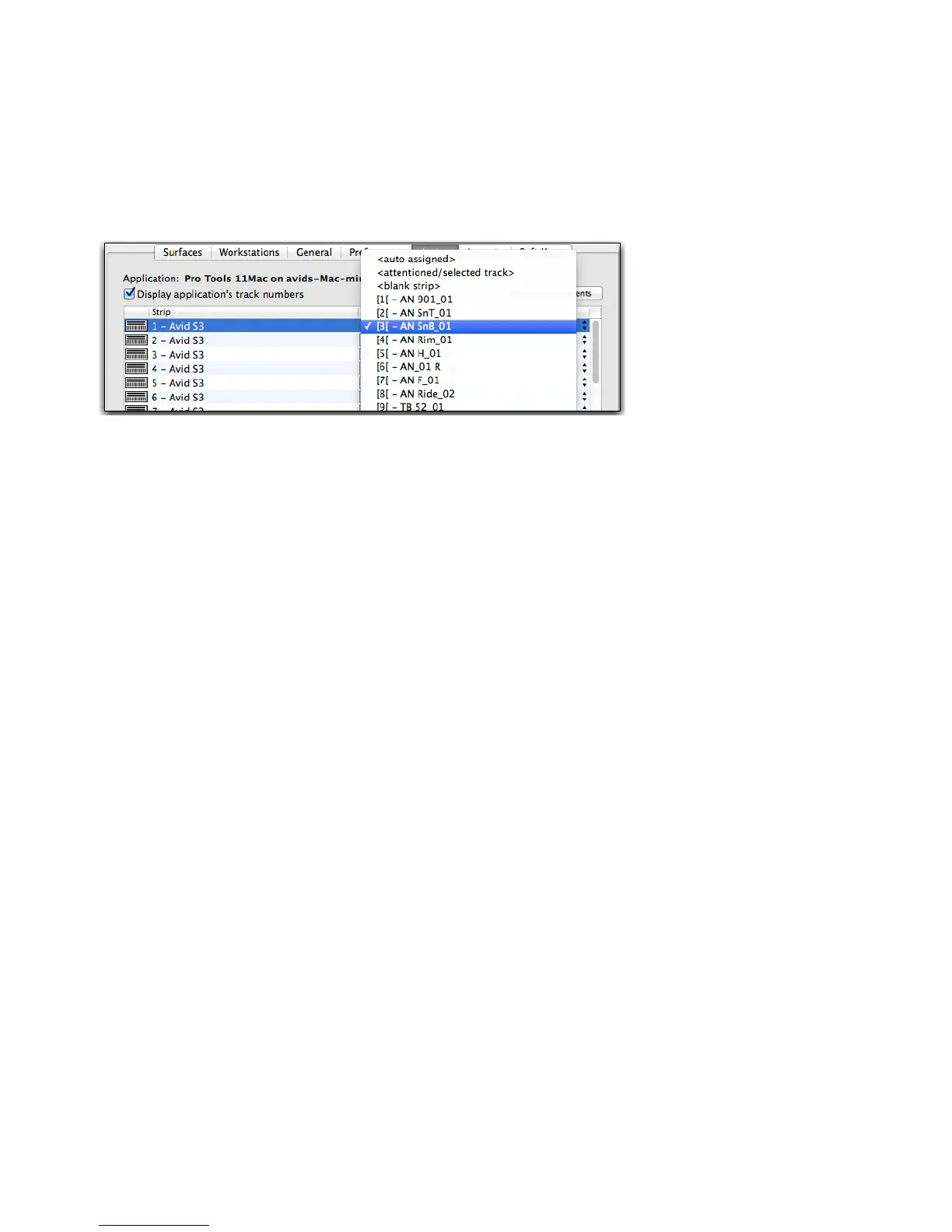Using S3 with Pro Tools 34
Creating a Custom Layout
To create a custom Layout on Bank switch B:
1 Click the Layouts tab, double-click row 2, type in a name, and press Enter.
2 Be sure the Layout you have named is highlighted, then click the Assign tab.
3 Click in the Assigned To column and select a track from the pop-up to assign (lock) that track to the corresponding channel strip.
Repeat for each available strip.
4 Return to the Layouts tab and click Store. The Layout is saved with your Pro Tools session.
5 On the S3, press Bank switch B to recall the first custom Layout.
Layouts and Banking/Nudging
Once you recall a Layout, banking or nudging only moves focus by the number of available (<auto assigned>) channel strips. For
example, if a Layout includes three tracks assigned to strips 1–3, pressing
Bank > only banks one strip at a time (since only one
fader, number 4, is <auto assigned> or “not locked” to a specific track). Note also that it is possible to end up with one track ap-
pearing on and being controllable by more than one strip. In this case, changes made to one strip are reflected in the other.
Assigning a track to a channel strip