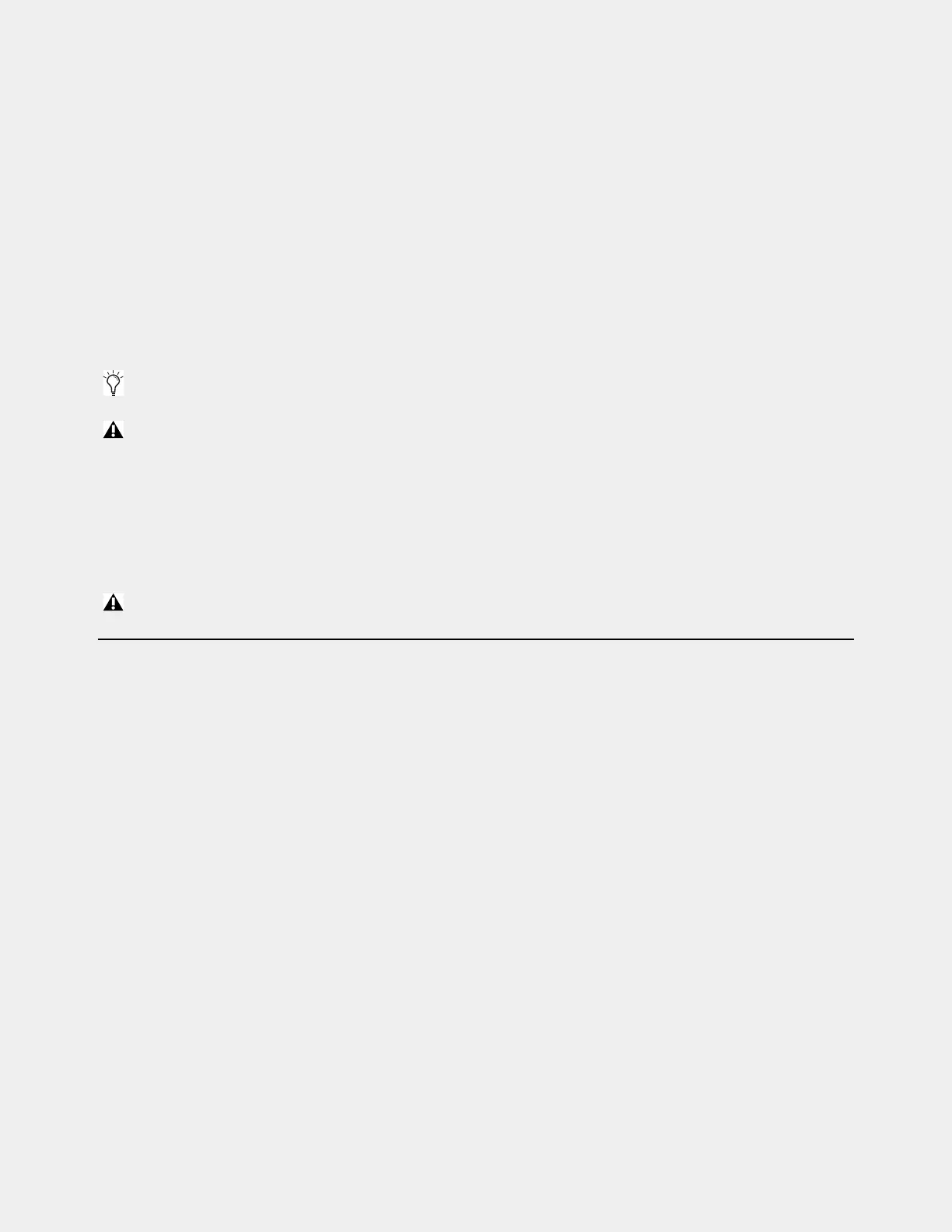Setting Up a VENUE S6L System for the First Time 7
All S6L I/O units include the following additional items:
• Two (2) IEC auto-locking AC power cord
• Documentation, including a Warranty claims card and
Health and Safety Guide
• VENUE | Stage IO Activation Card (see next)
VENUE | Stage IO Activation Card
Contains codes and instructions required to activate your Stage I/O Rack. Local 16 includes a
Registration Card.
Additional Required Items
The following items are required for installation and/or operation:
• Ethernet cables: Four (4) or more shielded Cat 5e (350 MHz) or better Ethernet cables (one is included with the S6L control
surface, the other three must be purchased separately)
• External screen: Free-standing HDMI or DVI-D compatible Full HD display with 1920 x 1080 minimum resolution
(21.5-inch or greater touch display recommended), a DVI-D cable, and a USB cable (for enabling the monitor touch screen)
• Windows-compatible USB keyboard and mouse
• USB 2.0 flash drive(s) for storing the S6L plug-ins installer and other required software installers
• An active hard-wired Internet connection
• A separate computer running Windows XP or higher
Optional Items
The following items are optional, and must be purchased separately:
• Shielded Cat 5e (350 MHz) or better Ethernet cable for connections to Pro Tools
• Thunderbolt-to-Gigabit Ethernet adapter for connecting to the Thunderbolt port of a qualified Pro Tools computer
• Standard Cat 5e or better Ethernet cable for ECx Ethernet Control connections
• Headphones with 1/4-inch connector
• 2x 3-pin XLR gooseneck LED lamps (for S6L-24C and S6L-16C only)
• Footswitch with 1/4-inch connector
• BNC cables for word clock connections to/from external digital devices
• DB25 (25-pin) cable(s) for connecting to GPI devices
• iOS devices for VENUE On-Stage and VENUE Function Pad apps
• A VGA-compatible monitor (optional for manually installing or updating VENUE software on the E6L engine)
If you use a DVI-to-HDMI cable, make sure the DVI cable is DVI-D 24+1 spec.
Use a qualified monitor with your S6L system. Visit www.avid.com/S6Lsupport for a list of supported monitors. If you are us-
ing a non-qualified monitor, do not use a USB-powered monitor with your S6L system. In addition, do not connect bus-powered
USB hubs to the system.
Do not use bus-powered USB hubs with your S6L system, if a USB hub is needed it should have a dedicated power supply.
