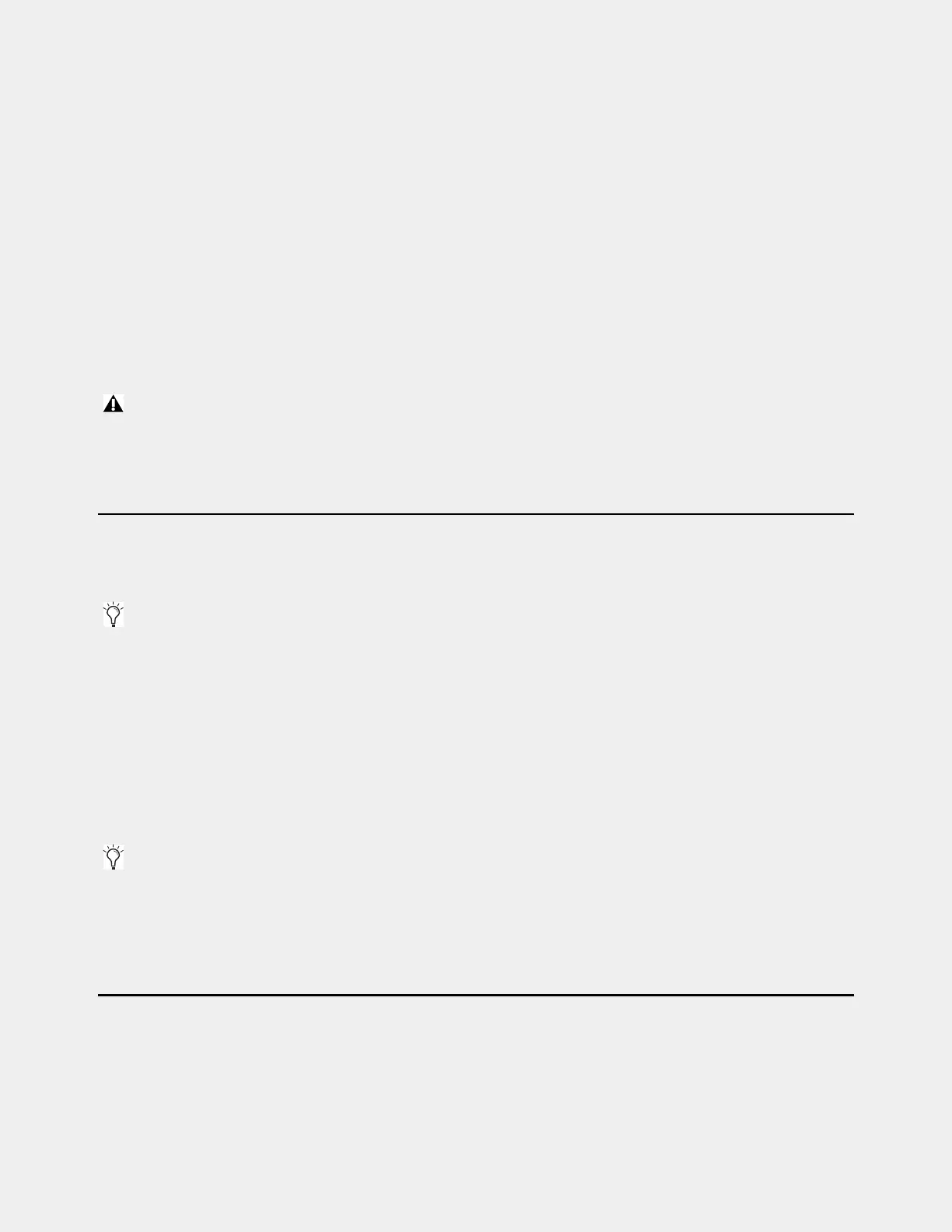Upgrading Using VENUE Software Update 34
Upgrading Using VENUE Software Update
Follow the instructions in this section to upgrade your system by performing a VENUE Software Update. Not all versions of
VENUE software can be installed as a Software Update. When one is available, it is provided for download in your Avid account.
Before you begin, be aware of the following:
• If you are configuring a system for the first time, follow the instructions in
Setting Up a VENUE S6L System for the First
Time
to install the most recent VENUE System Restore software on both your S6L control surface and E6L engine.
• All users should back up all console data before installing new VENUE software. If you perform a System Restore, make sure
to re-install your third-party (non-Avid) plug-ins after installing new VENUE software (see
Backing Up System Settings).
If you perform a VENUE Software Update, be sure to check for updated versions of your plug-ins.
To begin, proceed to
Downloading VENUE Software.
Downloading VENUE Software
Download links for all S6L system software and documentation are available from the My Products and Subscriptions section
of your Avid account. These items remain in your account after you have downloaded them, in case you need to access them again.
To download your software:
1 Go to www.avid.com/account and log into the Avid account that you used to activate your S6L system components.
2 In the My Account page under My Products, click My Products and Subscriptions to access your software.
3 Click these links to download ZIP files of S6L Console and E6L Engine System Restore and VENUE Update files to your com-
puter: For example:
• VENUE 7_X_xx_S6L_Console_Restore.zip
• VENUE 7_X_xx_S6L_Engine_Restore.zip
• VENUE_Update_7_X_xx.zip
4 After downloads are complete, extract each ZIP file, and in their resulting folders locate the resulting folder and/or ISO files.
5 Proceed to Backing Up System Settings.
Updating the BIOS
If the VENUE software installer displays a message telling you that you need to update the BIOS, see Updating the BIOS. Oth-
erwise, proceed to
Installing a VENUE Software Update.
If you ever need to revert a system down to an earlier version, perform a System Restore (be sure to back up all Console settings
first). DO NOT perform a Software Update using either the VENUE Updater nor using the Software Update option available
within all System Restore procedures.
In the following instructions, version numbers shown might not match the version you are installing. Always use the most recent
version of VENUE software installers and updaters.
If you will be performing a full System Restore, you don’t need to download the VENUE Updater. If you are installing a VENUE
Software Update you do not need to use the System Restore files but we recommend downloading them to be able to keep them with
the system at all times.
