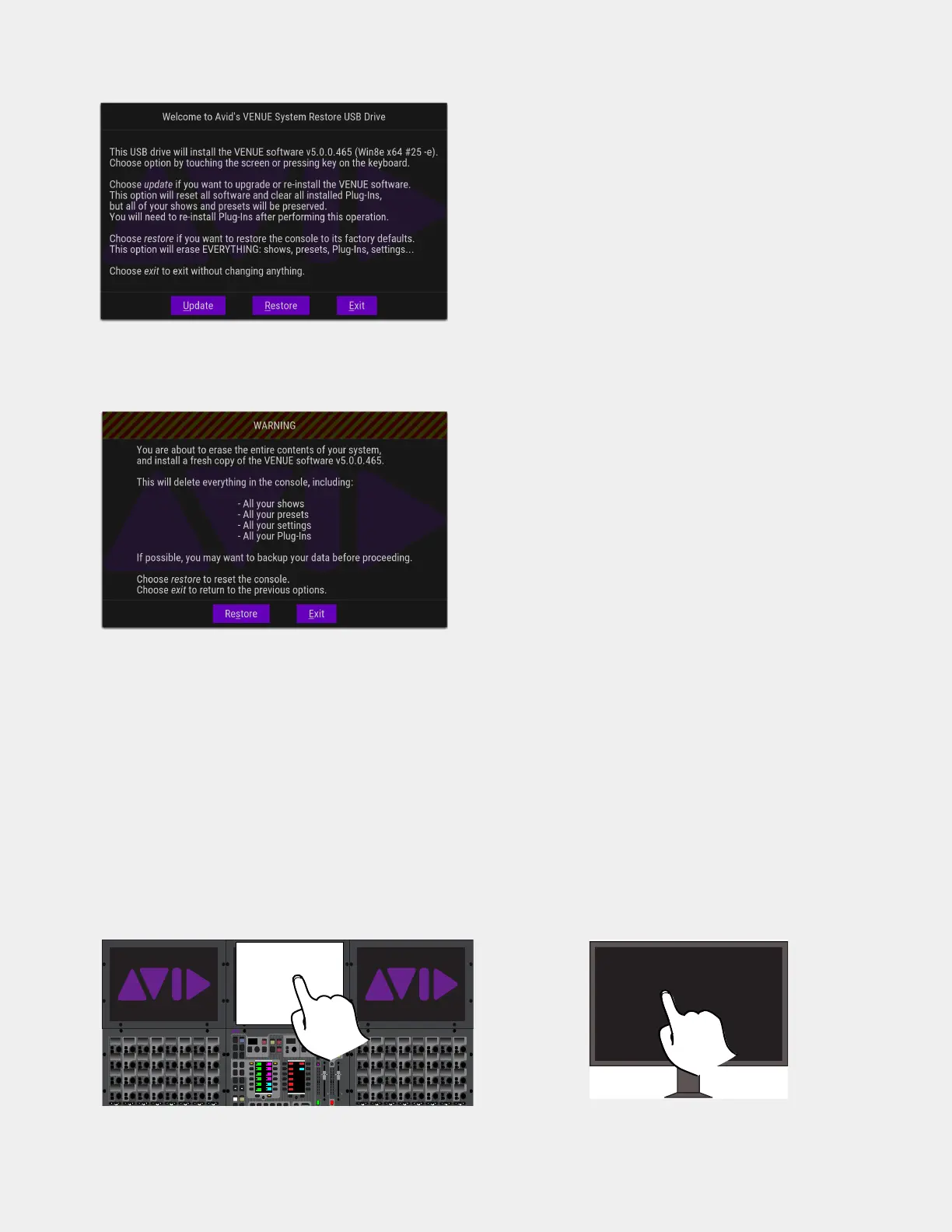Upgrading Using VENUE System Restore 43
7 Touch Restore (or press the “r” key on your keyboard).
8 In the next screen, touch Restore again to proceed. If the MTS is not responding to touch, press the “s” key on your keyboard.
Follow the on-screen instructions to complete the System Restore.
On some systems, the Windows message “
Getting Devices Ready” might be shown for several seconds during first boot after per-
forming a System Restore. Allow the process to complete before proceeding.
Configuring S6L Master Touch Screen (MTS) and External Monitor
After installing the System Restore software on your S6L control surface, the touchscreen configuration wizard appears on the
MTS (all control surfaces except S6L-16C).
To configure your screens:
1 Make sure your external monitor is connected to your S6L control surface and is powered-on.
2 Follow the on-screen prompts to touch/enable the MTS (when present) and then the monitor you plan on using for the external
VENUE software screen. You do not need to manually configure Channel Touch Modules (CTMs). If prompted, press the
En-
ter
key on your keyboard.
System Restore dialog
Restore dialog
Configuring the MTS (on an S6L-24D shown at left) and the external screen (shown at right)
In
Sel
In
Sel
In
Sel
In
Sel
In
Sel
In
Sel
In
Sel
In
Sel
In
Sel
In
Sel
In
Sel
In
Sel
In
Sel
In
Sel
In
Sel
In
Sel
In
Sel
In
Sel
In
Sel
In
Sel
In
Sel
In
Sel
In
Sel
In
Sel
In
Sel
In
Sel
In
Sel
In
Sel
In
Sel
In
Sel
In
Sel
In
Sel
In
Sel
In
Sel
In
Sel
In
Sel
In
Sel
In
Sel
In
Sel
In
Sel
In
Sel
In
Sel
In
Sel
In
Sel
In
Sel
In
Sel
In
Sel
In
Sel
In
Sel
In
Sel
In
Sel
In
Sel
In
Sel
In
Sel
In
Sel
In
Sel
In
Sel
In
Sel
In
Sel
In
Sel
In
Sel
In
Sel
In
Sel
In
Sel
VENUE | S6L
Solo Solo
Home Config
VCAs
Outputs
Layouts
Inputs
Flip
Recall
NEXT
PREV
Store
Y
X
Y
X
AFL
Dim
In
Sel
SNAPSHOTS
Talk
Back
Multi
Select
Encoder
Assign
Select Tap
Multi
Assgn
Default Fine
OK Cancel
Over
Write
Mix to
Mon
Solo
Clear
60
40
30
20
10
5
0
6
12
60
40
30
20
10
5
0
6
12
8All
Preview
ASSIGNABLE ENCODER MONITORING
Push A/BHold SIP
SHIFT
ALT
CTRL
ESC
Mute Mute
A
B
Nom
30
21
15
9
3
0
3
9
15
30
21
15
9
3
0
3
9
15
Inputs/Outputs
Next
Global Controls
0.0 dB
L
Left
0.0 dB
Kick
Mute Group 1
Mute Group
Function KeysMute Group 2
Mute Group 3
Mute Group 4
Mute Group 5
Mute Group 6
M1
M2
M3
M4
M5
M6
001/011
reset all inputs
0.0 dB
CH 1
Kick
Ch 1-16
1-16
Aux 1-8
1-8
Aux 9-16
Aux 17-24
Aux 25-32
25-32
VCA 1-8
1-8
VCA 9-16
9-16
Ch 17-32
17-32 9-16
Ch 33-48
33-48 17-24
Ch 49-64
49-64
Ch 65-80
65-80
Ch 81-96
81-96
