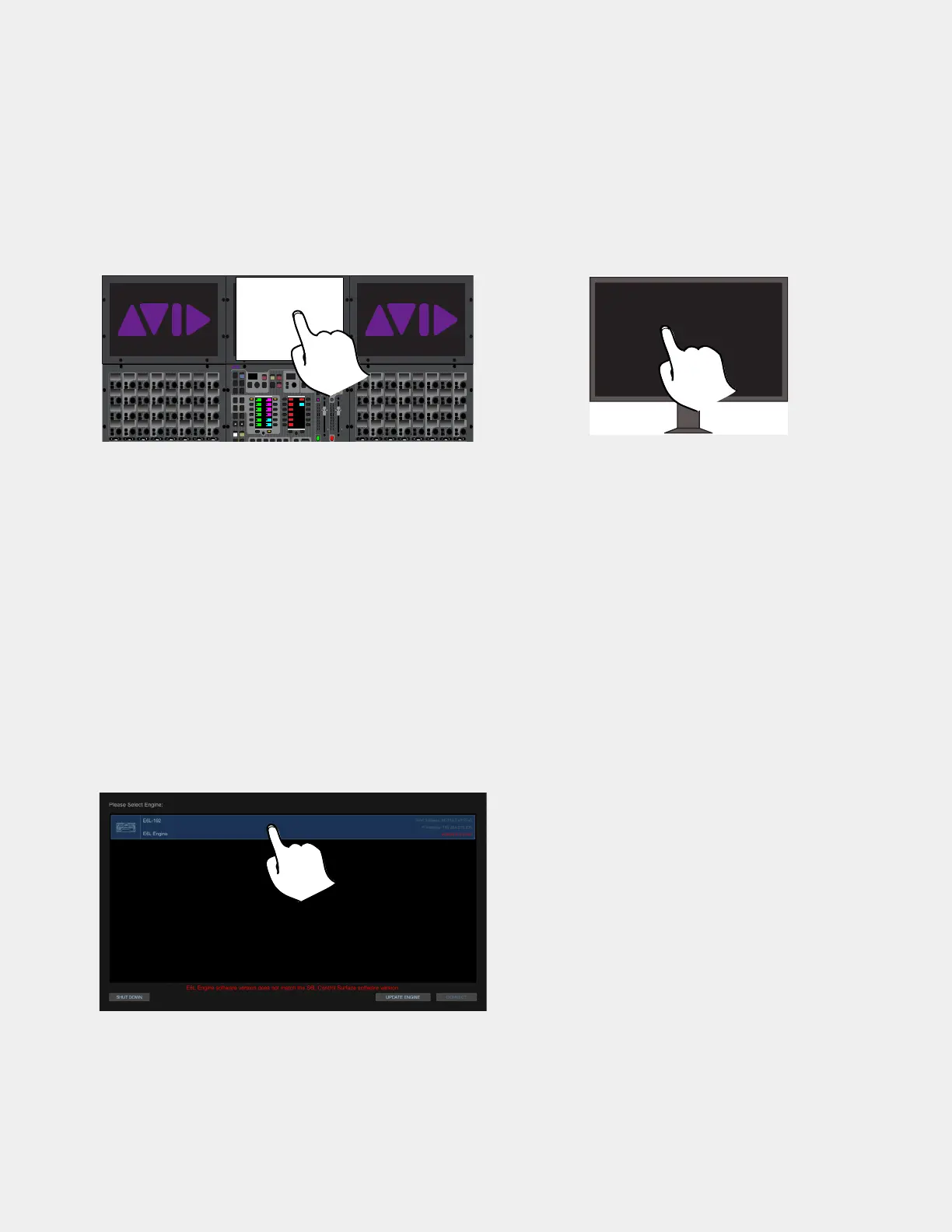VENUE System Restore for First Time Setup 27
4. Configuring S6L Master Touch Screen (MTS) and External Monitor
After installing the System Restore software on your S6L control surface, the touchscreen configuration wizard appears on the
MTS (all control surfaces except S6L-16C).
To configure your screens:
1 Make sure your external monitor is connected to your S6L control surface and is powered-on.
2 Follow the on-screen prompts to touch/enable the MTS (when present) and then the monitor you plan on using for the external
VENUE software screen. You do not need to manually configure Channel Touch Modules (CTMs). If prompted, press the
En-
ter
key on your keyboard.
Accept the Avid End User License Agreement
To accept the End User License Agreement:
When prompted, touch Accept to accept the Avid End User License Agreement for VENUE software.
The
S6L Console Activation screen appears.
S6L Console Activation
After accepting the End User License Agreement the control surface needs to have VENUE software activated.
• If your control surface is already connected to the Internet it will activate automatically. If Internet is not available touch
LATER and activate the control surface when Internet is available.
• If your control surface is not connected to the Internet and you want to activate at this time, then follow the on-screen instruc-
tions to connect the Internet to the ECx port on the back panel of the control surface. Once connection is established activation
begins automatically. When activation completes, press
DONE.
The
Please Select Engine screen appears.
To continue:
1 Tap to select (highlight) your E6L Engine.
2 Tap CONNECT. Allow all network card and firmware updates to complete (this will take several minutes).
Configuring the MTS (on an S6L-24D shown at left) and the external screen (shown at right)
Tap to select (highlight) your E6L Engine
In
Sel
In
Sel
In
Sel
In
Sel
In
Sel
In
Sel
In
Sel
In
Sel
In
Sel
In
Sel
In
Sel
In
Sel
In
Sel
In
Sel
In
Sel
In
Sel
In
Sel
In
Sel
In
Sel
In
Sel
In
Sel
In
Sel
In
Sel
In
Sel
In
Sel
In
Sel
In
Sel
In
Sel
In
Sel
In
Sel
In
Sel
In
Sel
In
Sel
In
Sel
In
Sel
In
Sel
In
Sel
In
Sel
In
Sel
In
Sel
In
Sel
In
Sel
In
Sel
In
Sel
In
Sel
In
Sel
In
Sel
In
Sel
In
Sel
In
Sel
In
Sel
In
Sel
In
Sel
In
Sel
In
Sel
In
Sel
In
Sel
In
Sel
In
Sel
In
Sel
In
Sel
In
Sel
In
Sel
In
Sel
VENUE | S6L
Solo Solo
Home Config
VCAs
Outputs
Layouts
Inputs
Flip
Recall
Store
Y
X
Y
X
AFL
Dim
In
Sel
SNAPSHOTS
Talk
Back
Multi
Select
Encoder
Assign
Select Tap
Multi
Assgn
Default Fine
OK Cancel
Over
Write
Mix to
Mon
Solo
Clear
60
40
30
20
10
5
0
6
12
60
40
30
20
10
5
0
6
12
8All
Preview
ASSIGNABLE ENCODER MONITORING
Push A/BHold SIP
SHIFT
ALT
CTRL
ESC
Mute Mute
A
B
Nom
30
21
15
9
3
0
3
9
15
30
21
15
9
3
0
3
9
15
Inputs/Outputs
Next
Global Controls
0.0 dB
L
Left
0.0 dB
Kick
Mute Group 1
Mute Group
Function KeysMute Group 2
Mute Group 3
Mute Group 4
Mute Group 5
Mute Group 6
M1
M2
M3
M4
M5
M6
001/011
reset all inputs
0.0 dB
CH 1
Kick
Ch 1-16
1-16
Aux 1-8
1-8
Aux 9-16
Aux 17-24
Aux 25-32
25-32
VCA 1-8
1-8
VCA 9-16
9-16
Ch 17-32
17-32 9-16
Ch 33-48
33-48 17-24
Ch 49-64
49-64
Ch 65-80
65-80
Ch 81-96
81-96
