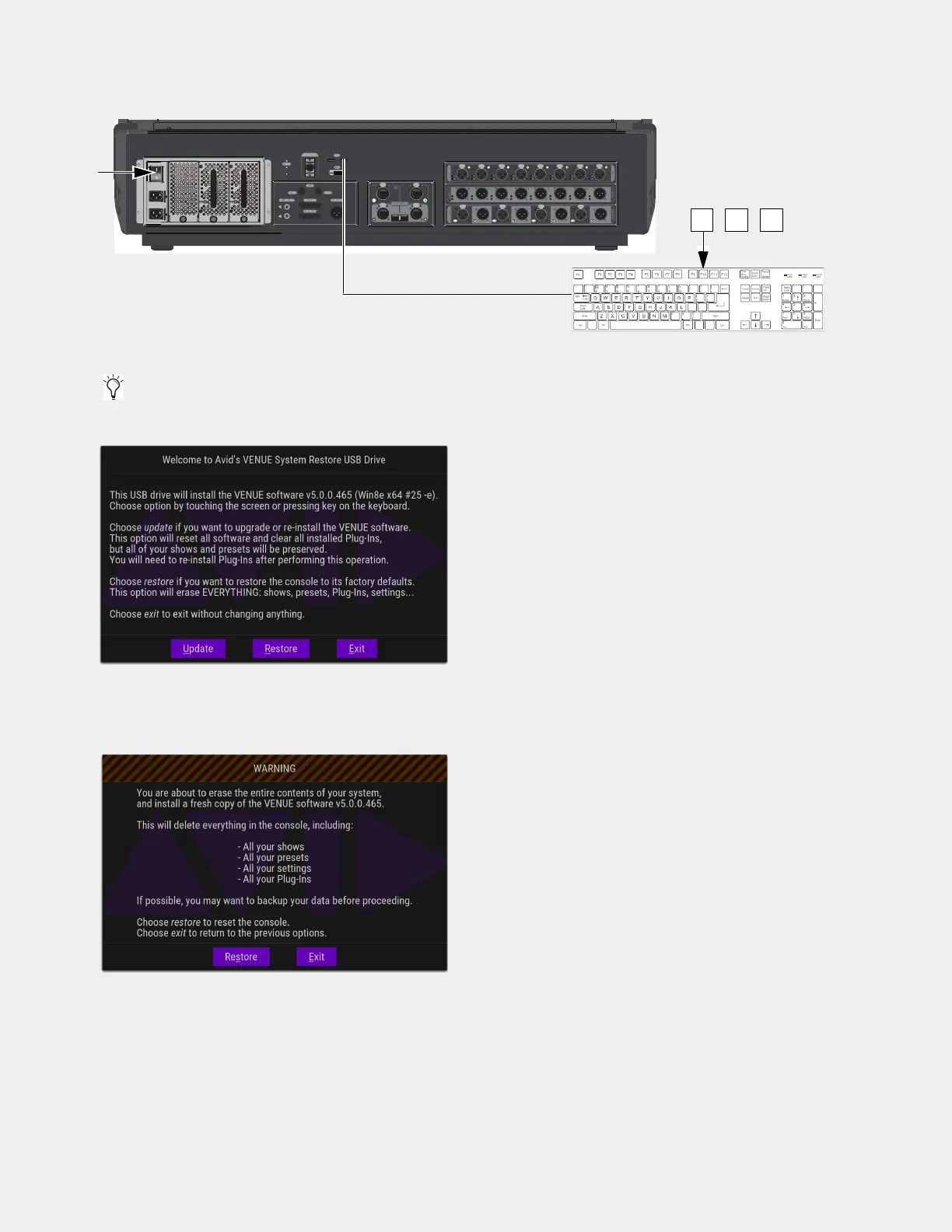VENUE System Restore for First Time Setup 26
3 Power on your S6L control surface using the back panel power switch, then repeatedly press F10 on the keyboard until the “Wel-
come to Avid’s VENUE System Restore USB Drive” dialog appears on the Master Touch Screen (MTS).
4 Touch Restore (or press the “r” key on your keyboard).
5 In the next screen, touch Restore again to proceed. If the MTS is not responding to touch, press the “s” key on your keyboard.
Follow the on-screen instructions to complete the System Restore.
On some systems, the Windows message “
Getting Devices Ready” might be shown for several seconds during first boot after per-
forming a System Restore. Allow the process to complete before proceeding.
S6L control surface power switch (S6L-24D shown), and repeatedly pressing F10
Some models of USB keyboards require repeated pressing of F10 (holding it down in between pressings) to register.
System Restore dialog
Restore dialog
