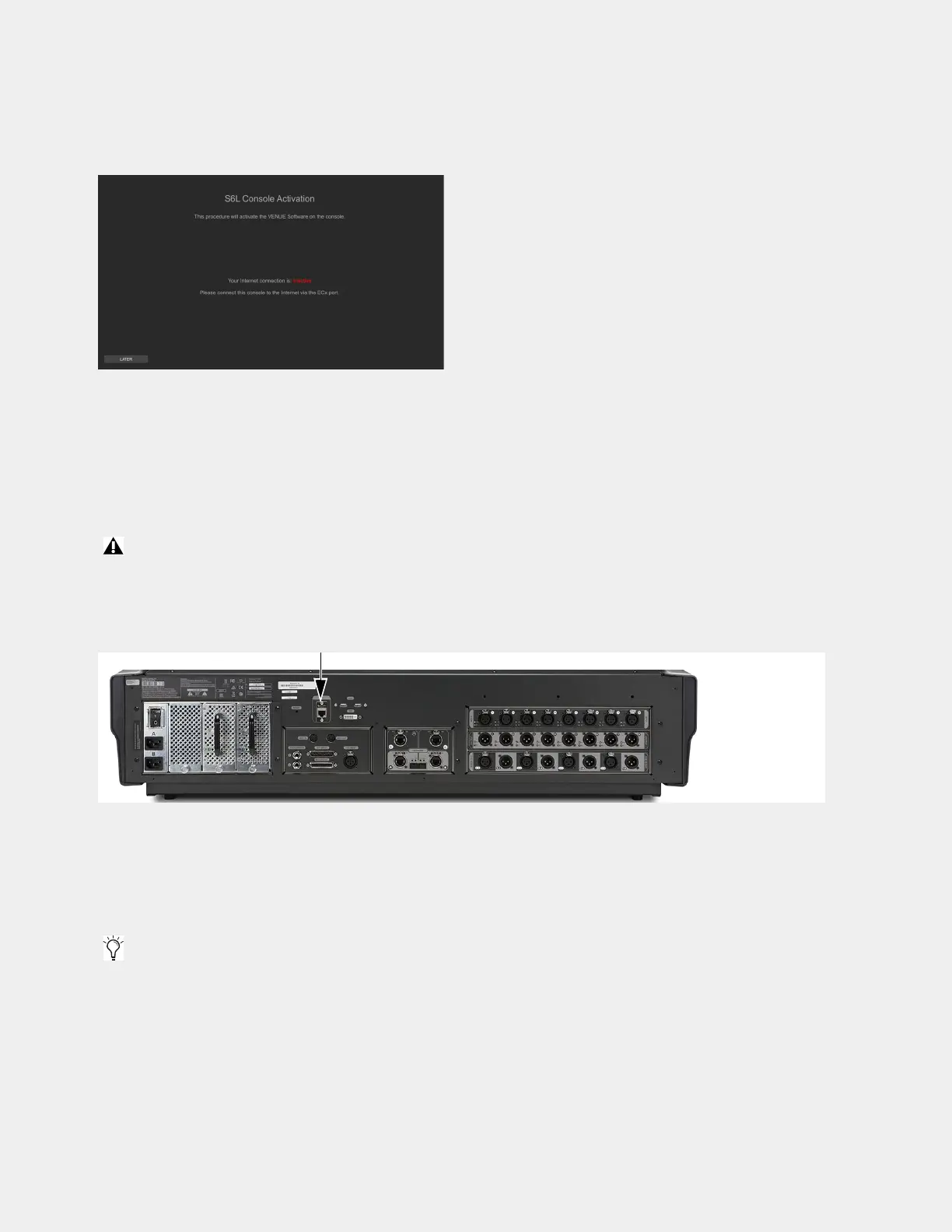VENUE System Restore for First Time Setup 29
Activating Windows on S6L
After performing a System Restore on the S6L control surface an alert will be displayed telling you that you must activate Windows
on your S6L control surface. Windows is part of the VENUE software installation on your S6L control surface, and must be acti-
vated separately from VENUE software, and separately from the Windows activation on the E6L engine.
To activate Windows on the S6L control surface:
• If your control surface is already connected to the Internet it will activate automatically. If Internet is not available touch
LATER and activate the control surface when Internet is available.
• If your control surface is not connected to the Internet and you want to activate at this time, then follow the on-screen instruc-
tions to connect the Internet to the ECx port on the back panel of the control surface. Once connection is established activation
begins automatically. When activation completes, press
DONE.
To activate Windows on your S6L control surface:
1 Connect an Ethernet cable from your Internet source (router or modem) to the ECx port on the back of your S6L control surface.
2 In the on-screen dialog prompting you to authorize Windows, tap Activate.
3 Follow the on-screen instructions to activate Windows.
Windows Activation is complete when “
Product activated successfully. Press any key to continue...” appears in the activation
window on-screen.
4 Disconnect the Ethernet cable from the ECx port.
Activate Windows after you have connected and powered on your system. You have 30 days from the date of installation to ac-
tivate Windows on your S6L control surface.
ECx port on the back of the S6L control surface
If the activation fails, confirm your Internet connection and attempt to activate when the Activation dialog reappears.
