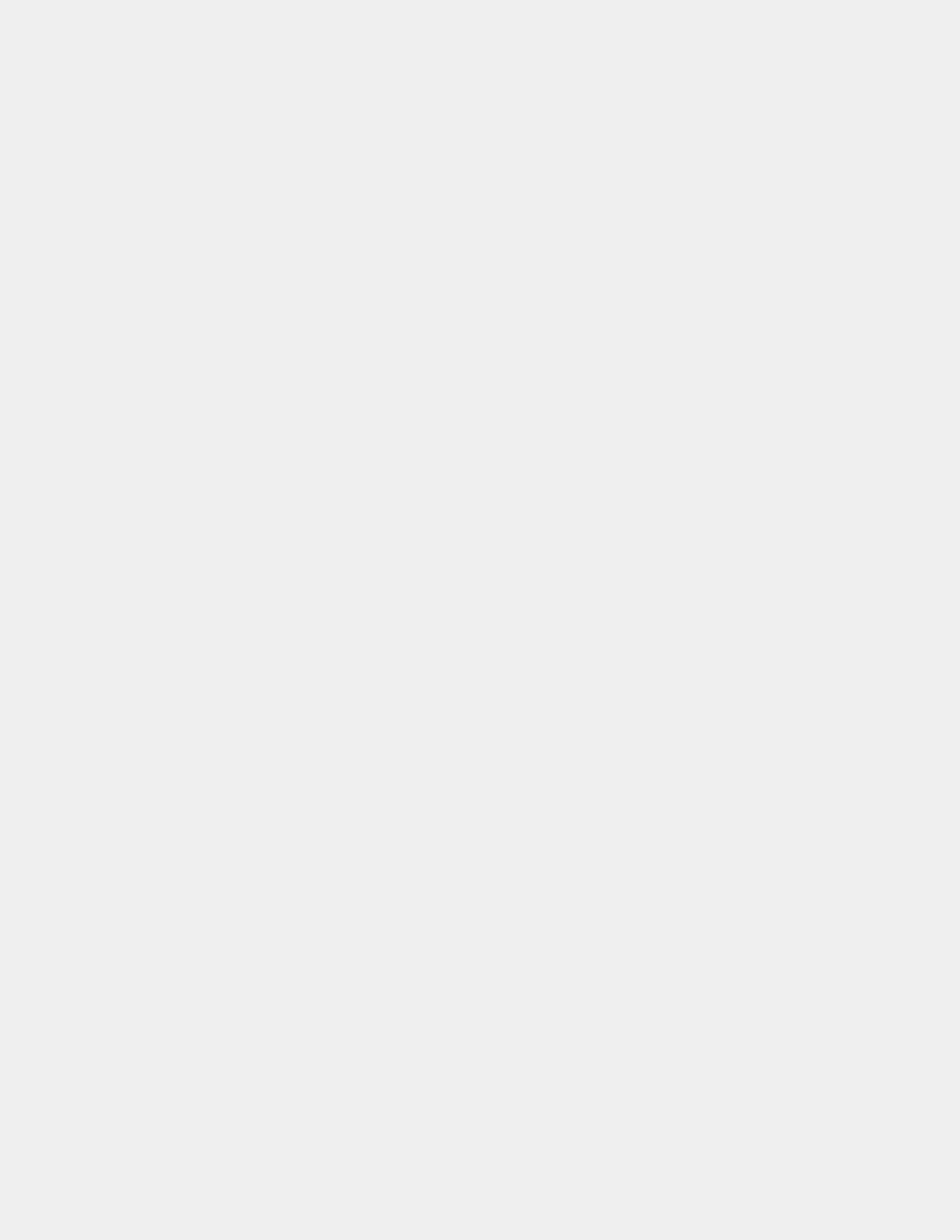70
Updating the BIOS on the E6L
To update the BIOS on the E6L:
1 Connect a VGA Display to the E6L Engine VGA Port.
2 Connect a keyboard and mouse to the front panel E6L Engine USB ports.
3 Insert the bootable BIOS USB drive into an available USB port on the back panel of the E6L.
4 Power on the E6L Engine and press F10 repeatedly during bootup to enable video output and boot from the USB drive.
5 Type flash.bat to run the BIOS update.
6 Wait for the BIOS update process to complete (approximately one minute), indicated by the blinking cursor appearing to prompt
another command.
7 Press Ctrl+Alt+Delete, and when the screen goes black alternate between holding down the Esc and F5 keys to access the Win-
dows boot menu.While on this screen, wait at least 2 minutes and 30 seconds.
8 After waiting at least 2 minutes and 30 seconds, press the Enter key on your computer keyboard to Continue.
Continue should be selected by default. If not, use the arrow keys to select it, then press Enter.
9 Depending on the version of VENUE software currently installed, you will see either of the following:
• A black screen with no dialog box or text. If you see this, power down the system.
-Or-
• A dialog with the following message: “
The latest system software does not match the current hardware configuration.
Please follow the instructions in the latest System Restore USB Drive to update the system software.
”
If you see this, press
Shut Down, then power down the system and follow the instructions in Upgrading Using VENUE Sys-
tem Restore
.
How to Proceed
After updating the BIOS, resume Upgrading Using VENUE System Restore or a Upgrading Using VENUE Software Update.
