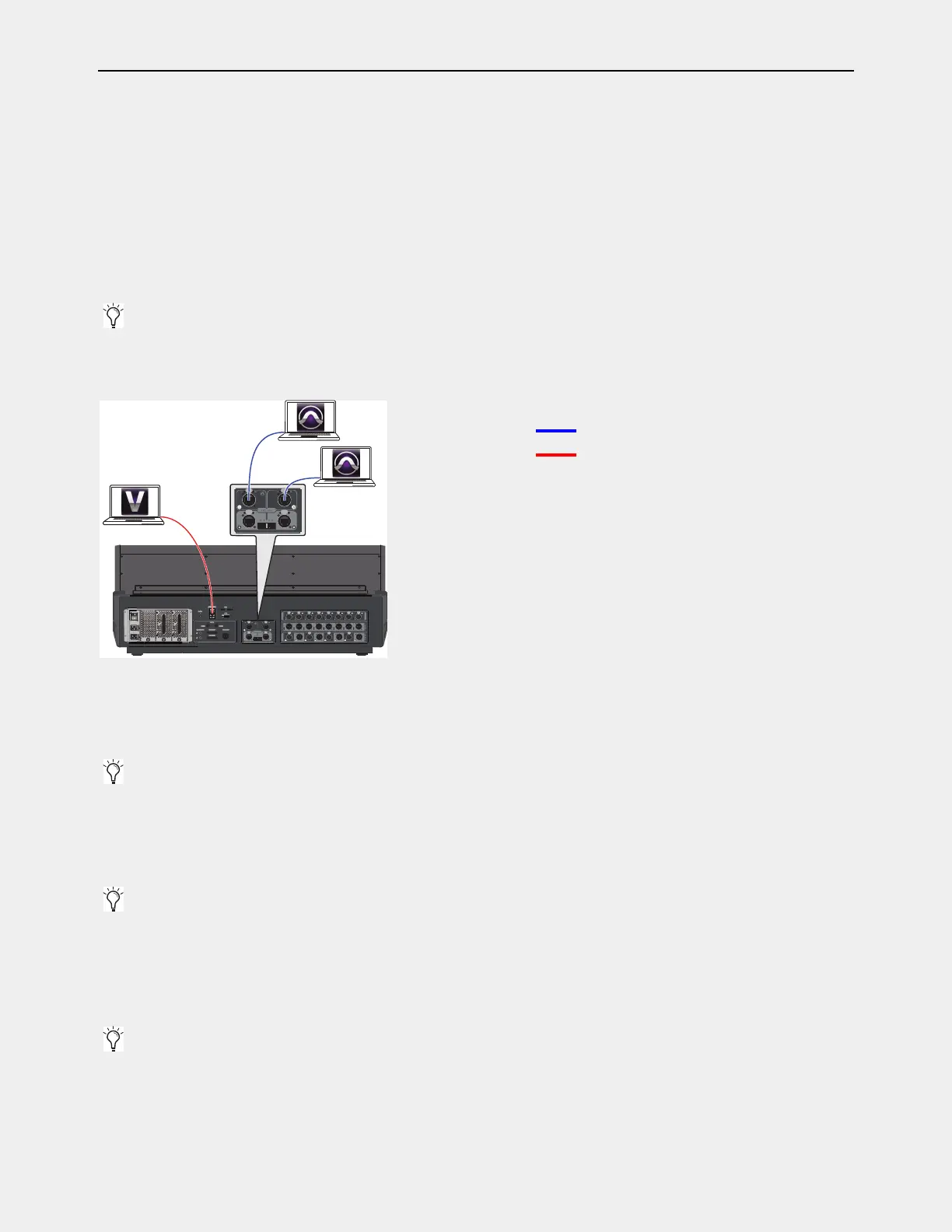Powering Up and Configuring the System 58
Optional Connections for Pro Tools and ECx Ethernet Control
After assigning each S6L control surface and Stage I/O unit to an E6L engine, you can make optional connections for Pro Tools
AVB/VENUE Link and ECx Ethernet Control.
To make Pro Tools AVB/VENUE Link connections:
To connect a qualified Pro Tools computer, connect a supported Ethernet cable from Network port C on the S6L control surface
to an available Ethernet port on the computer (or to a Thunderbolt port using a Thunderbolt-to-Ethernet adapter)
.
(Optional) For redundant recording, connect an additional qualified Pro Tools computer to Network port D on the S6L control
surface. O
n both Pro Tools systems, enable VENUE Link and use Create Session from VENUE to be able to record your per-
formance to both Pro Tools systems simultaneously. For more information, see the VENUE S6L Live Recording Guide.pdf
.
Required Mac Optimizations for Pro Tools AVB
Do the following to optimize your Mac for AVB recording and playback: Disable
Wi-Fi, Airport, and Blue Tooth, and turn off Internet Sharing. Turn off Energy Saving. Disable Notification Center. For more in-
formation, see the S6L Live Recording Guide.pdf.
To make connections for ECx Ethernet Control:
To connect to a router or computer for ECx Ethernet Control, connect a standard Ethernet cable from the port labeled ECx on
the S6L control surface to the router or client computer
.
Network Connection Guidelines for ECx
Unsupported ECx connections can destabilize VENUE when connected to a large net-
work. The
ECx port on the S6L control surface is intended to be connected to a private network containing only S6L-compatible
devices such as a laptop or tablet for remote control. Do not connect the
ECx port directly to a LAN such as a corporate network
which contains other types of devices. Doing so may disrupt the device discovery mechanisms used by some S6L components, de-
crease stability in IO Sharing setups, and threaten AVB recording. For more information, see the ECx Ethernet Control Guide.pdf.
How to Proceed
If you are configuring your system for the first time, or if you performed a System Restore, proceed to Installing VENUE Plug-Ins.
If you need to simultaneously record to and play back from Pro Tools to integrate backing tracks, count-offs or other material,
be aware that only the last Pro Tools system connected in Option > Devices can record and playback (the first connected Pro
Tools system will be a recorder only). You could also use a single Pro Tools system connected to S6L Network port C, only.
Figure 3. Optional connections for Pro Tools and ECx Ethernet Control
If multiple Pro Tools systems are present, Avid recommends that you first connect, power on, and configure S6L system devices
before connecting and configuring Pro Tools computers.
VENUE Link is not supported via the ECx port. Use Network port C for Pro Tools/VENUE Link connection only.
For information on installing and configuring the VENUE | On-Stage or Function Pad apps for iPad and iPhone, see their guides.
= Pro Tools record/playback connections
= ECx Ethernet Control connection= ECx Ethernet Control connection
