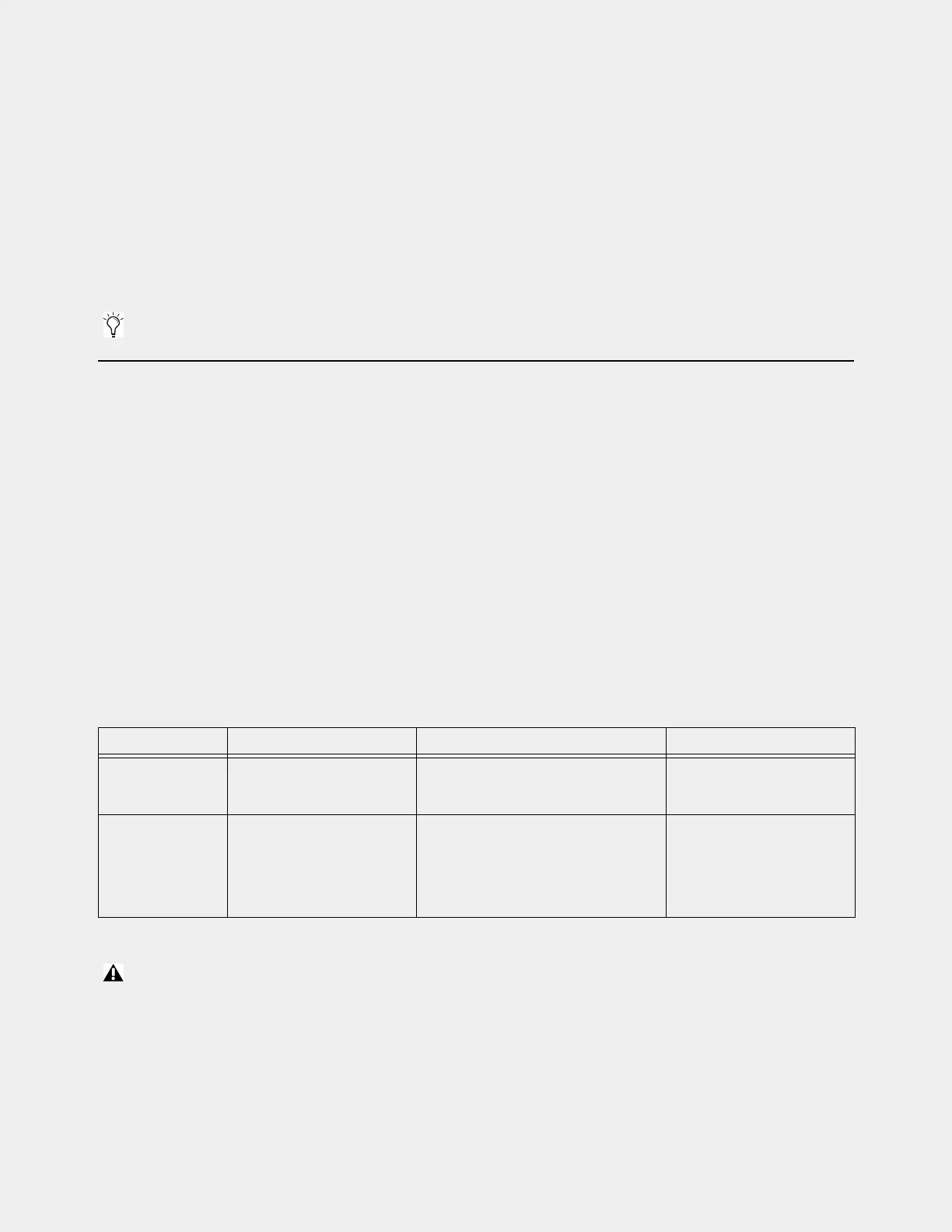Upgrading Using VENUE System Restore 37
Upgrading Using VENUE System Restore
Follow the instructions in this section to upgrade your system by performing a VENUE System Restore. Before you begin, be
aware of the following:
• If you are configuring a system for the first time, follow the instructions in
Setting Up a VENUE S6L System for the First
Time
to install the most recent VENUE System Restore software on both your S6L control surface and E6L engine.
• All systems should back up all console data before upgrading VENUE software (see
Backing Up System Settings).
• Make sure to re-install your third-party (non-Avid) plug-ins after installing new VENUE software, and be sure to check for
updated versions of your plug-ins.
VENUE System Restore Upgrade Overview
Upgrading by performing a VENUE System Restore involves the following steps:
1 Downloading VENUE System Restore software from your Avid account
2 Creating two System Restore USB Drives (one for the S6L control surface and one for the E6L engine)
3 Performing a System Restore by doing either of the following:
•
Upgrading Using the Unified System Restore: If you are upgrading a system from a previous version of VENUE software
you can install S6L Console System Restore software on the S6L control surface, then let the S6L control surface update the
E6L engine.
• You can also perform separate “manual” System Restores separately on the control surface and engine (see
Performing a
Manual System Restore
).
4 Following the on-screen instructions to do each the following, if prompted (requires a hard-wired connection to the Internet):
• Activate RTX and Windows on the E6L engine
• Activate Windows on the S6L control surface
• Synchronize the date and time clocks on the S6L control surface and E6L engine
To begin, proceed to
Downloading VENUE System Restore Software.
The screens and text displayed on your system may differ slightly from the images shown on the following pages.
Comparison of Unified and Manual System Restore
Process Required Items Benefits Other
Unified System
Restore
• USB System Restore drives
• Internet connection
• Single procedure
• System components can be left con-
nected to each other
Requires re-installing custom
user data/Show files, and
third-party plug-ins.
Manual System
Restore
• USB System Restore drives
• VGA monitor
• Internet connection
• System components do not need to be
connected to each other
• Most thorough installation option. Refor-
mats drives and installs brand new
images and VENUE software.
• Effective troubleshooting option.
Requires re-installing custom
user data/Show files, and all
third-party plug-ins.
If you ever need to revert a system down to an earlier version, perform a System Restore (back up all Console settings first). DO
NOT perform a Software Update using the VENUE Updater nor using the Software Update option within all System Restore.
