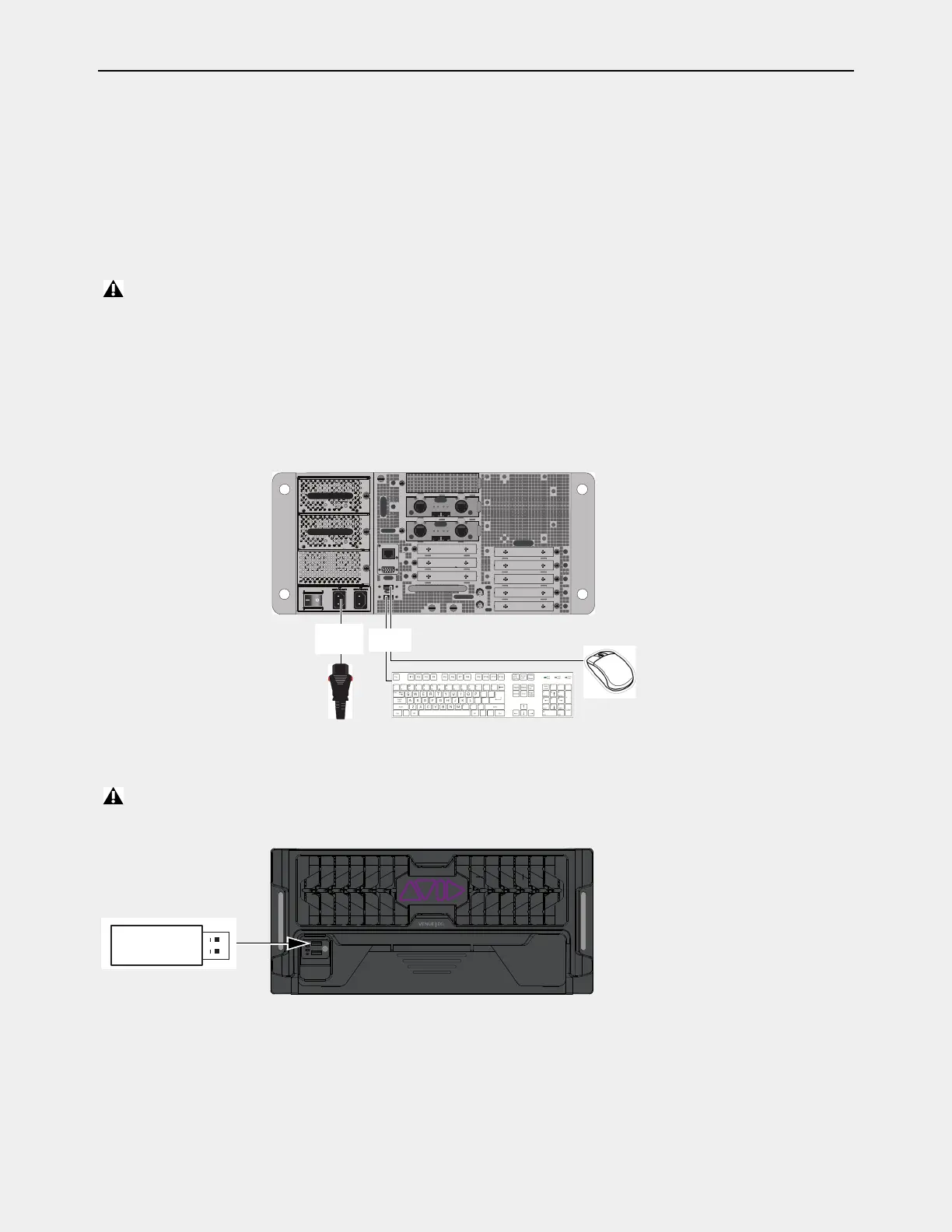VENUE System Restore for First Time Setup 23
3. Installing VENUE System Restore Software for the First Time
This section shows how to perform a System Restore directly on the E6L engine and directly on the S6L control surface, and then
activate RTX. This procedure is required when setting up a system for the first time.
3.1 – Installing VENUE System Restore Software on E6L
The following items are required the first time you install VENUE System Restore software on your E6L engine:
• A USB keyboard and mouse
• The E6L Engine System Restore USB Drive
To manually install VENUE System Restore software directly on the E6L engine:
1 Make sure your multiple S6L systems are not connected for I/O sharing, and make sure all units are powered off.
2 Connect the following to your E6L engine:
• An included IEC power cable from AC power inlet
A on the back panel of the E6L to your power source.
• A USB keyboard (required) and mouse (recommended) to any USB ports on the E6L. E6L provides two USB ports on the
front panel, and two on the back panel.
3 Insert the E6L Engine System Restore USB drive into an available USB port on the E6L.
Make sure your E6L is powered OFF before starting this procedure.
Required connections for installing and activating VENUE System Restore software on the E6L Engine
Make sure to use the E6L Engine System Restore USB Drive, not the S6L Control Surface System Restore USB Drive
E6L System Restore USB drive
IN
OUT
NETWORK
MASTER 1
WORD CLOCK
UTIL
EXPANSION
2
3
6
7
8
1
2
3
4
5
OKOK
A
B
AVB-192
ACT SIG ACT SIG
ACT SIG ACT SIG
A
B
AVB-192
ACT SIG ACT SIG
ACT SIG ACT SIG
A
B
