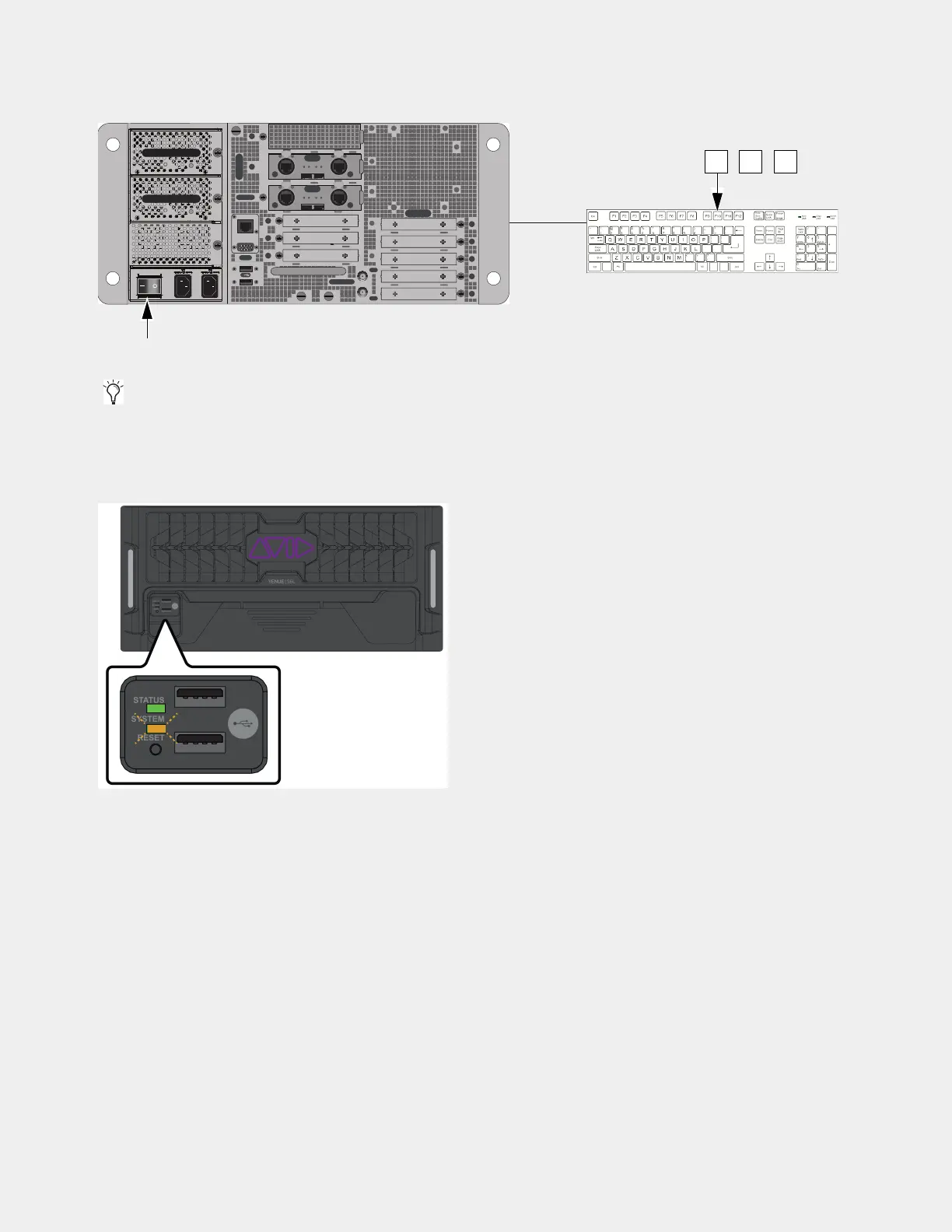VENUE System Restore for First Time Setup 24
4 Power on your E6L using the back panel power switch to the on (1) position, and then repeatedly press F10 on the keyboard for
approximately 30 seconds.
The Restore process begins.
5 After approximately 5 minutes, the restore process completes and you will see a flashing orange STATUS LED on the E6L front
panel indicating that the process has completed and the engine has restarted.
(If the Restore did not complete successfully, the E6L powers down and stays off. If this occurs, repeat the previous steps to try
installing the System Restore again. If problems still persist try
Performing a Manual System Restore. )
6 Disconnect the USB keyboard and mouse, and remove the S6L Engine Restore USB drive.
7 Proceed to 3.2 – Installing VENUE Software on the S6L Control Surface.
E6L-192/144 engine power switch (E6L-112 has two power switches) and repeatedly pressing F10
Some models of USB keyboards require repeated pressing of F10 (holding it down in between pressings) to register.
E6L engine front panel LEDs
IN
OUT
NETWORK
MASTER 1
WORD CLOCK
UTIL
EXPANSION
2
3
6
7
8
1
2
3
4
5
OKOK
A
B
AVB-192
ACT SIG ACT SIG
ACT SIG ACT SIG
A
B
AVB-192
ACT SIG ACT SIG
ACT SIG ACT SIG
A
B
