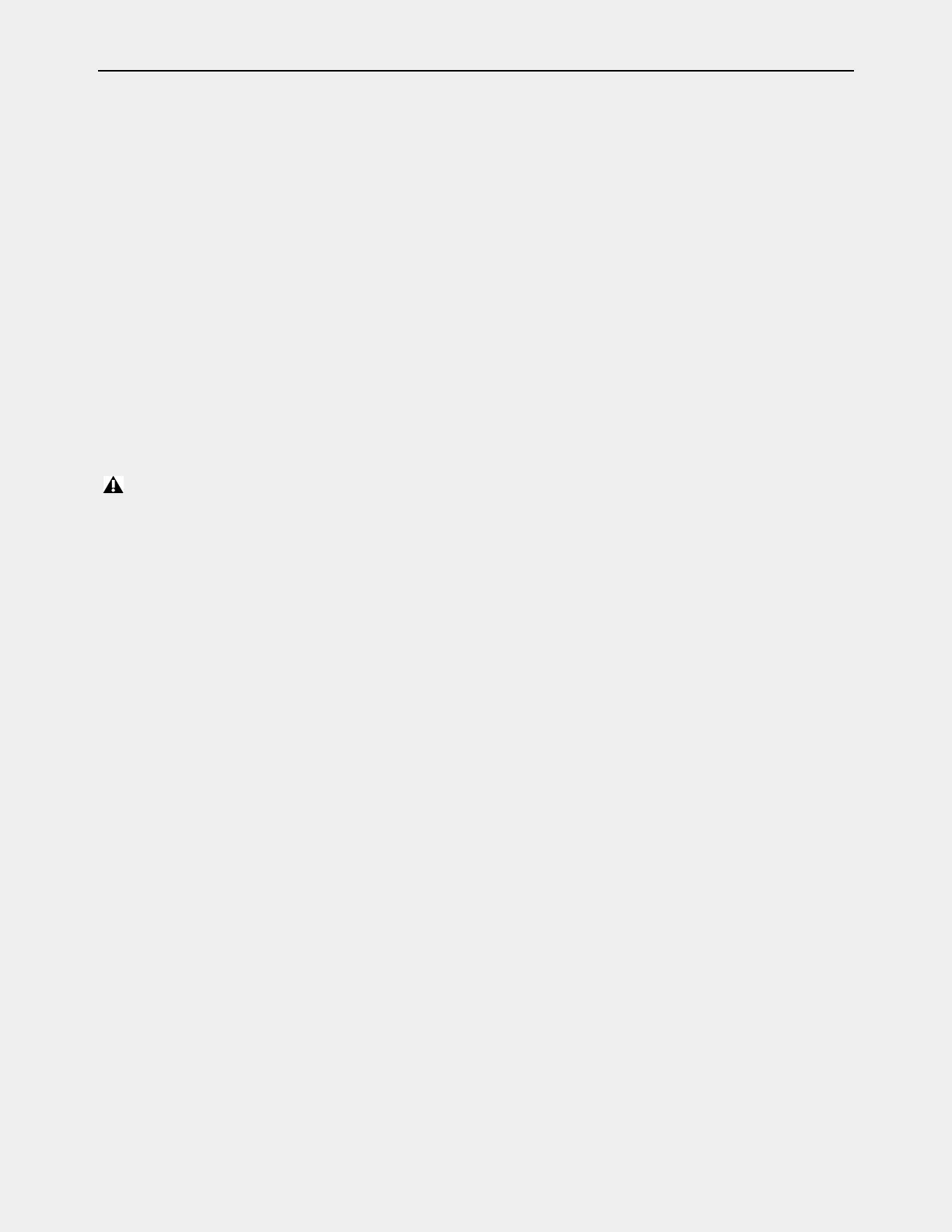68
Updating MADI-192 MADI Option Card Firmware
If you have installed one or more MADI-192 MADI Option Cards in your E6L engine, or on startup you encounter the message that
the firmware needs to be updated, use this procedure to update the firmware on the MADI card(s).
To update MADI-192 MADI Option Card firmware:
1 If necessary, shut down your system, and power off all components.
2 Make sure a VGA monitor and USB keyboard and mouse are still connected to your E6L engine.
3 Power on your E6L engine, and repeatedly press F5 on the keyboard while the engine starts up.
4 Close the window that appears on screen to show the Desktop.
5 Double-click the Update MADI Firmware icon on the Desktop.
6 Follow the on-screen instructions to update the firmware on your MADI-192 MADI Option Cards.
When the firmware update completes, the E6L engine shuts down (indicated by the front-panel System LED going dark, and the
Status LED lighting amber).
7 After the E6L engine shuts down, do the following:
• Disconnect power from the E6L and wait at least 30 seconds.
• Make sure to disconnect the VGA monitor, mouse, and keyboard.
You must unplug the VGA monitor, USB keyboard and mouse before proceeding.
