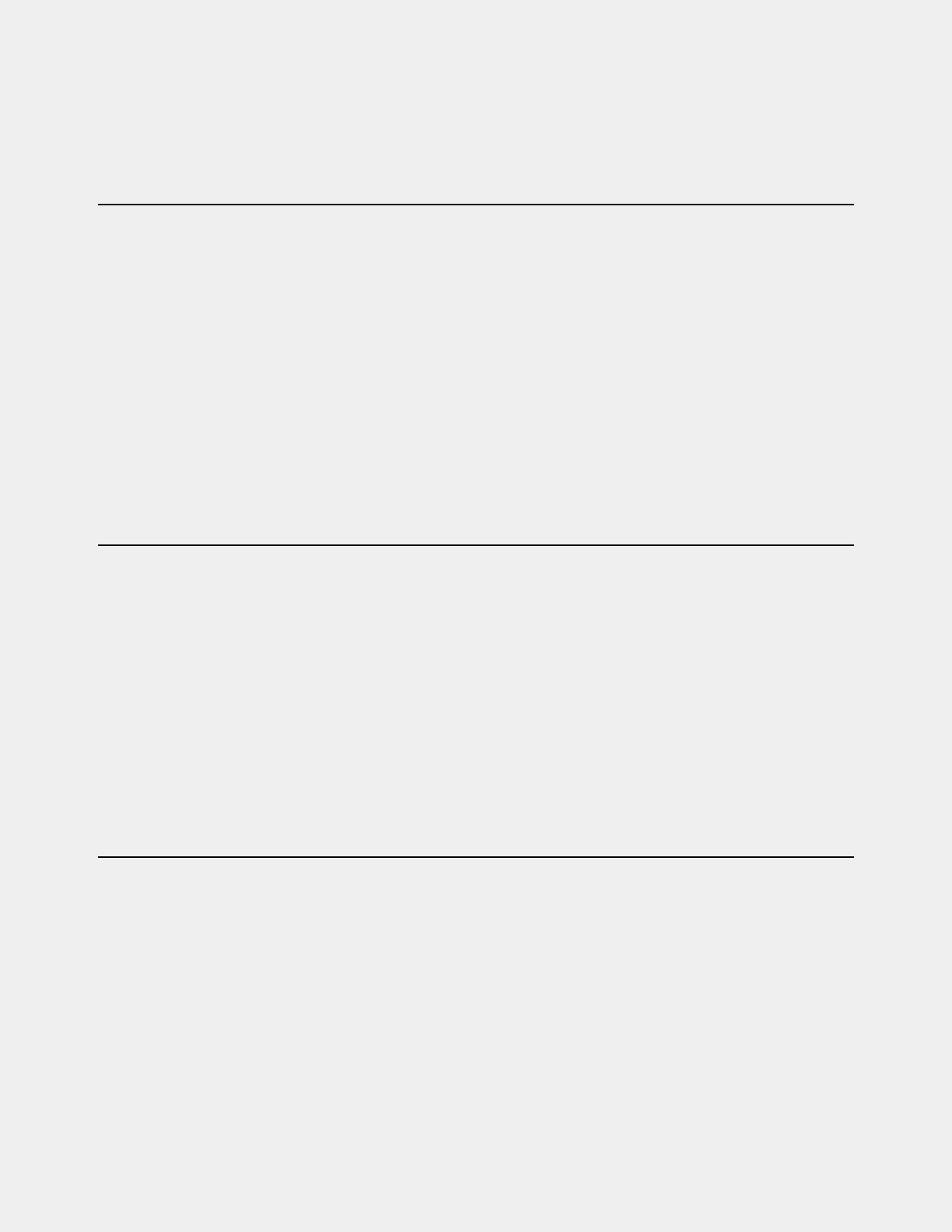73
3 Do either of the following depending on the status of the Stage device:
• To remove a connected Stage device, select that device in the Connected Devices column and choose
Disconnect.
• To remove a Stage device that is not connected (indicated by a greyed-out Stage device in the Connected Devices list), touch
and hold (right-click) the grayed-out Stage device and choose
Forget missing Stage device.
The I/O for that Stage device is now grayed-out under the corresponding Stage 1–3 hardware tab in the Patchbay.
Managing S6L–E6L Connections in Shared I/O Configurations
After the initial setup, the next time you power on your S6L system an S6L will automatically attempt to reconnect to the most re-
cently assigned E6L. This allows for a specific S6L to always be paired with a specific E6L. The command
Forget Engine is pro-
vided to manage subsequent S6L–E6L connections.
Forget Engine
Lets you disconnect the currently connected E6L from the S6L control surface. This command is useful if you have
multiple E6Ls and S6Ls that may or may not be used together regularly.
To disconnect an E6L from an S6L:
1 Enable Config Mode (see Enabling Config Mode).
2 Go to the Options > Devices page.
3 Right-click the E6L Engine graphic and choose Forget Engine.
On subsequent restarts, the S6L will not attempt to pair with any E6Ls on the network. Any pairings to an E6L must be made man-
ually (see
Pairing the E6L and S6L).
Managing E6L–Stage I/O Connections in Shared I/O Configurations
After the initial setup, the next time you power on your system the previous Input Master/Slave and shared Output (if any) rela-
tionships between Stage I/O devices and E6Ls are maintained. If the E6L Master for a given Stage device in the network is not de-
tected or is lost, the following dialogs are presented on the other E6L:
Master Engine Not Detected
Appears when the E6L Master in the previous configuration is either not powered on or is not con-
nected.
Master Engine Lost
Appears if the E6L Master is disconnected from the network, for example if the audio network connection is
broken or the Master E6L loses power.
In both cases, you can choose to either maintain the current Master/Slave relationship and continue to operate as if the Master E6L
were still online (if, for example, the Master E6L has lost power), or become the Input Master of any Slave Stage devices (if, for
example, you do not expect the former E6L Master to come back online). If you choose the latter option, Stage devices must be re-
assigned as described in
Reassigning a Stage I/O Rack.
Show File Compatibility
Loading Show files is unaffected by Output ownership, and functions the same as when loading Show files onto systems configured
for Shared Stage Input.
