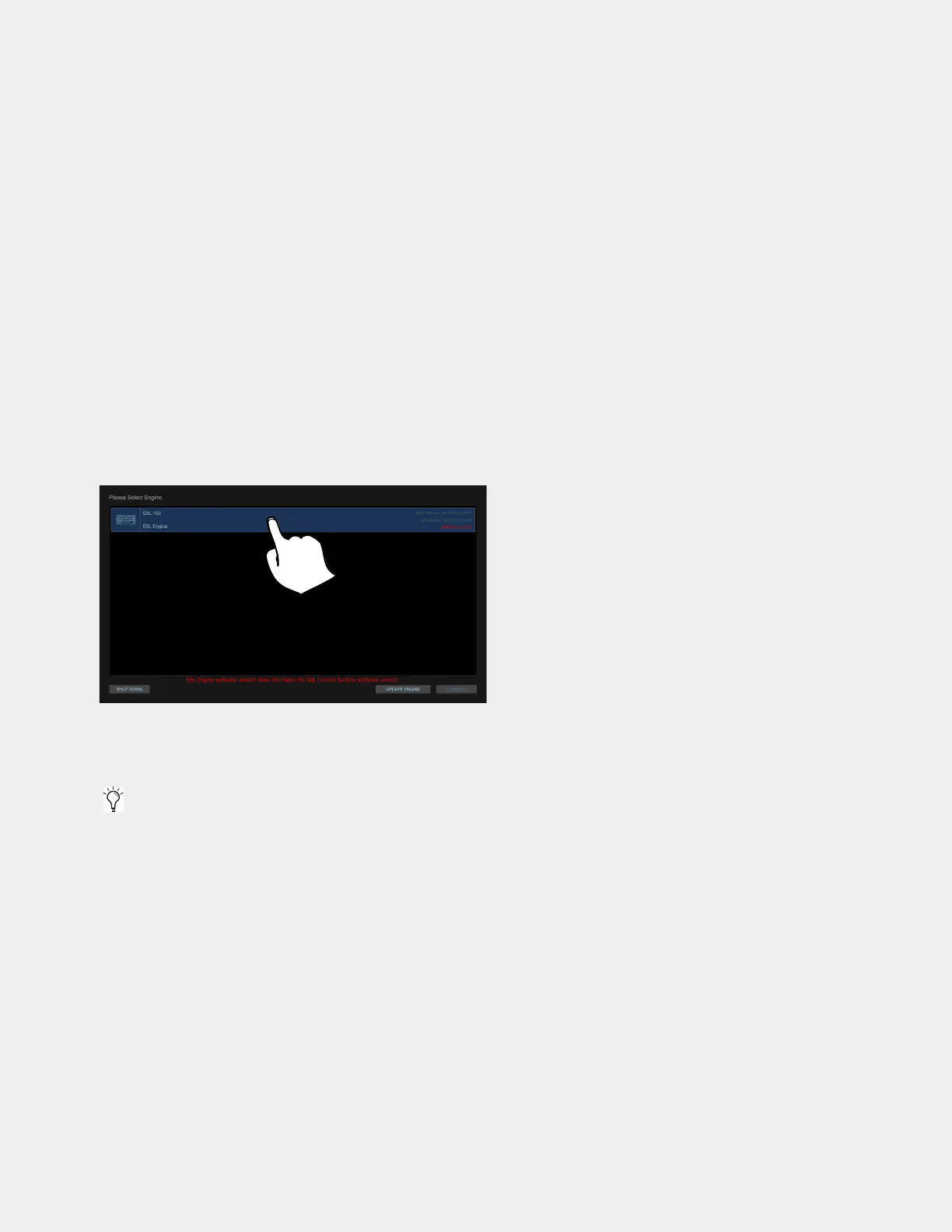Upgrading Using VENUE System Restore 44
Accept the Avid End User License Agreement
To accept the End User License Agreement:
When prompted, touch Accept to accept the Avid End User License Agreement for VENUE software. The S6L Console Acti-
vation
screen appears.
S6L Console Activation
After accepting the End User License Agreement the control surface needs to have VENUE software activated.
• If your control surface is already connected to the Internet it will activate automatically. If Internet is not available touch
LATER and activate the control surface when Internet is available.
• If your control surface is not connected to the Internet and you want to activate at this time, then follow the on-screen instruc-
tions to connect the Internet to the ECx port on the back panel of the control surface. Once connection is established activation
begins automatically. When activation completes, press
DONE.
The
Please Select Engine screen appears on the MTS. Proceed to Updating the E6L Engine.
Updating the E6L Engine
After the control surface restarts, the Please Select Engine dialog appears.
Tap to select (highlight) your E6L Engine.
Red flashing text appears along the bottom of the screen stating that the E6L Engine Software does not match the S6L Control
Surface version, and the
UPDATE ENGINE button appears.
To update the E6L engine from the S6L control surface:
1 Press UPDATE ENGINE, and when the confirmation dialog appears press UPDATE 7.x.x.xxx. A progress bar appears while the
E6L engine is being updated.
2 When complete, press CONNECT to restart the engine. Allow all network card and firmware updates to complete (this will take
several minutes).
3 Next, the system checks for Internet access (required for activation of software elements, and for synchronization of the date and
time on the S6L control surface and E6L engine). Follow the on-screen instructions to activate elements and synchronize the sys-
tem clocks.
4 When the activation and clock synchronization is complete, power on all I/O units, and navigate the external screen to the Op-
tions > Devices
page.
5 Enable Config mode by pressing the Config mode button on the control surface.
6 Select your IO units in the Available Devices column and press the CONNECT button. Allow all firmware updates to complete.
Tap to select (highlight) your E6L Engine
Reminder: Make sure that only the control surface and engine are powered on (I/O units should be off), and make sure you do NOT
have multiple systems connected for I/O Sharing.
