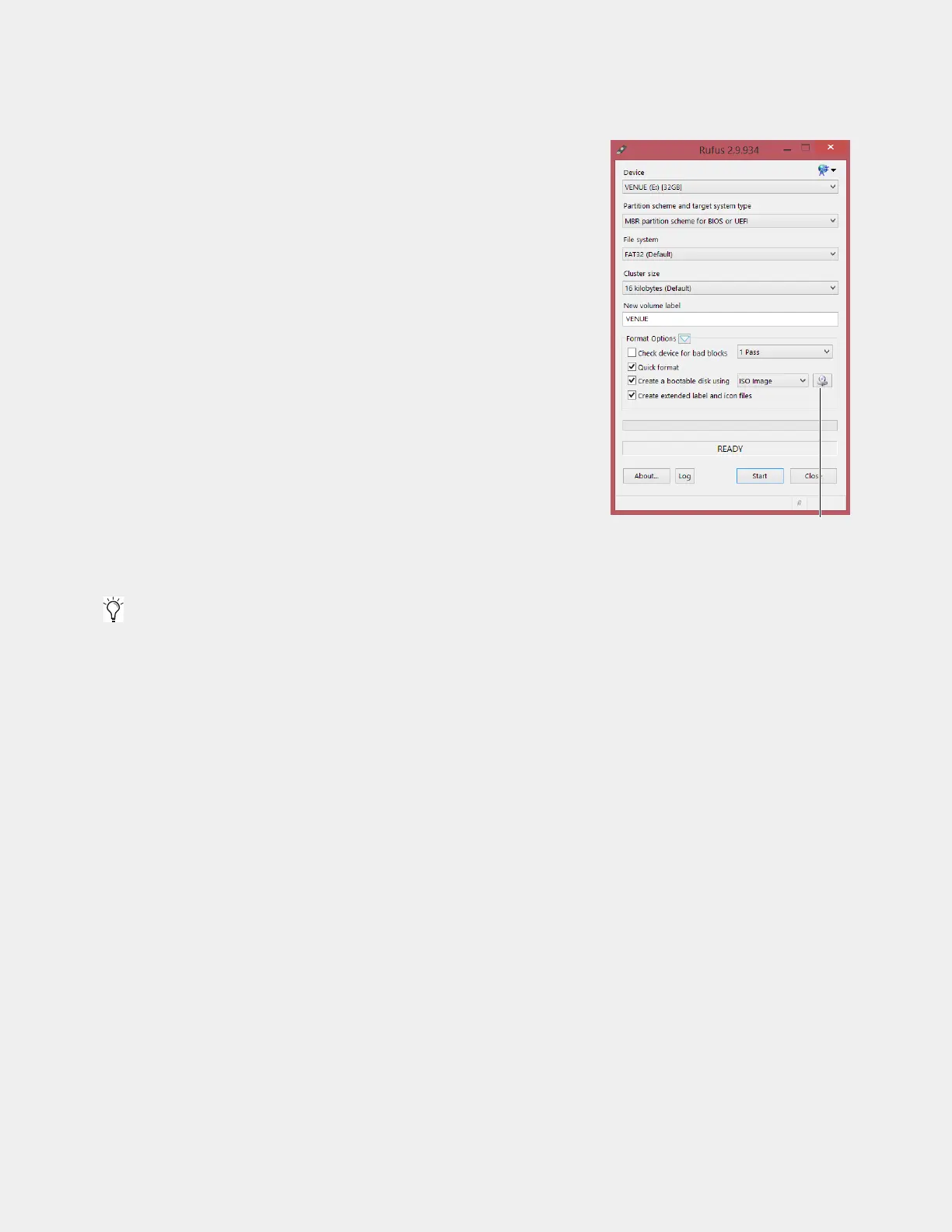Upgrading Using VENUE System Restore 39
Creating an S6L Control Surface System Restore USB Drive
You must create an S6L Control Surface System Restore drive to install VENUE 7.0.
To create an S6L Control Surface System Restore USB Drive:
1 In the extracted Console Restore folder, locate the file called
rufus-x.x.x.exe and make sure it is located on the same computer as the
VENUE Console Restore ISO file.
2 Double-click the Rufus file to launch it
3 Insert the S6L Control Surface System Restore USB drive into the USB port of
your computer.
4 In Rufus, do the following:
• Choose the USB drive from the
Device pop-up menu.
• Choose
FAT32 from the File System pop-up menu.
• (Optional) Enter a name for the USB drive in the
Volume label field.
5 Under Format options, do the following:
• Choose
Quick Format.
• Choose Create a bootable disk using, and then from the pop-up choose
ISO Image.
• Click the disk icon, browse to the VENUE 7.X.X.xxx_S6L_Console_Re-
store
and click Open.
VENUE 7.X.X.xxx_S6L_Console_Restore should appear at the bottom of
the Rufus window.
6 Click Start, then click OK. Rufus begins to format the USB drive and progress is indicated on-screen.
7 When formatting is done, click Close, remove the USB drive from the computer, and label the drive “S6L Console Restore.”
Creating an E6L Engine System Restore USB Drive
VENUE 6.2 and later can be installed using only the S6L Console System Restore drive. However, you should also create an E6L
Engine System Restore USB drive, to keep with the system should it ever be needed.
To create an E6L Engine System Restore USB Drive:
1 Insert the Engine Restore USB drive into an available USB port on your computer.
2 Relaunch Rufus, if necessary, and do the following in Rufus:
• Choose the USB drive from the
Device pop-up menu.
• Choose
FAT32 from the File System pop-up menu.
• (Optional) Enter a name for the USB drive in the
Volume label field.
3 Under Format options, do the following:
• Choose
Quick Format.
• Choose Create a bootable disk using, and then from the pop-up choose ISO Image.
• Click the disk icon, browse to the VENUE 7.X.X.xxx S6L_Engine_Restore.iso file, and click Open.
VENUE 7.X.X.xxx S6L_Engine_Restore should appear at the bottom of the Rufus window.
4 Click Start, then click OK. Rufus begins to format the USB drive and progress is indicated on-screen.
5 When formatting is completed, remove the USB drive from the computer, and then label the drive “E6L Engine Restore.”
6 Proceed to Upgrading Using the Unified System Restore, or Performing a Manual System Restore.
If the Autoplay window appears during formatting, close it.
Usi...:VENUE_6.1.0.192_E6L_Engine_Restore.iso
