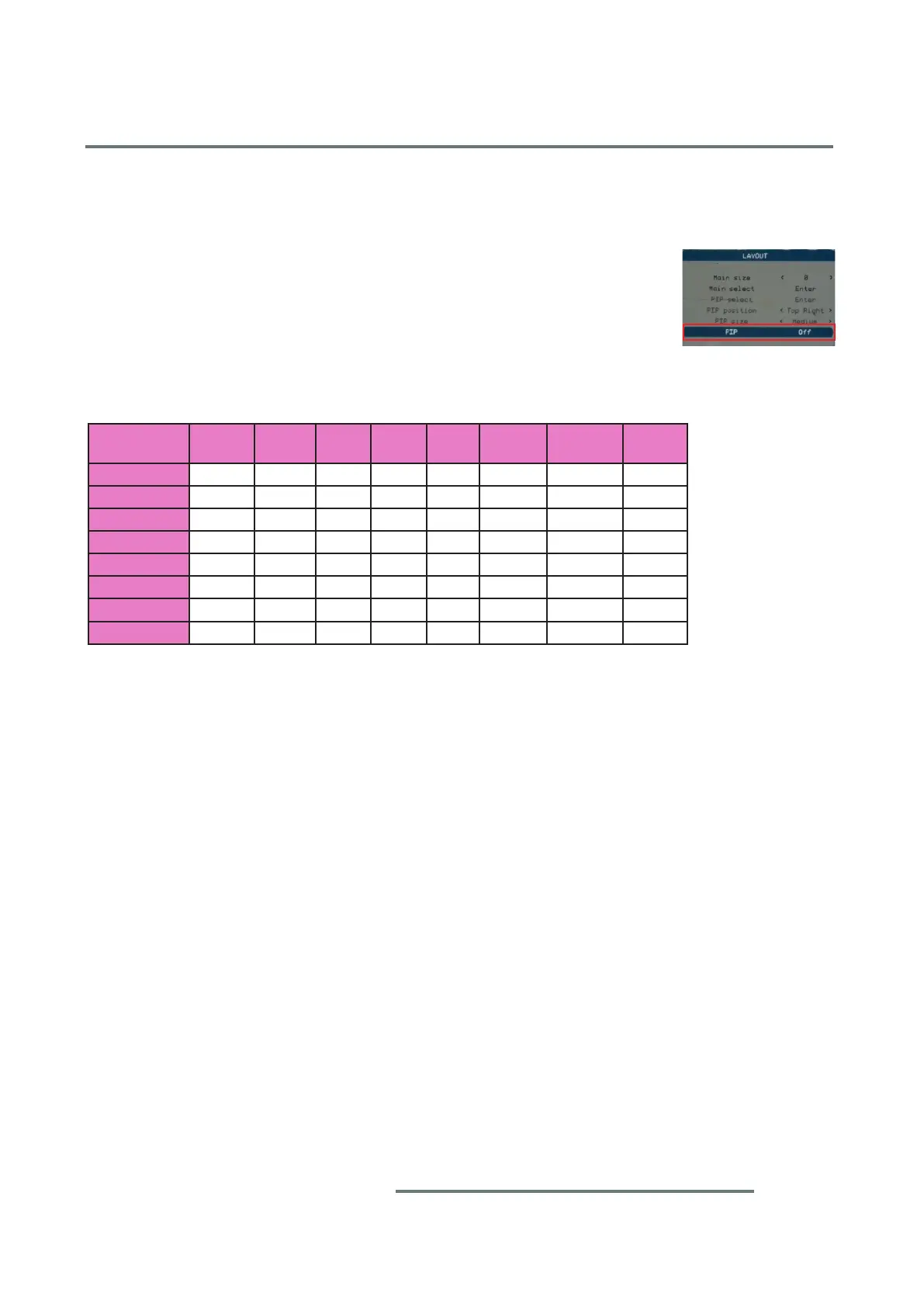4-13
CLM W6_CLM HD6 Jan 31, 2012
Chapter 4 Function Test & Alignment Procedure
4-11 PIP Function Test
- Press "Menu" on remote controller, select "Layout"-->"PIP", set "PIP"remote controller, select "Layout"-->"PIP", set "PIP" "Layout"-->"PIP", set "PIP""
to ON..
- Check whether each item function is normal.
Split Screen Compatibility Matrix
signal1
signal2
HDMI1 HDMI2 VGA1 VGA2 RGB YUV S-Video CVBS
HDMI1 V V V V V
HDMI2 V V V
VGA1 V V V V V
VGA2 V V V
RGB V V V
YUV V V V V V
S-Video V V V
CVBS V V V
Note: - There must be more than two input signals.
- "v" means projector can display the two sources at the same time.
4-12 Network Function Test
1. Write Down Projector IP
(1) Plug in power cord to the projector, connect PC and projector
by LAN cable.
(2) Turn on the projector, then press "Menu" button on Remote
Controller or Keypad to get into OSD menu.
