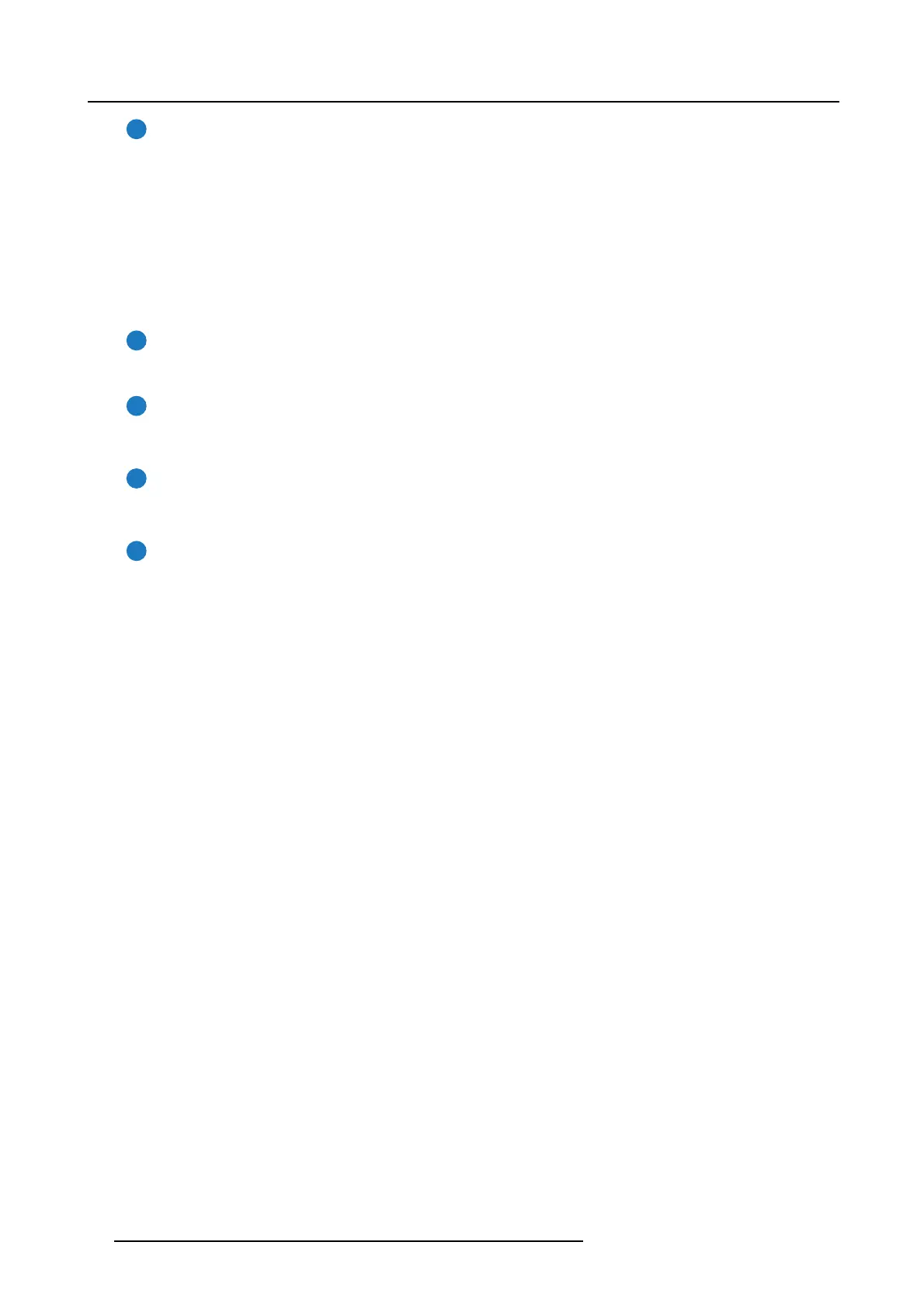6. Input & Communication
8
Sleep button
Pushing the S leep button (reference 8 image 6-2) f or 3 seconds puts the projector in Sleep mode (energy s aving). In case
the p rojector is processing the after cooling cycle then the projector goes in Sleep m ode after finishing the after cooling
cycle. The backlight color of the Sleep button is purple during after cooling and red in Sleep mo de.
Push the Sleep button for 3 seconds in Sleep mode to awake the projector (put in Standby). The backlight color of the Sleep
button in Standby m ode is green.
Enter or leave Sleep mode can also be done v ia a 2 dedicated projector com mand (USB/Ethernet), or v ia two predefined
Macros (not editable) with G P IO, or via the Comm unicator.
The Sleep button is dis abled if the light source is on (no backlight).
9
Star button
Star button (reference 9 image 6-2). Pressing the Star button a few seconds will activate the ICMP reset process.
10
Key button
The (security) Key button (reference 10 image 6-2) is used for the authorization procedure to clear tamper errors etc.
(service purposes). P in codes can be ad ded/changed with the Co mm unicator.
11
Zoom button
The Zoom button (reference 11 image 6-2) allows you to zoom in or out the projected image on the screen. The backlight
color of the Zoom button is red in cas e the end of range is reached.
12
Media control buttons
Buttons (reference 12 image 6-2) allowing you to navigate through the content on the integrated m edia server. The Media
buttons are disabled (no backlight) if no IMS or IMB is installed.
Button backlight colors
• BLUE : The default backlight color of the buttons is blue which indicates that the button is enabled. The buttons of w hich the
backlight doesn’t light up are disabled (E.g. Media Control buttons are disabled in case no IMB or IMS is installed).
• PU RPL E : The backlight color of a button (or part of) is purple when pushed. This indicates that the requested action is ongoing.
The backlight color remains pur ple until the requested action is finished.
• GREEN : depending on the button the green backlight color can have a different meaning:
- for the Standby button a green bac klight color means that the light s ource is switched ON.
- for the Sleep button a green backlight color means that the projector is awake.
- for the Dowser button a gr een bac klight color me ans that the electronic dow ser is o pen (a pplied source can be displayed).
- for the Test P attern button a green backlight color means that NO test pattern is activated and thus the applied source can
be displayed.
- for the Mac ro buttons a gre en backlight color means that the assoc iated m acro is successfully activated.
- for the K ey button a green back light color means that the projector is secured (no tamper event).
• RED : depe nding on the b utton the red backlight color can have a different meaning:
- for the S tandby button a red backlight color indicates that the light s ource is OFF (not activated).
- for the Sleep button a red backlight color indicates that the projector is in Sleep m ode.
- for the Dowser button a red backlight color indicates that the electronic dowser is closed (a pplied source can not be dis -
played).
- for the Te st Pattern button a red backlight color indicates that a test pattern is selected ( applied source can not be d isplayed).
- for a Macr o button a red backlight color indicates that pr ojector could not execute all actions of the macro (error).
- for the S hift, Zoom or F ocus button a red backlight color indicates that the end of range is reached.
- for the K ey button a red backlight color means that the projector is not s ecured (tamper ev ent).
• YEL LO W : T he backlight color of the Num eric buttons 1 to 6 of the Local Key pad changes from blue to yellow if the (security)
Key button is pre ssed.
44
R5906847 DP2K SLP SERIES 02/06/2017
