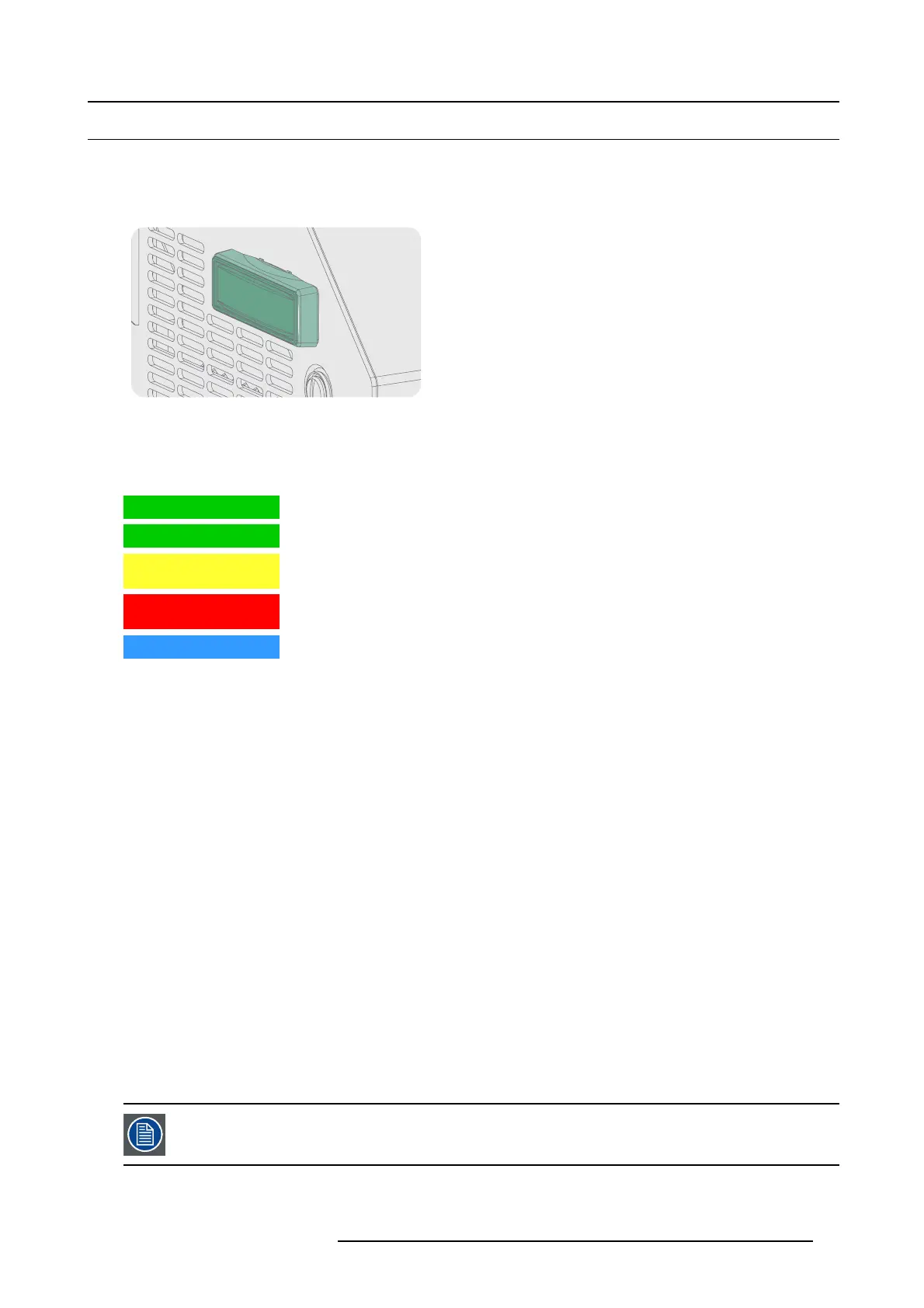6. Input & Communication
6.3 Projector Status
About the projector Status Light
The projector Sta tus Light is located at the rear end of the projector (Tail Light). T he projector Status Light is real time indicator of
the projector c ondition.
Image 6-3
Status overview
Depending on the condition of the projector the status light may hav e 4 colors: Gr een, Yellow, Red or Blue. Each color represent a
different state:
Blinking Green Projector is booting up. (Fully booted up when Test Pattern button is green a s well)
Full Green Projector is running norm ally.
Yellow Projector is ru nning with warnings. Ev ent can go on, but a technical intervention will be necessary in
the near future to p revent a complete stop of the projector.
Red Projector is in error state. Pr oblem c an prevent normal operation. So lve the problem before
continuing with the projector.
Blue
Projector runs in notification s tate. M aintenance action required.
Standby mode
In S tandby m ode the light source of the pro jector is turned OFF, but all the electronics of the projector remain fully operational. The
projector is ready to start up the light
source a nd project the image. The status light is not different be tween Standby mode and light
source ON mode (fully operational).
Sleep mode
If the projecto r is in Sleep mode then the status light flashes e very ten seconds. The color of the flash depends on the state of the
projector. In other words, the color of the flash will be green in normal state (no warnings, no errors, no notifications).
In S leep m ode the total power consumption of the projector is less than 15 W. No fans are turning and the Light Source is switched
OFF. O nly the following functionalities of the projector remains active:
• Cinema Controller
• Local Key pad
• Router and external sw itch fully functional
• USB IN port type “B” (Virtual comport R S232)
• USB O UT port type “A” (To power handheld devices [500mA MAX ]. No other functionality supported)
• GPIO p ort on the Cinema Controller
Pressing the Sleep button in Standby m ode for 3 secon ds puts the projector in Sleep m ode. In case the projector is processing the
after cooling cycle then the projector goes in Sleep mod e after finishing the after cooling cycle.
Pressing the Sleep butto n in Sleep mode for 3 seconds will awake the projector. The status light will blink for a few seconds (booting
up all inactive boards) and then lights up continuously.
Enter or leave Sleep mode can also be done via 2 dedicated projector command (USB/Ethernet), or via two prede fi ned Macros (not
editable) with G PIO of the Cinem a Controller (not the GPIO of t he ICMP), or via the Communicator.
The projector alw ays boots up in the sam e mode (E.g. Standby or Sleep) as it was switched OFF.
The Sleep button is disabled if the Light Source is on.
R5906847 DP2K SLP SERIES 02/06/2017 45
