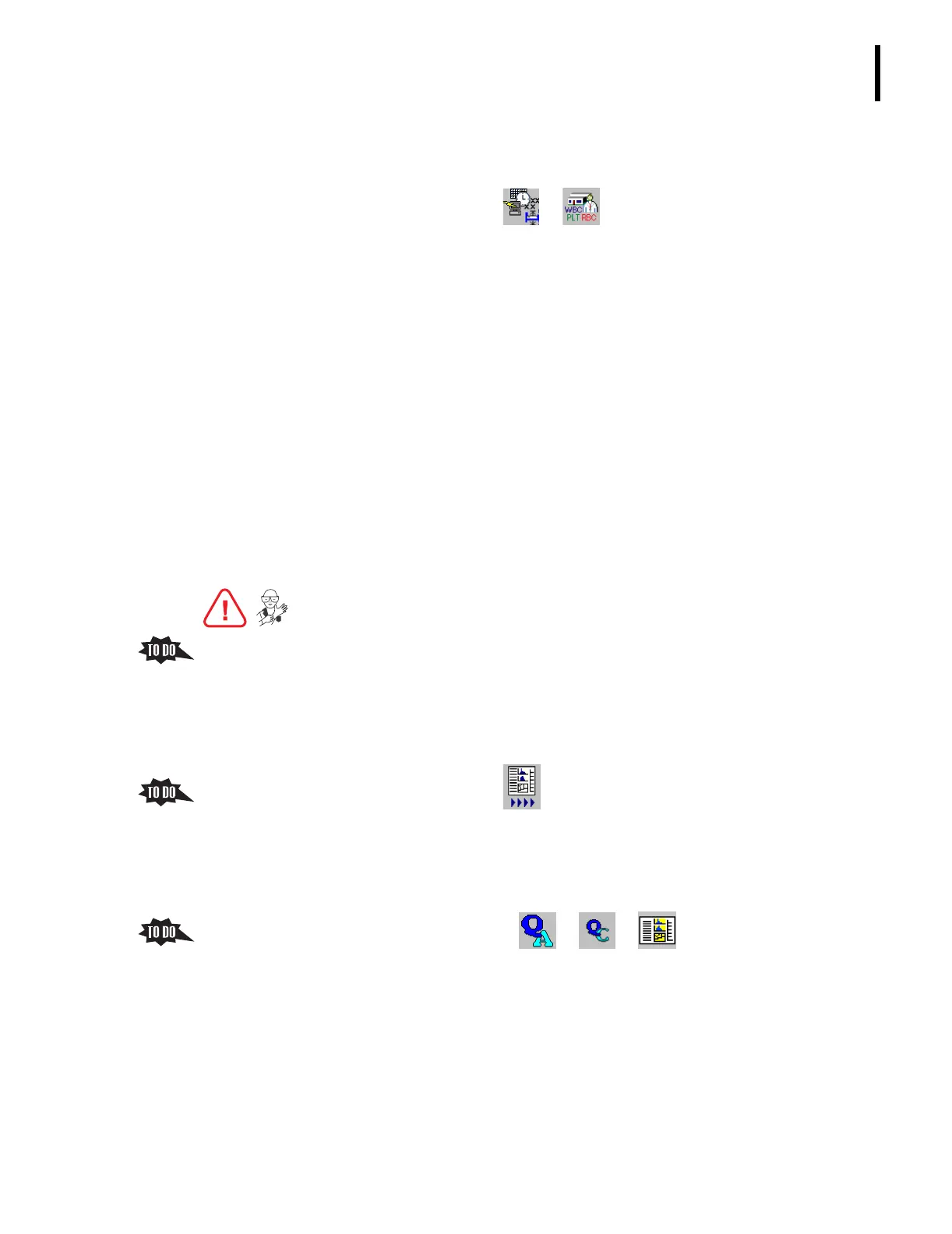PN 177196BB
4-5
QUALITY ASSURANCE
ANALYZING CELL CONTROLS
4
b. Cell controls are run in the Autoloader mode using the same positive ID as the
patient samples.
1) From the Main menu, click tt tt
General tab to determine which
positive ID method,
Barcode or Cass./Position, the laboratory is setup to use.
2) If the laboratory has
Barcode selected, the trainee should use the Running Cell
Controls: Autoloader Mode With Barcode ID
procedure.
Note: Do not be concerned if your laboratory is using barcode as the
positive ID but the control vials do not have bar-code labels. The results will go
on the Match screen where you can manually match the control results to the
control Sample ID.
3) If the laboratory has
Cass./Position selected, the trainee should use the Running
Cell Controls: Autoloader Mode Without Barcode ID
procedure.
Note: Do not be concerned if your laboratory is using cassette number and
position as the positive ID but the control vials have bar-code labels. The
Analyzer will read the labels but will not use them as the primary ID.
ATTENTION: You need data in the control files to discuss the elements of the control file
screens. If new control files have just been set up, use this next step to enter information into
the new files.
5. Have the trainee run controls in the Autoloader mode, using the appropriate procedure.
a. If the instrument is set up to automatically print control results, a report is printed.
b. Results of the last control sample ran can be viewed in two places, the
Run in Progress screen and the QC Graphics screen.
c. On the Main Menu screen, click to display the Run in Progress screen.
1) The Run in Progress screen shows the last sample analyzed, whether it is a
background count, a control, or a blood sample.
2) This screen displays the control results like a patient sample, with parameter
results and histograms.
d. From the Main Menu screen, click tt tt to display the QC
Graphics screen.
1) The QC Graphics screen shows the last control sample analyzed.
2) This screen displays the control results for each parameter and the histograms.
a) If a result exceeds the low limit of the expected range, an L is displayed
next to the result and the result and flag are backlit red.
b) If a result exceeds the upper limit of the expected range, an H is displayed
next to the result and the result and flag are backlit red.
