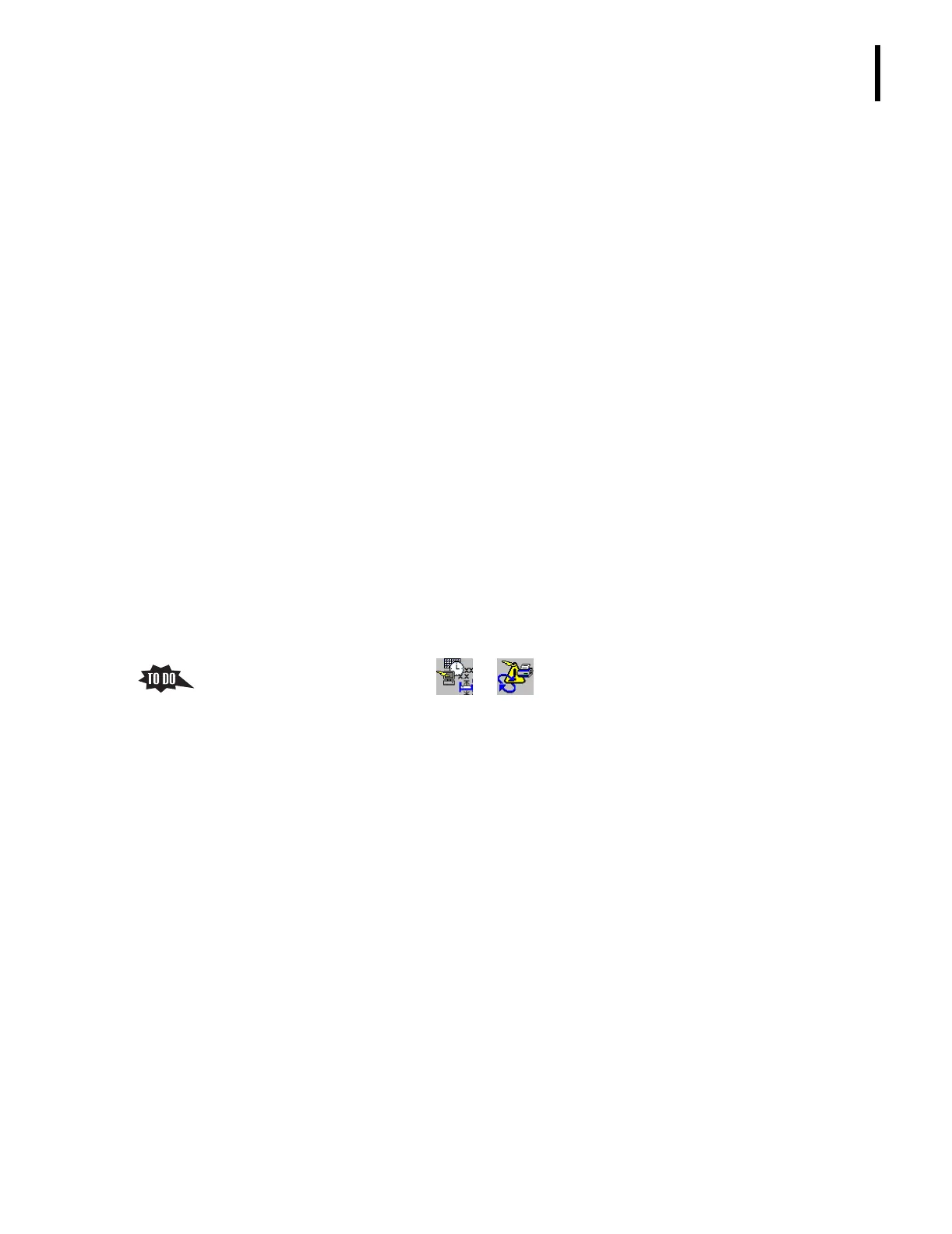PN 177196BB
3-7
SETUP OPTIONS
AUTO FUNCTIONS SETUP OPTIONS
3
3.3 AUTO FUNCTIONS SETUP OPTIONS
A Objectives
When you have completed this topic, you will be able to:
B Describe the options available from the Auto Functions screen.
B Set up the instrument to automatically rerun selected specimens.
B Set up the instrument to automatically print selected patient results.
B Set up the instrument to automatically transmit selected patient results.
B References
In the Online Help System or the Instructions for Use manual, refer to:
r
Setup Menu Options under Heading 5.12 MENU PATHS
r Heading A.7 AUTO-FUNCTIONS SETUP
C Special Instructions
1. The instrument must be powered up.
2. Either a Supervisor or Service must be logged in to access Setup options.
D Topic Notes and Tasks
1. Access the Auto Functions setup screens.
From the Main Menu, click tt .
2. Point out the three tabs,
Rerun, Auto-Print, and Auto-Transmit, clicking on each if desired,
but return to the Rerun screen.
a. The Rerun screen allows you to mark a specimen for an automatic rerun.
b. When a sample meets the defined criteria for an automatic rerun, a new Worklist
order is created, and the instrument automatically reruns the specimen.
1) Both the original and the rerun results are available for viewing.
2) On the printed patient report for the rerun, Yes appears by Rerun
.
c. A rerun can be based on the parameter flags generated.
1) Flags are symbols, sets of symbols, letters, or text generated by the instrument
to signal a parameter may need additional review.
2) The parameter flags for a rerun are listed on the left side of the screen. Be
prepared to explain these flags if asked.
d. A rerun can be based on parameter characteristics such as voteouts, exceeding
patient limits (H or L), or exceeding action limits (HH or LL).
1) Patient limits and action limits are defined by the laboratory to signal a
parameter may need additional review.
2) Parameter characteristics that can be selected are listed on the right side of the
screen.
