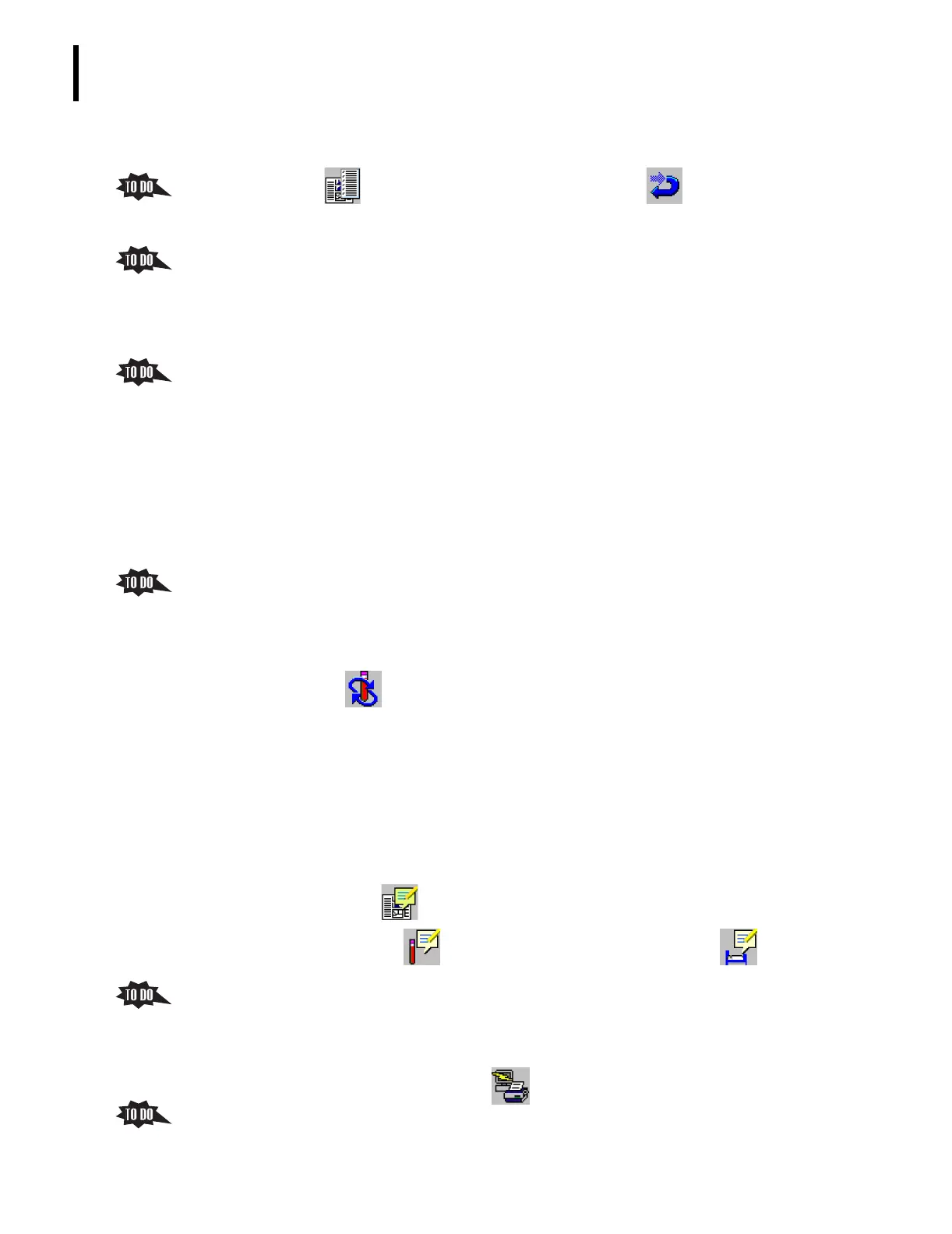PN 177196BB
6-22
SAMPLE ANALYSIS
RUN-IN-PROGRESS, RESULTS LIST, AND RESULTS SCREENS
f. You can access the Match screen from the Results List screen.
1) Click to display the Match screen, then click to exit the screen.
2) Manual matching is discussed under Heading 6.9, MANUAL MATCHES, in this
section of the Training Guide.
3. Give the trainee a copy of the
SAMPLE RESULTS MANAGEMENT BEFORE ARCHIVING SUMMARY,
and review the procedures.
Results Screen
1. Selecting a sample on the Results List screen displays the Results screen for that sample.
2. Have the trainee locate the sample results on the Results List screen that corresponds to
the sample currently displayed on the Run-in-Progress screen and click on the results.
3. Note that the Results screen looks very similar to the Run-in-Progress screen.
a. The fields on the left side of the screen give you sample information.
b. The fields in the middle of the screen give you the sample results.
c. The Flags and Messages area on the far right of the screen displays tree-view
messages.
4. While the sample information and layout is the same for the two screens, the Results
screen has four features that are not on the Run-in-Progress screen.
Point out the following:
a. Navigation arrows near the top allow you to scroll through the samples on the
Results List screen, looking at the full patient reports without returning to the
Results List screen.
b. A rerun icon, , allows you to manually request a rerun of the specimen. Reruns
are discussed under Heading 6.8, AUTOMATIC AND MANUAL SPECIMEN
RERUNS in this section of the Training Guide.
c. The Results field tells you how many samples (one or two) were ran for this
Sample ID, and which sample is currently displayed.
Note: 1 / 1 indicates only one sample from the specimen tube was ran, 1 / 2
indicates two samples from the same specimen tube were ran and these are the
results of the first run, 2 / 2 indicates two samples from the same specimen tube
were ran and these are the results of the second run.
d. A comments icon,
, allows you to add comments about the results.
Note: Remember that allows you to enter sample comments; allows you
to enter patient comments.
5. Obtain a printout of the sample results displayed on the Results screen.
a. If the instrument is set up to automatically printout patient reports, a printout
should be available.
b. If a printout is not available, click to print out the full patient report.
6. Compare the information on the printout to the information on the Results screen,
pointing out the similarities and the differences.
