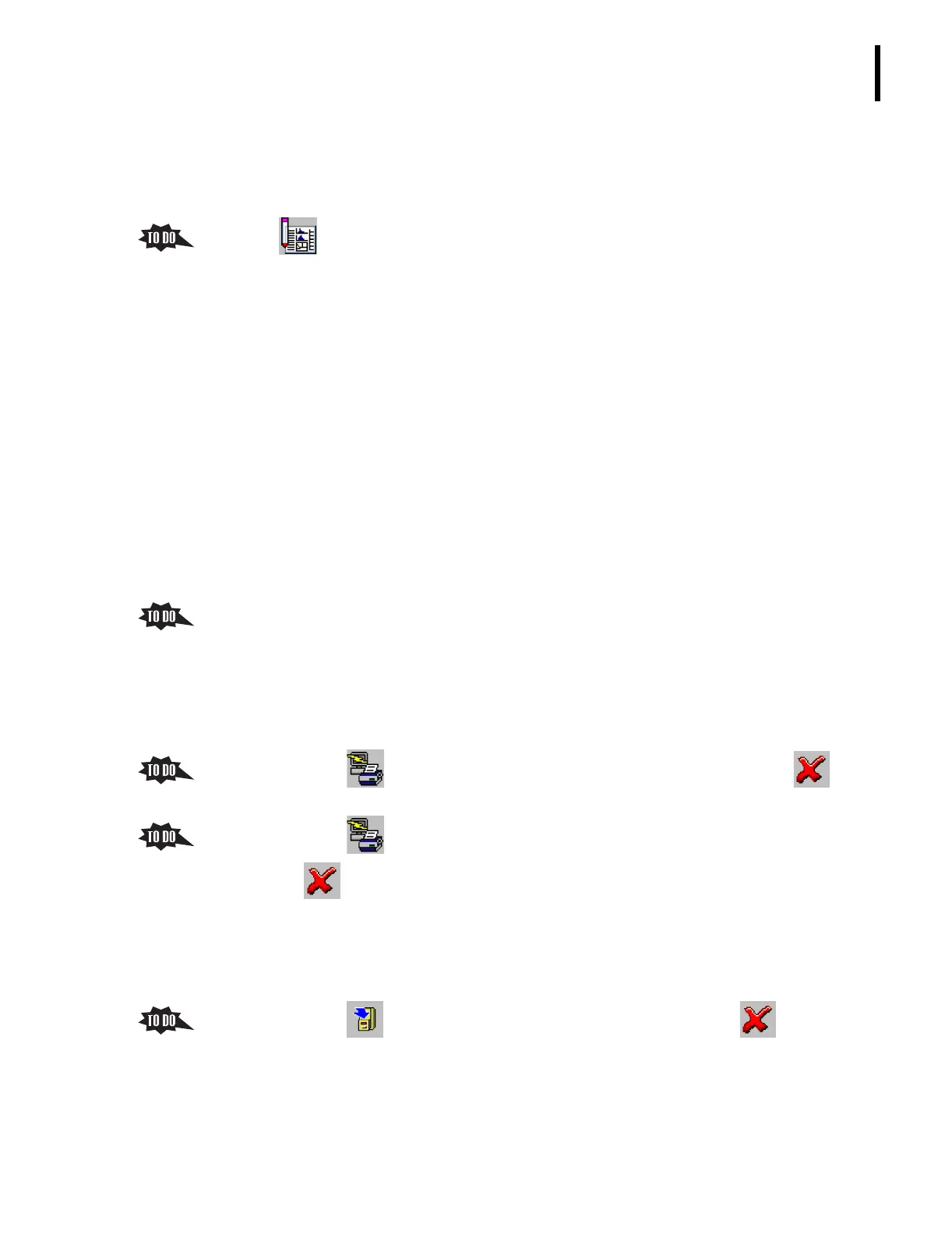PN 177196BB
6-21
SAMPLE ANALYSIS
RUN-IN-PROGRESS, RESULTS LIST, AND RESULTS SCREENS
6
Results List Screen
1. After a sample is analyzed and its results are matched with its order, the results and any
other sample information is posted to the Results List screen.
2. Click to display the Results List screen.
a. The Results List screen lists the results of all the samples that are either ready to be
reported or that have been reported, but that have not been archived.
b. The last sample analyzed and posted to this screen is at the top of the list (screen).
c. Sort and filter options help you locate and manage the sample results on the Results
List screen.
1) You can sort the information in the Sample ID, Patient ID, or Run Date/Time
columns in ascending or descending order.
2) You can filter the results using any combination of the following criteria:
a) AF (lists all sample results with an analytical message)
b) DH (lists all sample results with a DiffPlot/Histogram flag)
c) PL (lists all sample results with a patient limits flag)
d) AL (lists all sample results with an action limits flag)
e) P (lists all sample results not printed)
f) T (lists all sample results not transmitted).
3) Help the trainee find the procedure,
Locating Results on the Results List Screen,
under
Heading 9.1, LOCATING SAMPLE RESULTS, in the Online Help System or the
Instructions for Use manual, and encourage the trainee to use the sorting and
filtering options.
d. You can combine the filtering options with the print or transmit options on the
Results List screen to selectively print or transmit sample results.
1) Click tt
Print tab, review the print options available, then click to
cancel the request.
2) Click tt
Transmit tab, review the transmit options available, then click
to cancel the request.
3) The procedures for printing and for transmitting sample results from the
Results List screen is covered under
Heading 9.4, PRINTING SAMPLE RESULTS, in
the Online Help System or the Instructions for Use manual.
e. You can archive results from the Results List screen.
1) Click , review the archiving option available, then click to cancel
the request.
2) The procedure for archiving sample results from the Results List screen is
covered under
Heading 9.5, ARCHIVING PATIENT RESULTS, in the Online Help
System or the Instructions for Use manual.
