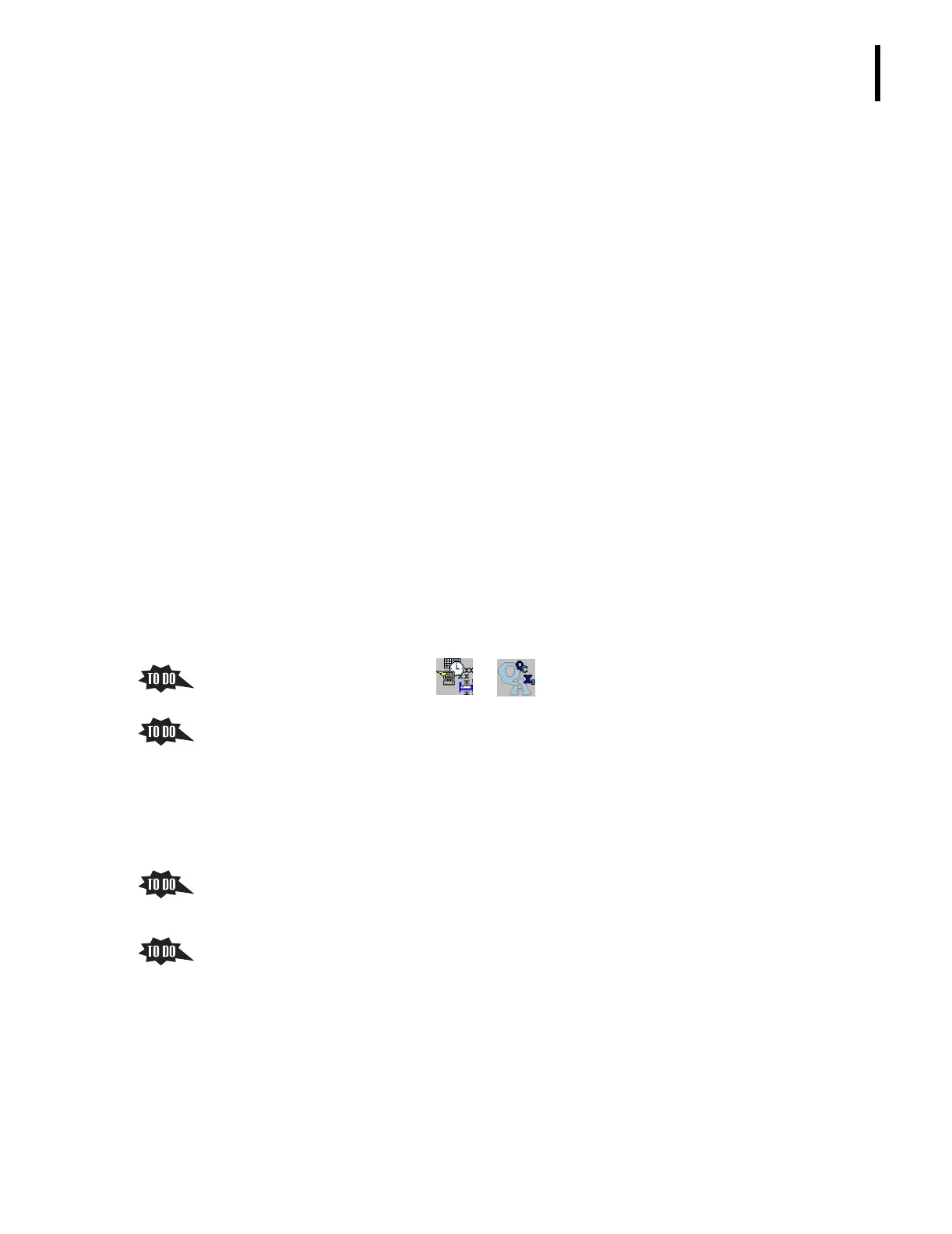PN 177196BB
3-5
SETUP OPTIONS
QUALITY ASSURANCE SETUP OPTIONS
3
3.2 QUALITY ASSURANCE SETUP OPTIONS
A Objectives
When you have completed this topic, you will be able to:
B Describe the options available from the Quality Assurance Options screen.
B Explain the advantage of using multiple shifts.
B Set up shifts for the laboratory if desired.
B Modify the default CV limits for controls.
B References
In the Online Help System or the Instructions for Use manual, refer to:
r
Setup Menu Options under Heading 5.12 MENU PATHS
r Heading A.5 QUALITY ASSURANCE SETUP
C Special Instructions
1. The instrument must be powered up.
2. Either a Supervisor or Service must be logged in to access Setup options.
D Topic Notes and Tasks
1. Access the Quality Assurance setup options screen.
From the Main Menu, click tt .
2. Point out the two tabs,
Shifts and QA Settings.
3. Click the
Shifts tab to display the Shifts screen.
a. The Shifts screen allows you to define times for up to three shifts,
Shift 1, Shift 2, and
Shift 3.
b.
Shift 0 is a 24-hour shift. When it is selected, no additional shift settings are needed.
c.
Shift 0 is the default setting.
d. Control results can be filtered and displayed by shift.
e. If this laboratory wants to use multiple shifts, help the trainee find the procedure,
Selecting Shifts, in Appendix A.5 of the Online Help System or the Instructions for
Use manual, and use the procedure to define the laboratory’s shifts.
4. Click the
QA Settings tab to display the QA Settings screen and review the options
available on this screen.
a. As you review the options on the QA Settings screen, determine if the laboratory
already has the information needed.
r If they do, have the trainee make the changes using the appropriate procedure
in Appendix
A.5 of the Online Help System or the Instructions for Use manual.
r If they do not, leave the settings at default and make sure the trainee knows
where the procedures are for making the changes.
