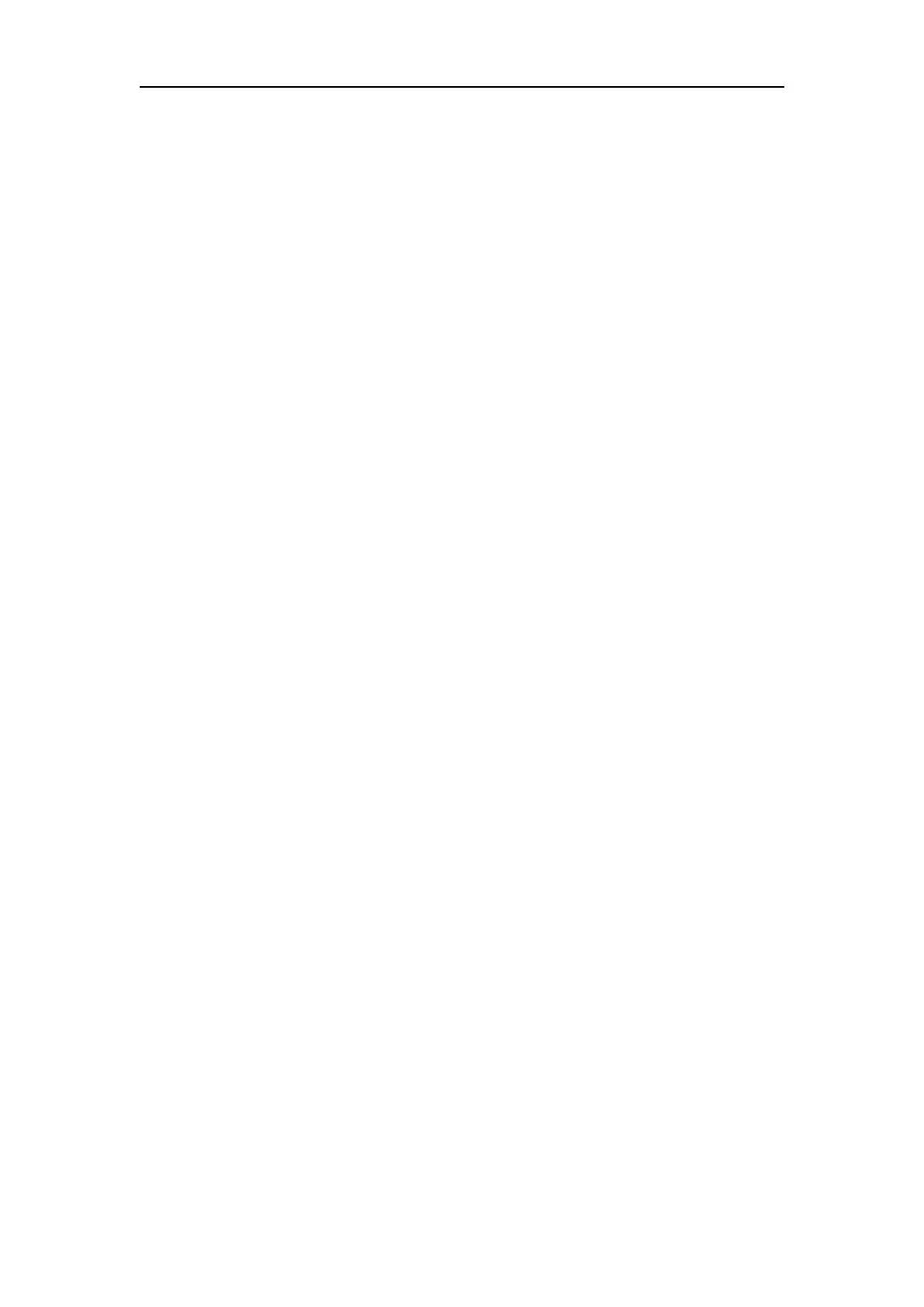Vital Signs Monitor User’s Manual
Chapter 4-1
4.1 Display Style
Display style of user interface can be set according to your need.
——Display color of wave and parameter.
4.1.1 Adjusting the Screen Brightness
1. Select【Menu】→【Display Setup】.
2. Select【Back Light】→set its value.
4.1.2 Selecting the Color
1. Select【Menu】→【Display Setup】.
2. Select【Color Setup】→choose a desired color for the parameter and waveform.
3. Select【Default Setup】→set all the parameters and waveforms to default color.
4.1.3 Screen Switch
You can set the screen layout as required. The setting method is as follows:
1. Select【Menu】→【Display Setup】.
2. Select【Screen Switch】→choose a desired screens to display. There are【NIBP
Review】, 【Trend Screen】and 【Alarm Screen】.
4.1.4 Standby Mode
The monitor has standby function under the clinic mode. Please set as follows:
1. Select【Menu】→【Display Setup】→【Screen Save Time】.
2. Set the screen save time, the monitor will enter standby mode while with no
operations during the setting time.
3. Press any button (including the touch screen) to exit the standby mode.