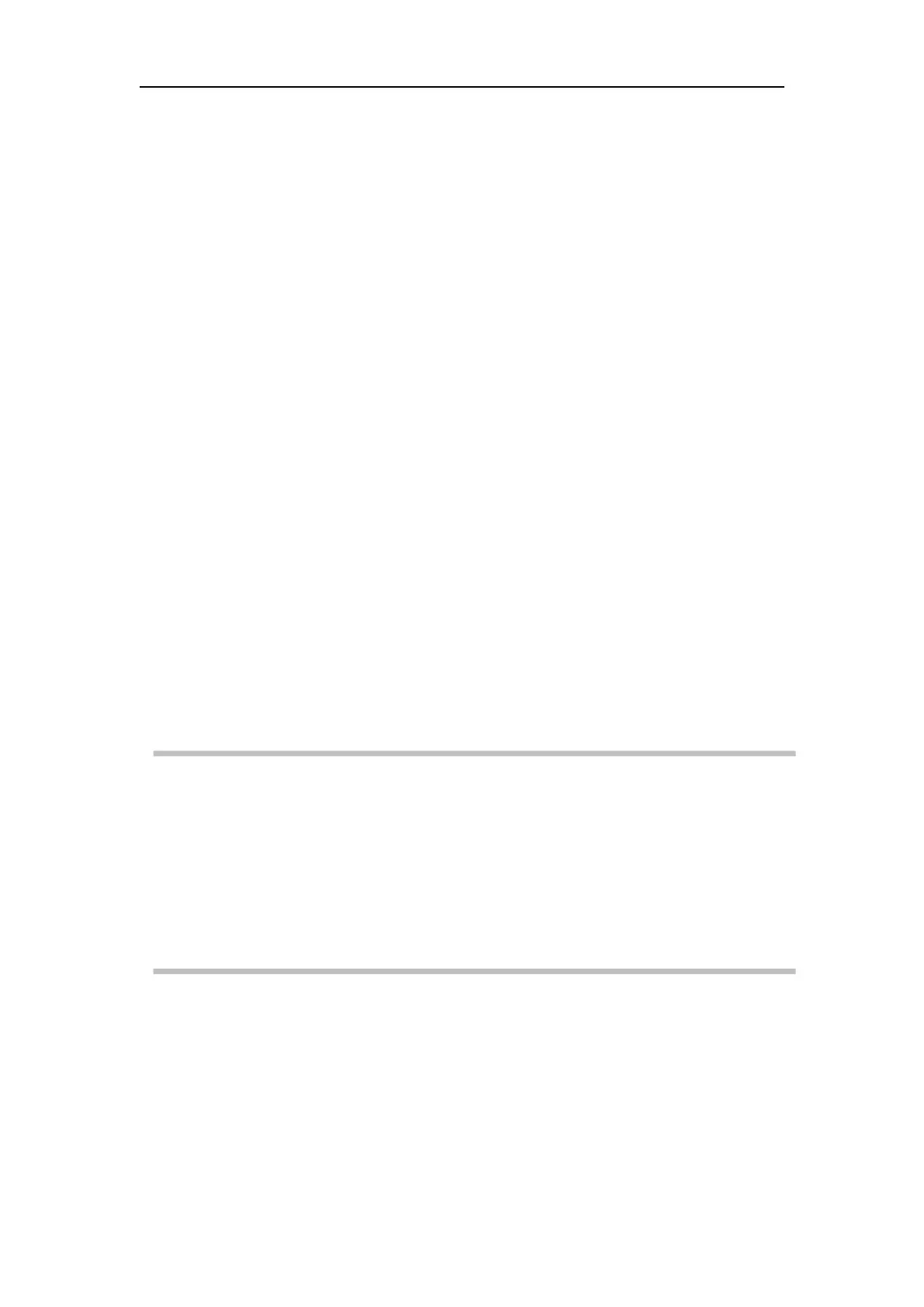Vital Signs Monitor User’s Manual
Chapter 4-8
4.3.2 Admitting a new patient
When the patient to be monitored is a new one, please select
【
New Patient
】
to
enter【New Patient】menu. Input new patient’s ID, Name, Type, Gender and Age. At
last,select【OK】to keep the setting of new patient.
4.3.3 Patient ID
In【Patient Info】menu, when selecting【New Patient】, 【Patient ID】will be
created according to【ID Name】automatically. You can also input【Patient ID】
through barcode scanner or input manually. Through
【
Patient Info
】
menu, you can
change the patient info. After amending the patient info, selecting【Return】to save the
In 【Patient Info】 menu, when selecting 【New Patient】, you need to input
【Patient ID】through barcode scanner or input it manually. Through【Patient Info】
menu, you can change the patient info. After amending the patient info, selecting
【Return】to save the changing.
No matter where the current cursor is in the New Patient dialog box, the
successful scanning result by using a barcode scanner will fill in the
Patient ID automatically. The ID will be replaced instead of accumulating
when repeated scanning occurs.
The history data will be deleted while admitting a new patient under
4.4 Demo
4.4.1 Turn on Demo
1. Select
【
Menu
】
→
【
System Setup
】
to enter the system setup menu.
2. Set【Demo】to【On】, a password entering window will pop up.