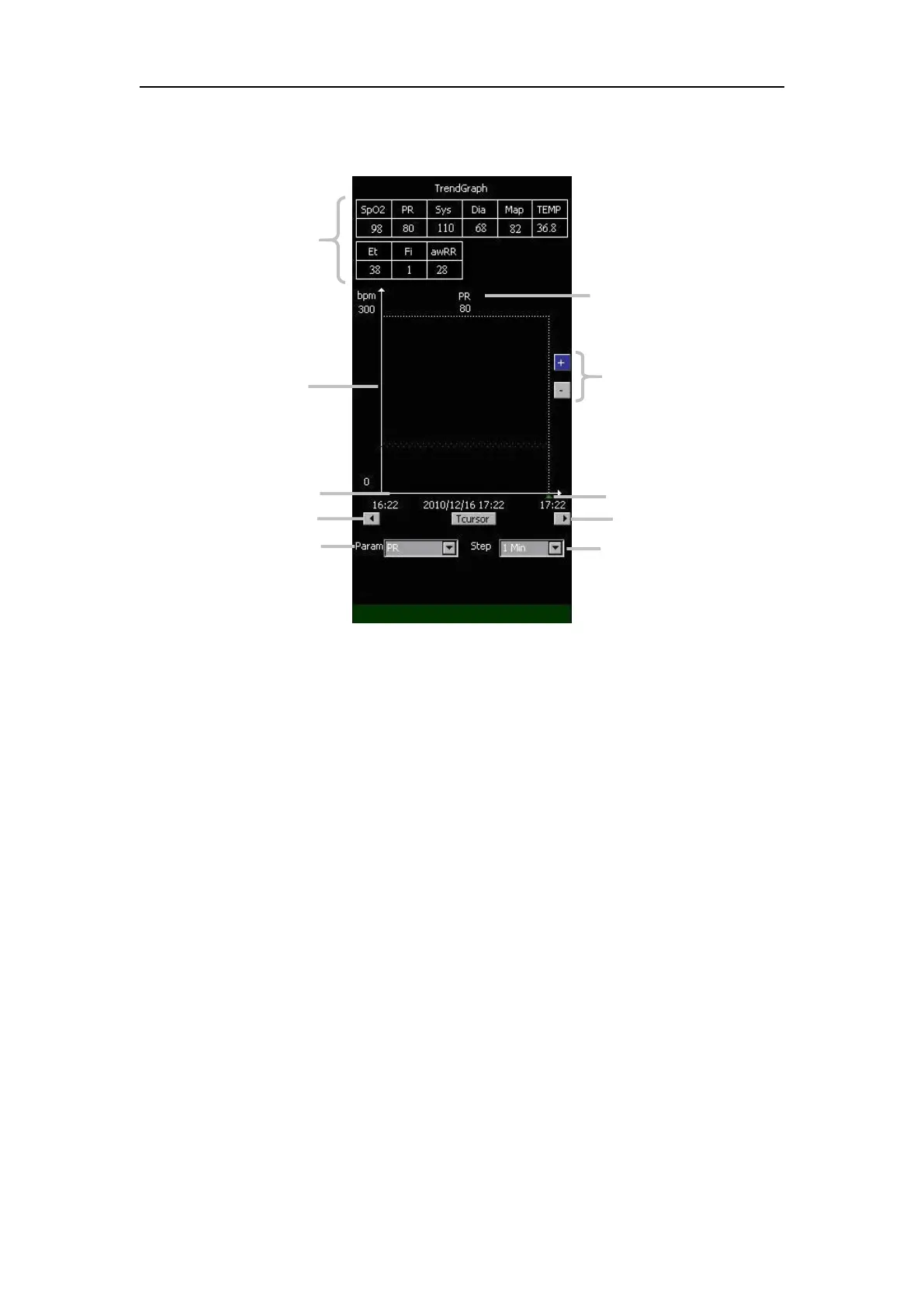Vital Signs Monitor User’s Manual
Chapter 4-6
4.2.5 Trend Graph
You can enter TrendGraph screen through the screen changing button as shown in
chapter 1 section 1.2 main unit. Under the screen, you can do the following
1. Selecting the parameter
Turn the Trim Knob to select 【 Param 】 , Press the Trim Knob, 【 Et/Fi 】,
【awRR】, 【NIBP】, 【SpO2】, 【PR】 and 【TEMP】 will pop up. Turn and
press the Trim Knob to select the parameter you need to view its trend graph. And the
selected parameter will turn to be the parameter you selected just now.
You can turn pages through the page up and page down button to browse more
trendgraph information. The left button is page up button while the right one is page
down button. As shown in the above figure.
The scale is to display time. You can browse the selected parameter’s trend graph
during the time between the left time and the right time on the time scale. The date
and time displayed under the time scale is the date and time the cursor now indicates.
5. Parameter displaying area
6. The selected parameter