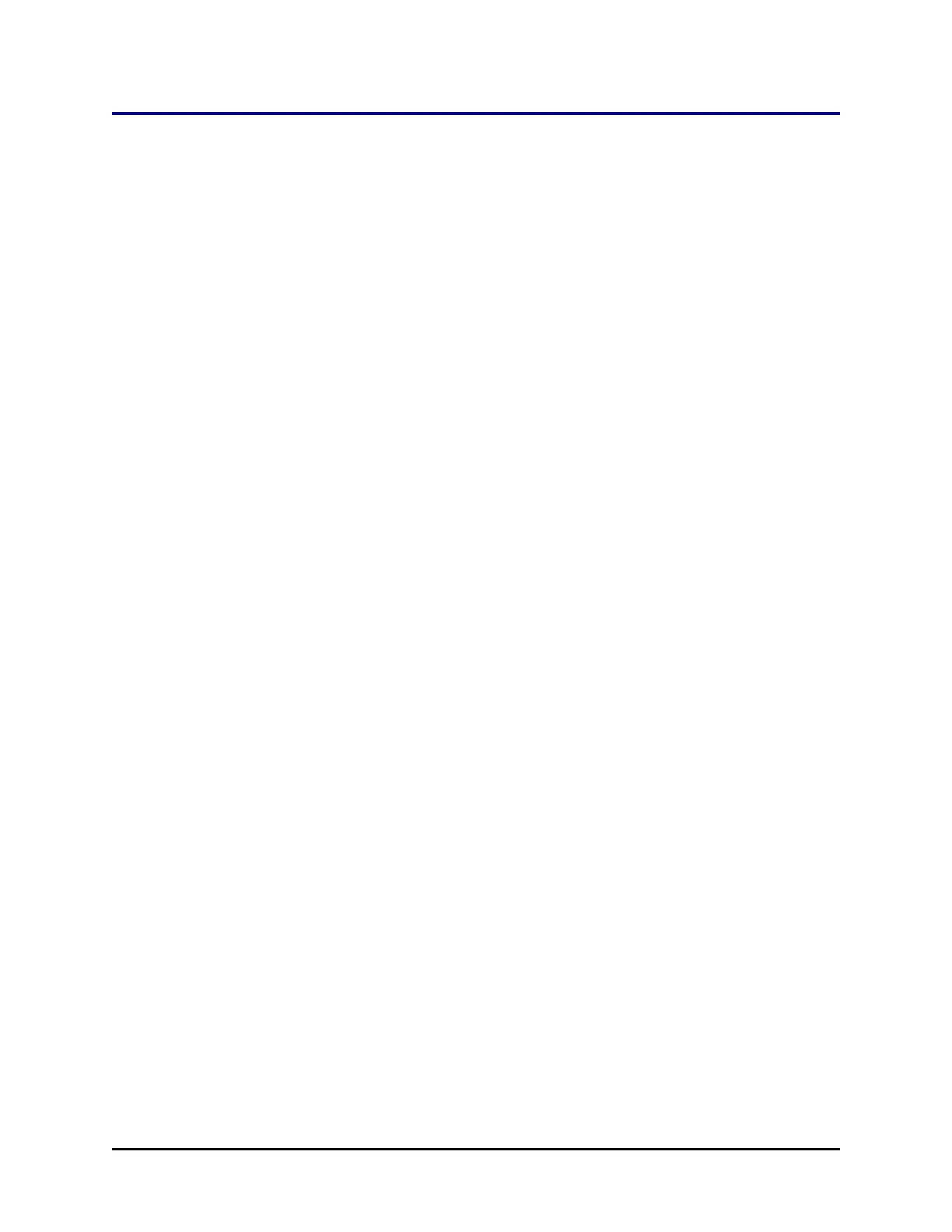Scanner Test with Precision/XS | 103
Scanner Test with Precision/XS
We recommend that you test the scanner after installation.
1. Gather these materials:
l Barcode labels that meet label requirements and dimensions.
l Three clean/dry microplates that meet plate specifications for the BioStack
and the Precision and have flat, vertical sidewalls to contain the labels.
2. Place the labels on the “short” side of the microplates that will be scanned. The
labels should not extend above or below the edges of the plate.
3. Write down the barcode ID for each plate.
4. Load the plates into the output stack.
5. Create Plate Maps in Precision Power:
l Click the Unprocessed Maps icon on the toolbar and then click the Add
button.
l In the Add Plate/Rack Map dialog:
o
At the Plate/Rack ID field, type the barcode number of the first plate
that you loaded into the output stack.
o
Select a Vessel Specification File (from the pull-down menu) that is
compatible with the plates you are using.
o
Click Create to continue setting up a new plate map.
l In the Add Map dialog:
o
At the When Processing is Done field, click Leave in Unprocessed
Folder.
o
Keep the default settings for all other parameters in the Add Map
dialog, and click Save.
l At the Unprocessed Maps dialog:
o
Repeat the instructions above for the other two plates, entering the
barcode numbers for the plates in the Plate/Rack ID fields.
6. At the Precision Power main screen, click the To-Do List icon on the toolbar.
The Modifying the To-Do List dialog will open and the three barcode plate
maps that you created will appear in the Available Plate Maps list.
7. Select the option to Add to To-Do List via BioStack.
8. Configure the Options as follows:
BioTek Instruments, Inc.
