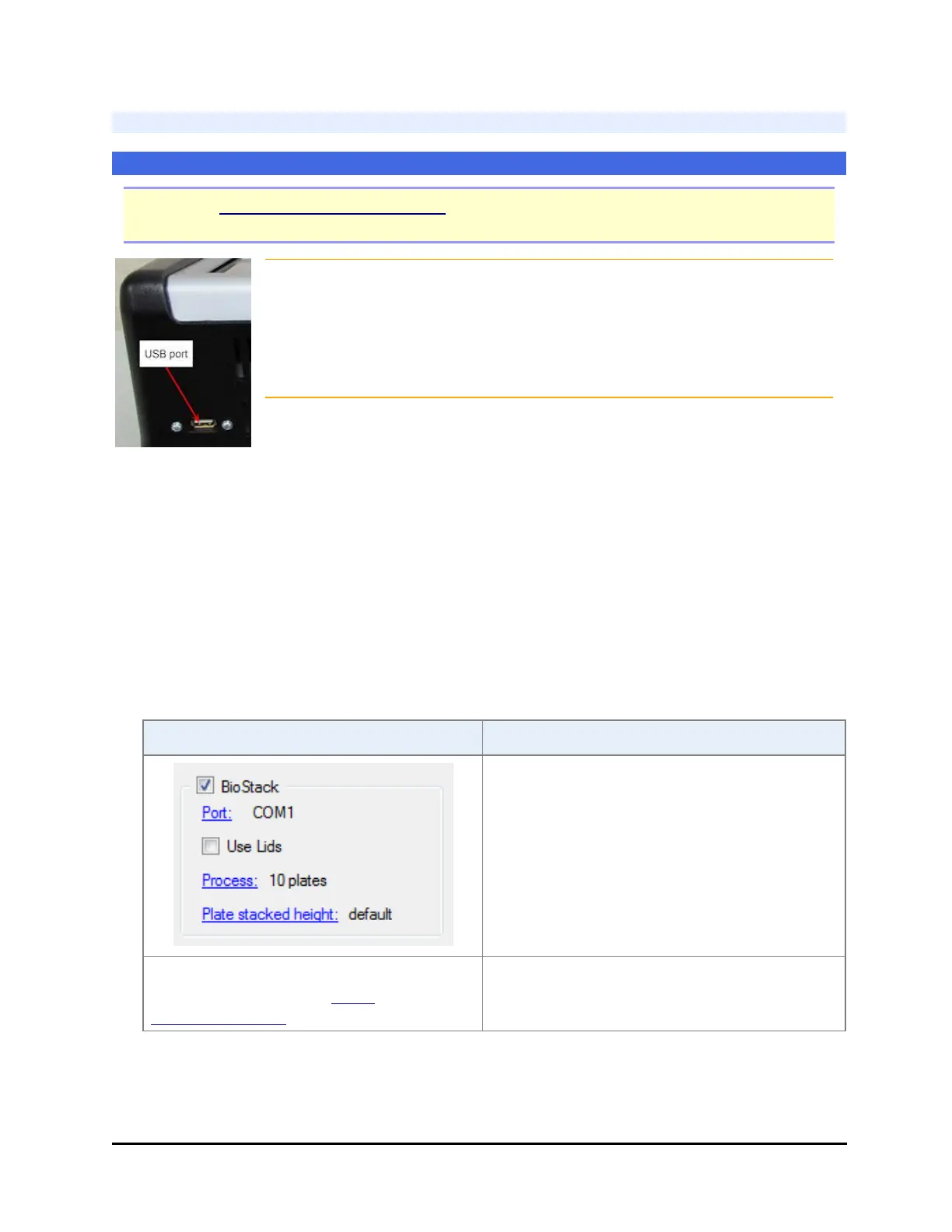32 | Chapter 2: Installation
Connect to Computer
For Gen5 and LHC users
Note: See Connect to Liquid Handler on the facing page if you are not controlling
your washer/dispenser with BioTek's LHC software.
Epoch 2T and EPOCH2TC models with onboard Gen5 TS: connect the
BioStack directly to the reader (rather than an external computer, if
desired). Use the USB cable provided with the BioStack, then follow Gen5
TS instructions below, to control the BioStack with the touch screen.
(Find the USB port in the top left corner of the Epoch 2's rear panel. Only
one device can be connected at a time.)
When operating the BioStack with a reader (except touch screen instruments) or with
a liquid handler being controlled by LHC (BioTek's Liquid Handling Control
software), connect the BioStack to the host computer:
1. Use the USB or serial cable to connect the BioStack to the computer.
l If using a USB cable, and you have not already done so, follow the
instructions to install the USB Virtual COM Driver Software and to identify
the COMport. (Skip this step for the EPOCH2T and EPOCH2TC models.)
2. Turn on the BioStack and Test Communication between the BioStack and the
computer:
LHC Gen5/Gen5 TS
1. Select System>Instrument
Configuration>Add Stacker.
2. Select the Com Port and click Test
Comm.
If you have two readers set up in Gen5, select the
checkbox to tell one to Use the stacker.
Select the BioStack checkbox and specify
its COM port . Click the Test
Communication link.
Refer to Gen5's Help and the instrument-
specific instructions provided.
BioStack™ Microplate Stacker
